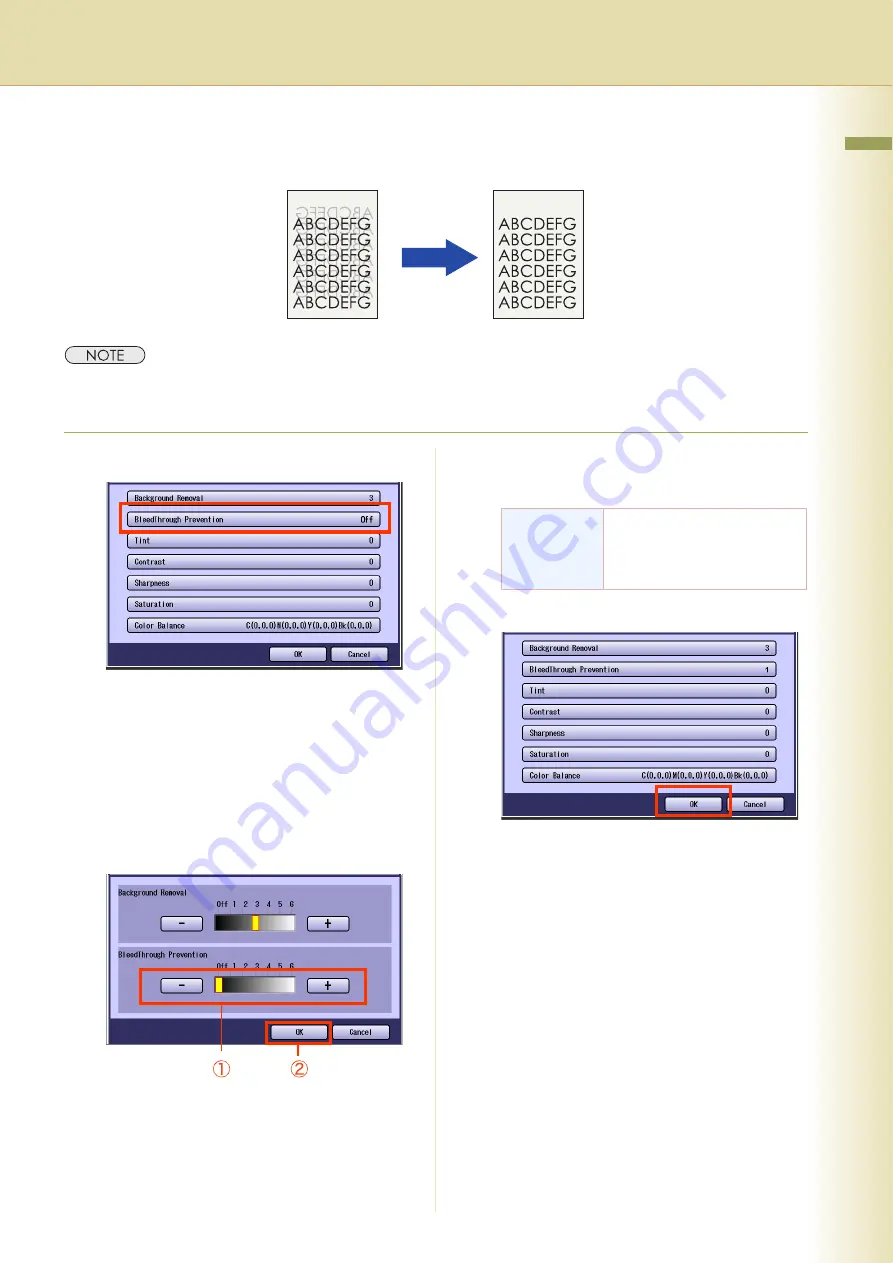
25
Chapter 1 Basic Menu Features
BleedThrough
Thin sheets of original can be copied without bleeding through.
z
The settings of BleedThrough Prevention become invalid if Photo is selected in the Original Type.
z
When setting the Tint adjustment to More Blue or More Red, the copies may come out with bleed through contamination.
1
Select “
BleedThrough Prevention
”.
z
To display this screen, refer to step 1 of
z
If
Tracing Paper
is selected in Original
Type, BleedThrough Prevention of each
image quality type is set to 3.
2
Adjust the level of BleedThrough
Prevention with “
-
” and “
+
”, and then
select “
OK
”.
z
If you change the Background Removal to
the “
Off
” position, the BleedThrough
Prevention will not be adjustable.
3
Select “
OK
”.
z
For the following procedure, refer to steps 6
to 8 of
Quality Adjusting (
Bleed-
Through
Prevention
There are 6 levels. The higher
the level, the higher it
increases the prevention
effect.
Содержание DP-C213I
Страница 21: ...21 Chapter 1 Basic Menu Features Memo ...
Страница 31: ...31 Chapter 1 Basic Menu Features Memo ...
Страница 39: ...39 Chapter 1 Basic Menu Features Memo ...
Страница 49: ...49 Chapter 2 More Menus Features Memo ...
Страница 77: ...77 Chapter 2 More Menus Features Memo ...
Страница 87: ...87 Chapter 2 More Menus Features Memo ...
Страница 97: ...97 Chapter 4 Appendix Memo ...






























