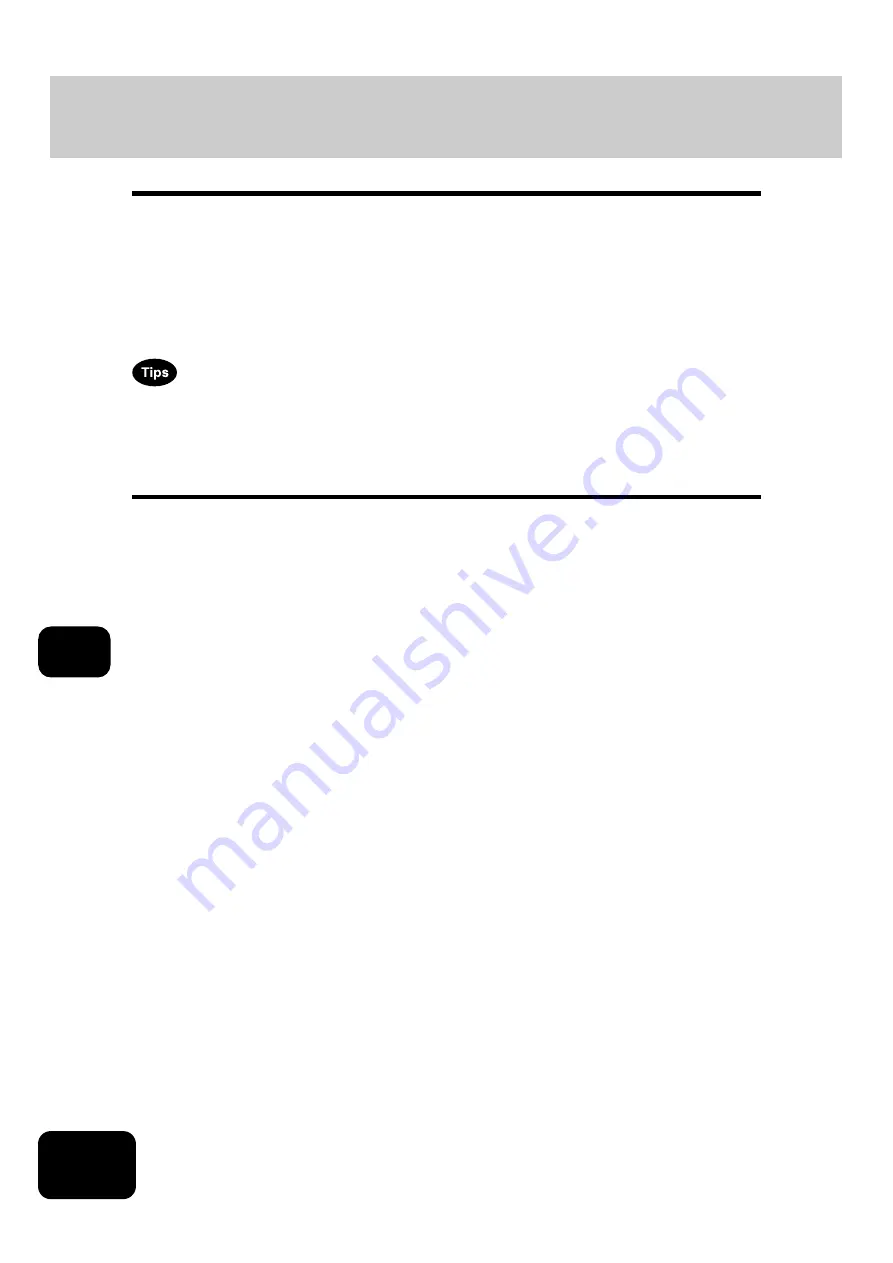
222
8. JOB STATUS
8
1. Job Status
When you press the [JOB STATUS] button on the control panel, the job status menu is displayed. The fol-
lowing information can be confirmed on this menu.
•
Status of jobs (print, Internet Fax and scan) in waiting
•
Log list of jobs (print, sending/receiving, scan) performed
•
Print status
You can also start, pause, release, delete and move the job in waiting.
•
For the status confirmation of the Fax job, see the Operator’s Manual for Facsimile Function.
•
The Printer/Scanner Kit (optional) is necessary for the scanning function.
•
The FAX Unit (optional) is necessary for the Fax function.
•
The Printer/Scanner Kit (optional) is necessary for the Internet Fax and Email functions.
•
The Printer Kit or the Printer/Scanner Kit (both optional) is necessary for printing from a client PC
through the network.
Содержание DP-7240
Страница 6: ...4 CONTENTS Cont ...
Страница 73: ...71 3 2 Press the APS button 4 Press the START button ...
Страница 109: ...107 4 4 IMAGE ADJUSTMENT 1 Background Adjustment 108 2 Sharpness 109 ...
Страница 112: ...4 110 4 IMAGE ADJUSTMENT ...
Страница 119: ...117 5 4 Press the ENTER button Set Book type original 2 sided copy P 100 in duplex copying as well ...
Страница 151: ...149 5 5 Press the ENTER button Select other copy modes as required 6 Press the START button ...
Страница 153: ...151 5 5 Press the ENTER button Select other copy modes as required 6 Press the START button ...
Страница 178: ...176 6 e FILING 3 Changing Data of User Boxes Cont 6 7 Press the ENTER button The box settings are updated ...
Страница 192: ...6 190 6 e FILING ...
Страница 222: ...7 220 7 TEMPLATE ...
Страница 260: ...8 258 8 JOB STATUS ...
Страница 291: ...289 10 3 Press the GENERAL button 4 Press the TONER NEAR EMPTY DETECTION button 5 Press the YES button ...
Страница 315: ...313 11 11 MAINTENANCE 1 Daily Inspection 314 2 Simple Troubleshooting 315 ...
Страница 320: ...11 318 11 MAINTENANCE ...
Страница 335: ......






























