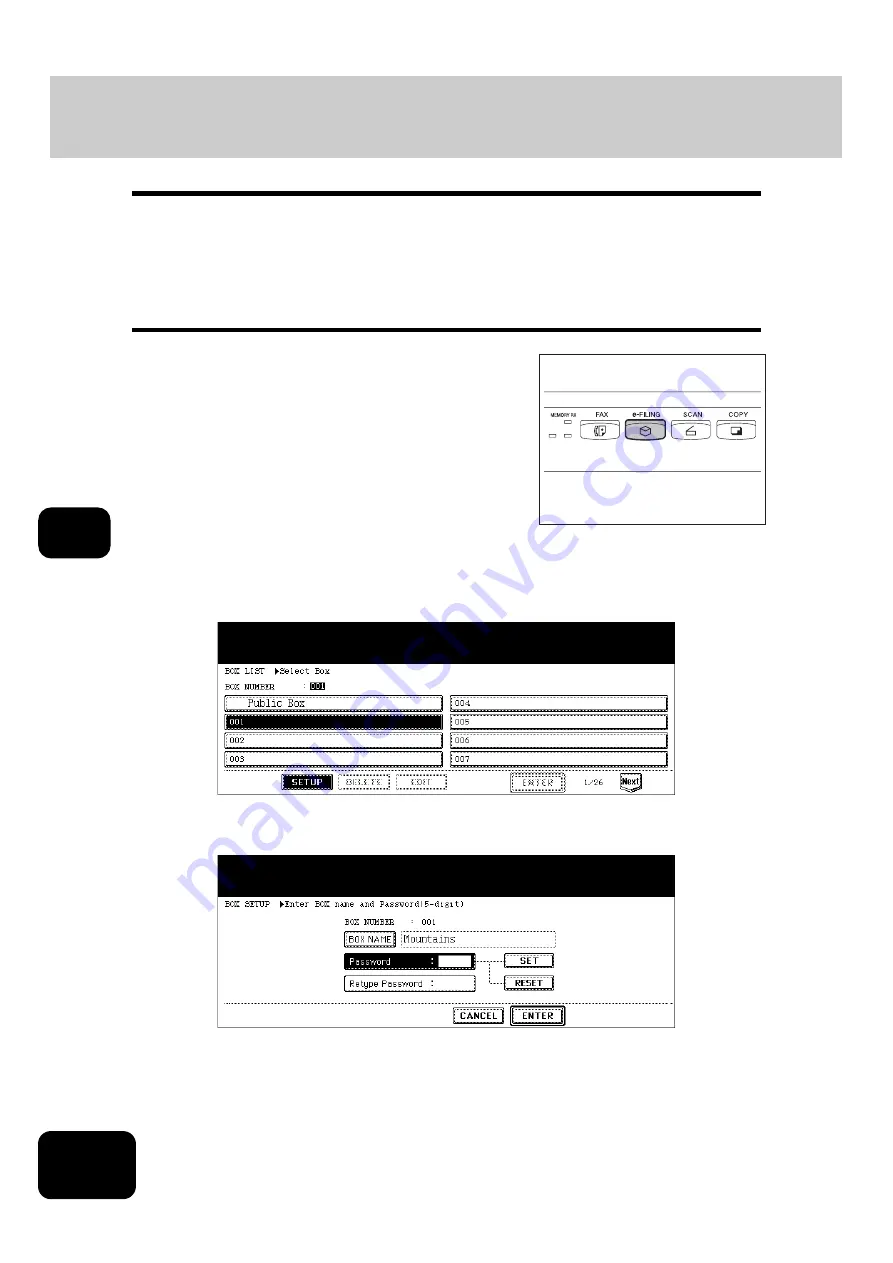
172
6. e-FILING
6
2. Creating User Boxes
Up to 200 user boxes can be created. To prepare user boxes for different purposes enables you to have
efficient document management.
Folders can be created in each user box. Also, password can be set to each user box.
•
You can create folders using “TopAccess” from a client PC. See the Operating Instructions (For e-Filing
Function) for details.
Set up a user box following the procedure below.
2
Select a blank box number between “001” and “200”, and then press
the [SETUP] button.
3
Enter the box name.
• When the [BOX NAME] button is pressed, the letter entry menu (
P.26) is displayed. Up to 32 letters can be
entered.
1
Press the [e-FILING] button on the con-
trol panel.
Содержание DP-7240
Страница 6: ...4 CONTENTS Cont ...
Страница 73: ...71 3 2 Press the APS button 4 Press the START button ...
Страница 109: ...107 4 4 IMAGE ADJUSTMENT 1 Background Adjustment 108 2 Sharpness 109 ...
Страница 112: ...4 110 4 IMAGE ADJUSTMENT ...
Страница 119: ...117 5 4 Press the ENTER button Set Book type original 2 sided copy P 100 in duplex copying as well ...
Страница 151: ...149 5 5 Press the ENTER button Select other copy modes as required 6 Press the START button ...
Страница 153: ...151 5 5 Press the ENTER button Select other copy modes as required 6 Press the START button ...
Страница 178: ...176 6 e FILING 3 Changing Data of User Boxes Cont 6 7 Press the ENTER button The box settings are updated ...
Страница 192: ...6 190 6 e FILING ...
Страница 222: ...7 220 7 TEMPLATE ...
Страница 260: ...8 258 8 JOB STATUS ...
Страница 291: ...289 10 3 Press the GENERAL button 4 Press the TONER NEAR EMPTY DETECTION button 5 Press the YES button ...
Страница 315: ...313 11 11 MAINTENANCE 1 Daily Inspection 314 2 Simple Troubleshooting 315 ...
Страница 320: ...11 318 11 MAINTENANCE ...
Страница 335: ......
















































