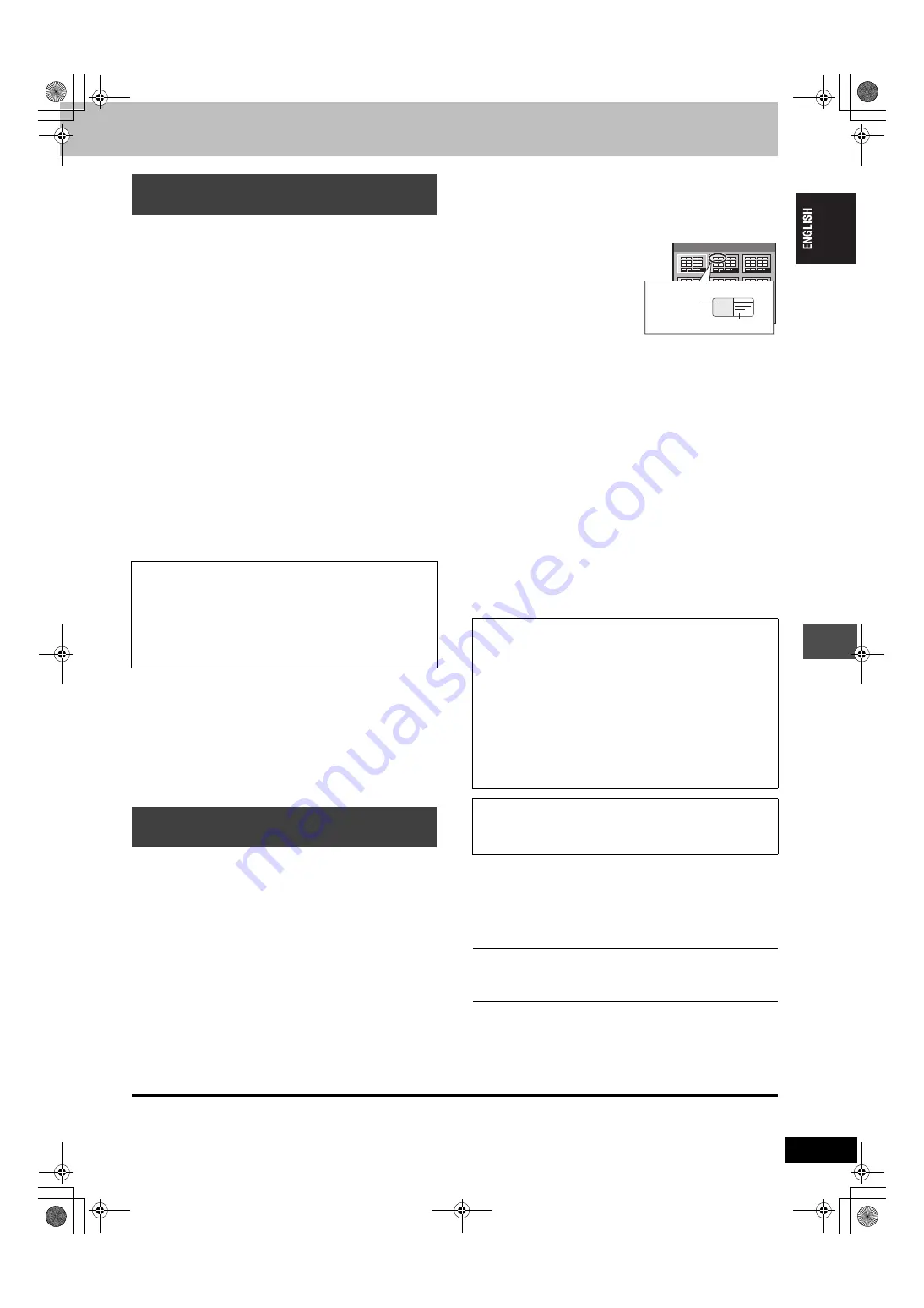
61
RQT7751
[HDD]
[RAM]
[SD]
[PC]
Preparation
≥
Press [HDD], [DVD] or [SD/PC] to select the drive.
≥
Release protection (
1
While stopped
Press [FUNCTIONS].
2
Press [
3
,
4
,
2
,
1
] to select “DISC
MANAGEMENT” or “CARD
MANAGEMENT” and press [ENTER].
3
Press [
3
,
4
] to select “Format” or
“Format Disc” and press [ENTER].
4
Press [
2
,
1
] to select “Yes” and
press [ENTER].
5
Press [
2
,
1
] to select “Start” and
press [ENTER].
A message appears when formatting is finished.
6
Press [ENTER].
[Note]
≥
To stop formatting
[RAM]
Press [RETURN].
(You can cancel formatting if it takes more than 2 minutes. The disc
must be reformatted if you do this.)
≥
Formatting cannot be performed on DVD-R or CD-R/RW.
≥
When a disc or card has been formatted using this unit, it may not
be possible to use it on any other equipment.
≥
You cannot format a Microdrive or mobile hard disk on this unit.
[DVD-R]
Preparation
Press [DVD] to select the DVD drive.
1
While stopped
Press [FUNCTIONS].
2
Press [
3
,
4
,
2
,
1
] to select “DISC
MANAGEMENT” and press [ENTER].
3
Press [
3
,
4
] to select “Top Menu”
and press [ENTER].
Press [
3
,
4
,
2
,
1
]
to select the background and press
[ENTER].
You can select the background
that will be displayed as the
DVD-Video top menu after
finalizing.
≥
You can change thumbnails
displayed in the top menu.
(
4
Press [
3
,
4
] to select “Auto-Play
Select” and press [ENTER].
Press [
3
,
4
]
to select “Top Menu” or “Title 1” and press
[ENTER].
You can select whether to show the top menu after finalizing.
Top Menu: The top menu appears first.
Title 1:
The disc content is played without displaying the
top menu.
5
Press [
3
,
4
] to select “Finalize” and
press [ENTER].
1
Press [
2
,
1
] to select “Yes” and press [ENTER].
2
Press [
2
,
1
] to select “Start” and press [ENTER].
A message appears when finalizing is finished.
3
Press [ENTER].
[Note]
≥
When finalizing a high-speed recording compatible disc, it may
take longer than displayed on the confirmation screen
(approximately four times).
≥
You cannot finalize DVD-R recorded on other manufacturer’s
equipment.
≥
If you finalize a recorded DVD-R on Panasonic equipment other
than this unit, the background selected as “Top Menu” may not
display.
DVD-R finalized on this unit may not be playable on other players
due to the condition of the recording.
≥
Visit Panasonic’s homepage for more information about DVDs.
http://www.panasonic-europe.com
To exit the screen
Press [RETURN] several times.
To return to the previous screen
Press [RETURN].
Erasing all the contents of a disc or
card—Format
≥
Formatting erases all contents (including computer data),
and it cannot be restored. Check carefully before
proceeding.
The contents are erased when you format it even if
you have set protection.
≥
Do not disconnect the AC mains lead while formatting.
This
can render the disc unusable.
Formatting normally takes a few minutes, however it may take up
to a maximum of 70 minutes (
[RAM]
).
Enabling DVD-R to be played on other
equipment—Finalize
After finalizing
≥
The disc becomes play-only and you can no longer record
or edit.
≥
When transferring (dubbing) in high speed, chapters will be
replicated.
≥
Titles are divided into about 5-minute
§
chapters, if
–the titles were directly recorded to DVD-R.
–the titles were transferred (dubbed) using any mode other than
the high speed mode.
§
This time varies greatly depending on the condition and mode
of recording.
≥
There is a pause of several seconds between titles and
chapters during play.
Do not disconnect the AC mains lead while the message
“Finalizing the disc” is on the television.
This will render the
disc unusable.
Finalizing takes up to 15 minutes.
Before
finalizing
After
finalizing
Disc display on this unit
DVD-R
DVD-V
Recording/Editing/Entering name
Y
t
Play on other players
t
Y
1
4
7
8
5
2
9
6
3
TOP MENU LIST
01
Display after finalizing
Thumbnail
(Still picture)
Title Name
61
7551-EN.book 61 ページ 2004年8月26日 木曜日 午後4時34分






























