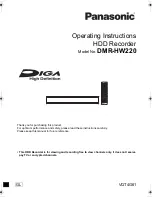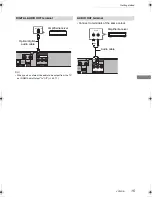VQT4G61
Operating Instructions
Thank you for purchasing this product.
For optimum performance and safety, please read these instructions carefully.
Please keep this manual for future reference.
• This HDD Recorder is for viewing and recording free to view channels only. It does not receive
pay TV or encrypted channels.
HDD Recorder
Model No.
DMR-HW220
until
2012/05/21
GL
DMRHW220GL_eng.book 1 ページ 2012年4月27日 金曜日 午後2時12分