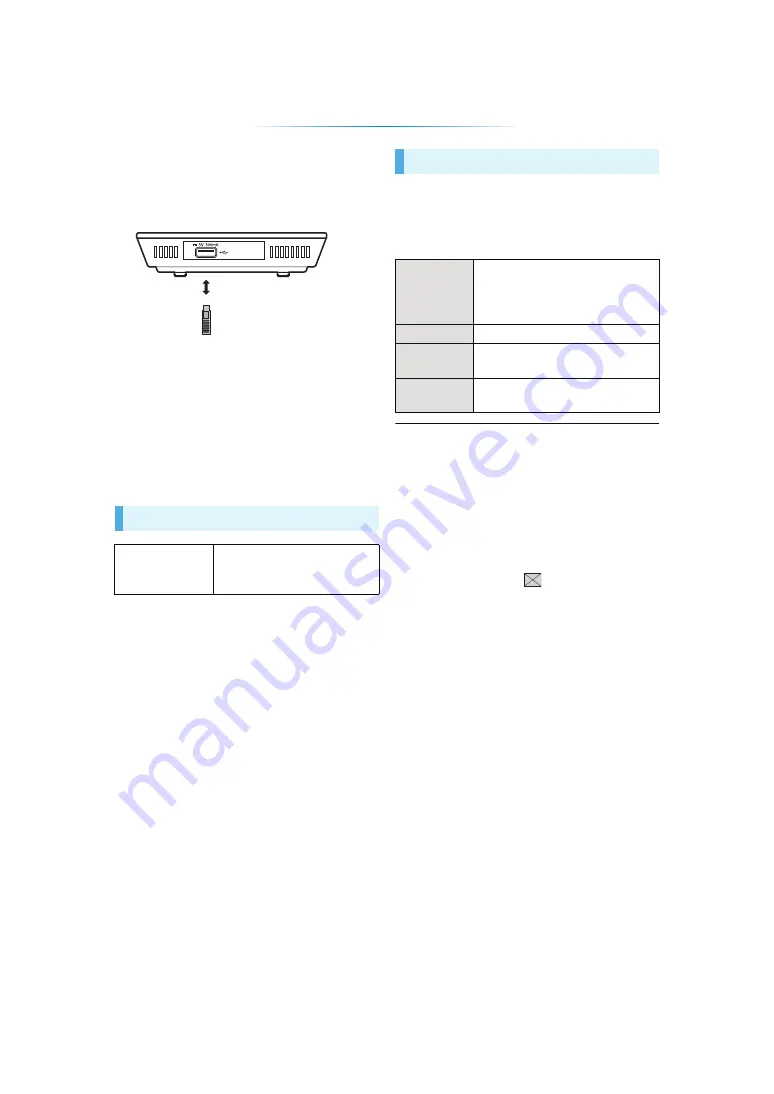
- 18 -
Playing back USB
devices
1
Insert the USB device.
≥
When inserting a media item, ensure that it
is facing the right way.
≥
If you connect a Panasonic product with a
USB connection cable, the setup screen
may be displayed on the connected
equipment. For details, refer to the
instructions for the connected equipment.
2
Select the item to play and press [OK].
Repeat this procedure if necessary.
≥
USB devices of up to 2 TB can be used.
≥
This unit does not guarantee connection with all
USB devices.
≥
This unit does not support USB device charging.
≥
FAT12, FAT16, FAT32, and NTFS file systems
are supported.
≥
This unit supports USB2.0 High Speed.
≥
This unit can support an HDD formatted to
FAT32 and NTFS.
Some types of HDD may require the use of its
external power supply unit.
Play a slideshow of photos and adjust various
settings during the playback.
Select an item and press the green button.
The following items can be set.
≥
It may not be possible to play the contents in some cases
due to the type of media, the condition of the recording, the
recording method, and how the files were created.
≥
MKV/Xvid: Successive play is not possible.
≥
It is not possible to play back MPEG2 videos which have
been dragged and dropped or copied and pasted to the
USB device.
≥
To save on electricity, this unit is turned off automatically if
there is no button operation for about 30 minutes
when not
playing back (such as when paused, displaying the menu,
displaying still pictures, etc.).
≥
Still pictures displayed as “
” cannot be played back
with this unit.
USB device
Contents format
MKV, MP4, MPEG2, Xvid,
JPEG, AAC, FLAC, MP3,
WAV, WMA,
[MST60]
MPO
Slideshow
Start
Slideshow
Start the slideshow.
You can display still pictures in
the selected folder one by one at
a constant interval.
Interval
Change the display interval.
Transition
Effect
Select the effect when sliding
pictures.
Repeat Play
Set whether to repeat the
slideshow.






























