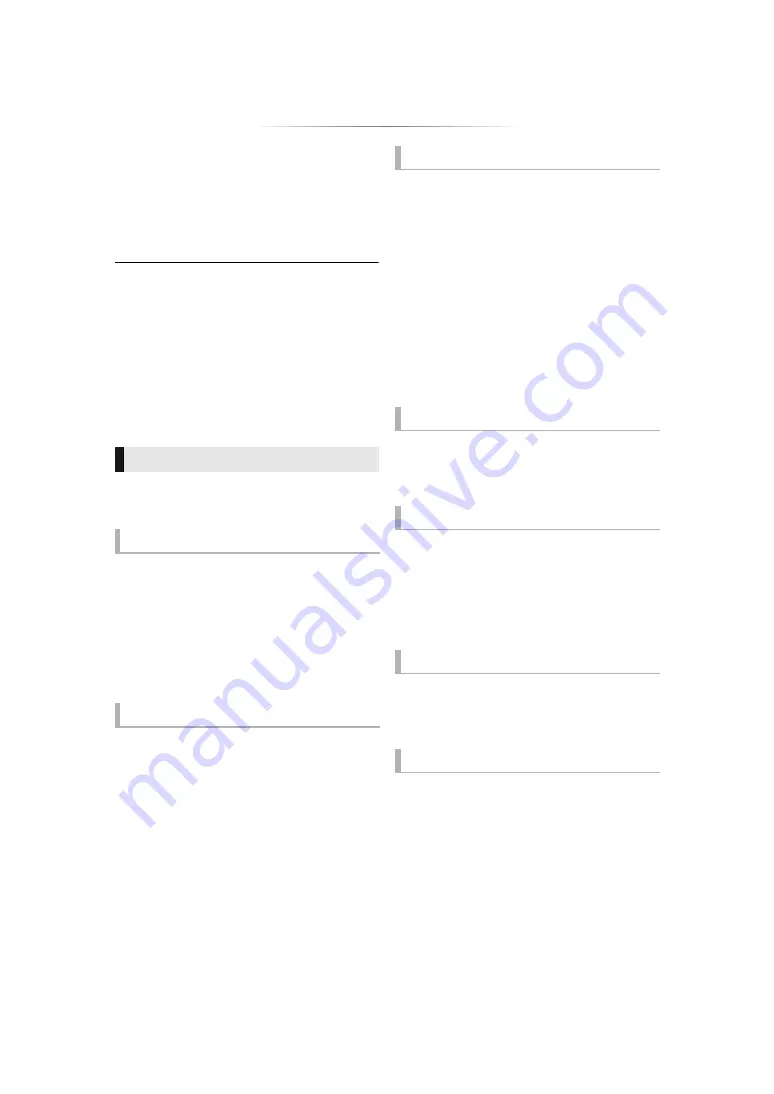
- 16 -
Playback
1
Insert the media.
Playback starts depending on the media.
2
Select the item to play and press [OK].
Repeat this step if necessary.
≥
DISCS CONTINUE TO ROTATE WHILE MENUS ARE
DISPLAYED. Press [
∫
STOP] when you have finished
playback to protect the unit’s motor, your TV screen and so
on.
≥
When the following conditions are met, a still picture will be
played back in 4K. The resolution of the still picture will be
changed automatically.
– The unit is connected to a 4K compatible TV
– “HDMI Video Format” is set to “Automatic” (
– The still picture is being played back in 2D
≥
It is not possible to play back AVCHD and MPEG2 videos
which have been dragged and dropped or copied and
pasted to the media.
The following functions may not work depending
on the media and contents.
Press [
∫
STOP].
The stopping point is memorized.
Resume play function
Press [
1
PLAY] to restart from this point.
≥
The point is cleared if the media is removed.
≥
On BD-Video discs including BD-J, the
resume play function does not work.
Press [
;
PAUSE].
≥
Press [
;
PAUSE] again or [
1
PLAY] to restart
play.
Search
While playing, press [SEARCH
6
] or
[SEARCH
5
].
Slow motion
While paused, press [SEARCH
5
].
≥
Xvid, MKV, MP4, MPEG2
and
[For_the_South_East_Asia]
RMVB: Not effective.
The speed increases up to 5 steps.
≥
Music, MP3, etc.: The speed is fixed to a single
step.
≥
Press [
1
PLAY] to revert to normal playback
speed.
While playing or paused, press [
:
] or
[
9
].
Skip to the title, chapter or track.
While paused, press [
1
] (
;1
).
≥
Press and hold to fast forward.
≥
Press [
1
PLAY] to revert to normal playback
speed.
≥
Xvid, MKV, MP4, MPEG2 and
[For_the_South_East_Asia]
RMVB: Not effective.
Press [AUDIO].
You can change the audio channel number or
soundtrack language, etc.
Select the item and press [OK].
Operations during playback
Stop
Pause
Search/Slow motion
Skip
Frame-by-frame
Changing soundtrack
Show top menu/pop-up menu
Press [TOP MENU] or [POP-UP MENU].
















































