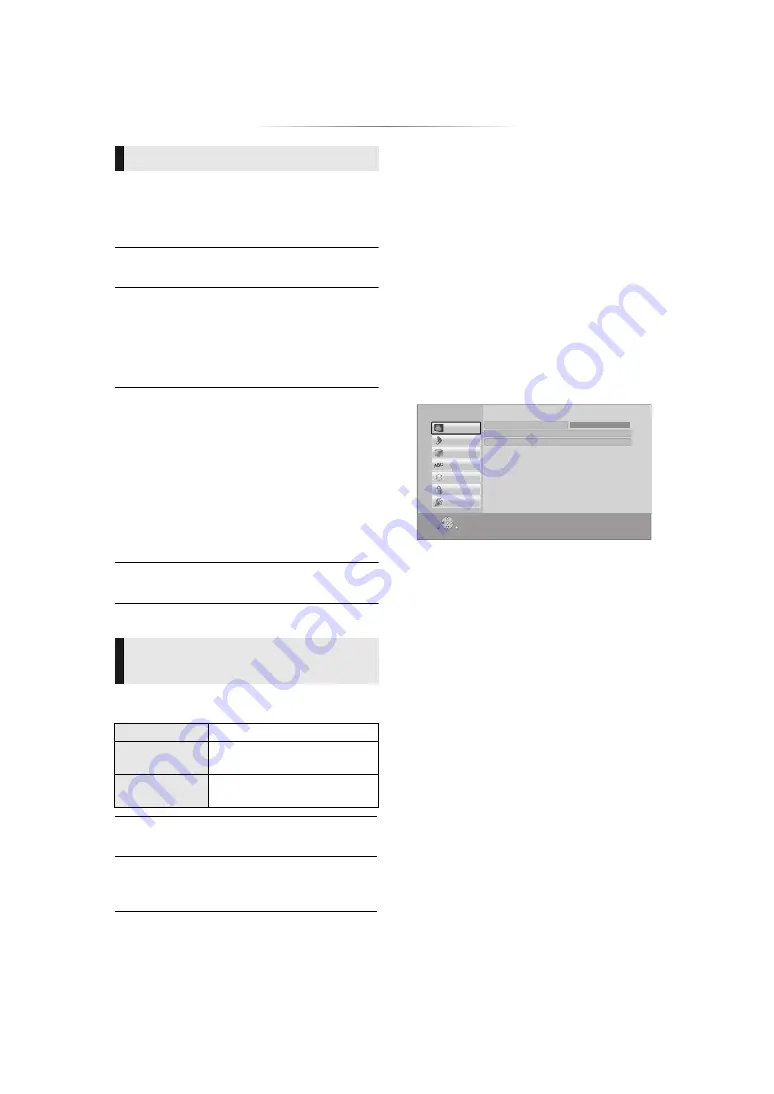
- 24 -
∫
Picture Mode
Select the picture quality mode during play.
≥
If you select “User”, you can change settings in
“Picture Adjustment”.
∫
Picture Adjustment
Specific picture quality settings can be changed.
∫
Progressive
Select the method of conversion for progressive
output to suit the type of material being played.
∫
24p
Movies and other material recorded on
DVD-Video at 24p are output at 24p.
∫
Reset to Default Picture Settings
Return picture settings to the factory defaults.
Setup menu
Change the unit’s settings if necessary. The
settings remain intact even if you switch the unit
to standby.
Some items are common to the Option menu. You
can get the same effect with both menus.
1
Press [HOME].
≥
[BD73]
“Player Settings” (step 3) can be
accessed directly by pressing [SETTINGS]
button.
2
Press [OK] to select “Setup”.
3
Select “Player Settings”.
[BDT270]
[BDT170]
[BDT166/165]
4
Select an item and change the settings.
To exit the screen
Press [HOME].
Picture Settings
≥
If the video is disrupted when “Auto” is
selected, select either “Video” or “Film”
depending on the material to be played back.
≥
[BDT270]
[BDT170]
Only when you have selected
“24p(4K)” or “24p” in “24p(4K)/24p Output”
(
25) and play discs recorded at a rate of
60 fields per second.
[BDT166/165]
[BD83]
[BD73]
Only when you have
selected “On” in “24p Output” (
25) and play
discs recorded at a rate of 60 fields per second.
≥
This may not work with the PAL contents.
[BDT270]
[BDT170]
[BDT166/165]
3D Settings
[BDT270]
[BDT170]
∫
Signal Format
Original
Keep original picture format.
Side by side
3D picture format comprising
of left and right screens.
2D to 3D
Converts 2D pictures to 3D
effect.
∫
Distance
Set the amount of depth perception.
∫
Graphic Display Level
3D position for the Option menu or message
screen, etc. can be adjusted during 3D playback.
OK
RETURN
Player Settings
System
Ratings
Network
Language
3D
Sound
Picture
HDMI Output
Picture Adjustment
Picture Mode
Normal






























