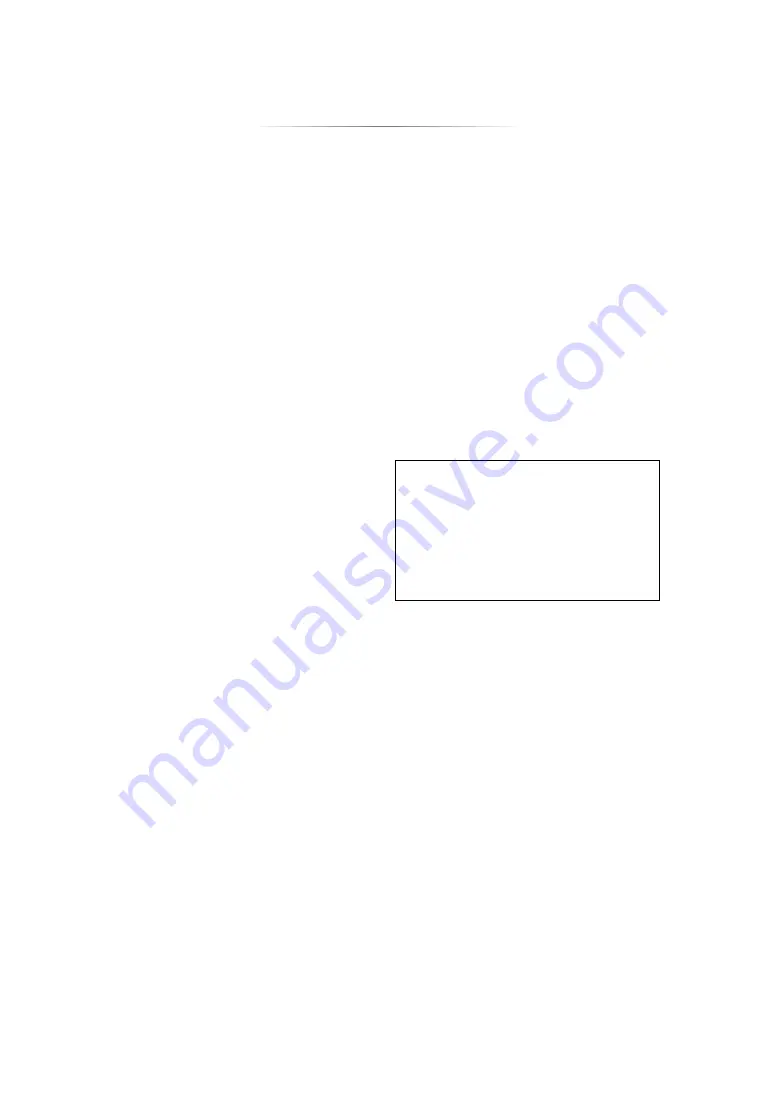
- 10 -
1
Turn the unit on and off
2
TV operation buttons
You can operate the Panasonic TV using this
unit’s remote control. Some buttons may not
work depending on the TV.
[
Í
TV] : Turn the TV on and off
[AV]
:
Change input
[
i j
VOL]
:
Adjust the volume
3
Select title numbers, etc./Enter numbers or
[BDT270]
[BDT170]
characters
4
Cancel
5
Change soundtrack (
6
Basic playback control buttons (
7
[For_the_United_Kingdom_and_Ireland]
[For_Australia_and_New_Zealand]
Show Pop-up menu (
[For_the_Middle_East_and_South_East_Asia]
Show USB Sharing menu (
8
Show Top menu (
9
Show Option menu (
10 Coloured buttons (red, green, yellow, blue)
Used for various purposes depending on the
display
11 Transmit the remote control signal
12 Open or close the disc tray (
13 Show the status messages (
14
[BDT270]
Show Miracast
TM
screen (
[BDT170]
[BDT166/165]
[BD83]
[BD73]
Switch Secondary Video on/off
(Picture-in-picture) (
15
[Except_BD73]
Show the Home Screen of the Network
Service (
[BD73]
Show Setup menu
16 Exit the Menu screen
17
[For_the_United_Kingdom_and_Ireland]
[For_Australia_and_New_Zealand]
Show Netflix screen (
[For_the_Middle_East_and_South_East_Asia]
Show Pop-up menu (
18 Show HOME menu (
19 [
3
,
4
,
2
,
1
] : Move the highlight for
selection
[OK] : Confirm the selection
(
;1
) : Frame-by-frame (
20 Return to previous screen
21 Disc tray (
22 USB port (
23 POWER LED
The LED lights when the unit is turned on,
and flashes when error occurs.
24 Remote control signal sensor
Distance: Within approx. 7 m
Angle: Approx. 20
e
up and down, 30
e
left and
right
25 Open or close the disc tray (
26
[BDT270]
[BDT170]
Stop (
27
[BDT270]
[BDT170]
Start play (
28
Standby/on switch (
Í
/I
)
Press to switch the unit from on to standby
mode or vice versa. In standby mode, the unit
is still consuming a small amount of power.
Rear panel terminals (
∫
Available keys for HDMI CEC (
3
Number keys
6
Basic playback control buttons
9
Option button
10 Coloured buttons (red, green, yellow, blue)
16 Exit button
19 [
3
,
4
,
2
,
1
]/[OK] button
20 Return button











































