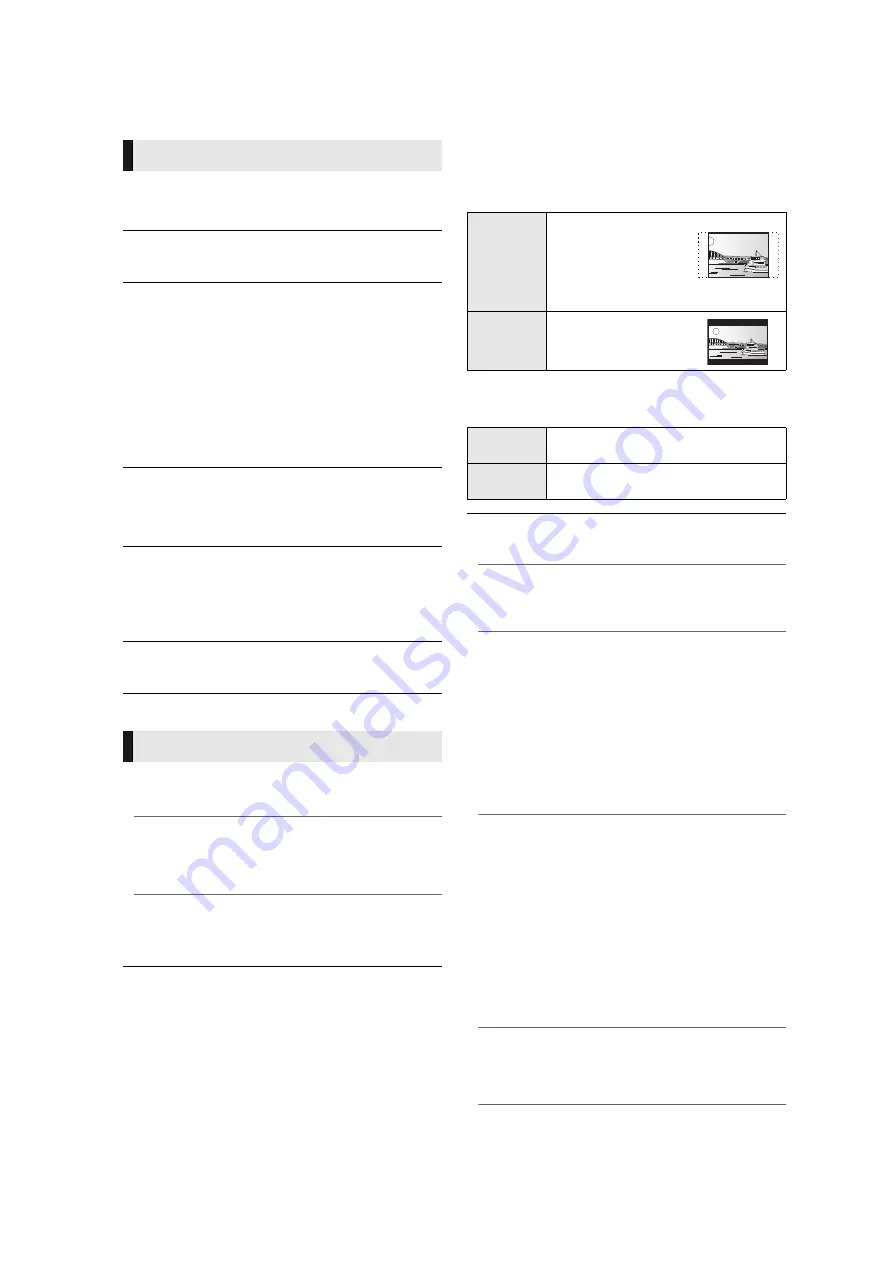
32
VQT3B63
On-Screen Messages
Choose whether to show status messages automatically.
On-Screen Language
Choose the language for menus and on-screen messages.
Screen Saver Function
This is to prevent burn-in on the screen.
≥
When this is set to “On”:
If there is no operation for 10 minutes or more, DIRECT
NAVIGATOR screen switches to HOME menu
automatically.
≥
While playing and pausing, etc., this function is not
available.
≥
As for Music [CD-DA] or MP3, regardless of the setting, if
there is no operation for a while, DIRECT NAVIGATOR
screen switches to the other states automatically.
Front Panel Display
Changes the brightness of the unit’s display.
≥
If “Automatic” is selected the display is dimmed during
playback and bright except during playback.
HDMI(SUB) V.OFF LED Control
[BDT310]
Set to light the HDMI (SUB) V.OFF LED or not.
≥
This will light when “HDMI(SUB) Output Mode” is set to
“V.OFF(Video Off)”, and the power of the connected
equipment to the HDMI AV OUT SUB is on.
Software Licence
Information about the software used by this unit is displayed.
3D Settings
Press [OK] to show the following settings:
TV Aspect
Set to match the type of television connected.
When connected to a 4:3 aspect television and playing 16:9
ratio image:
When connected to a 16:9 widescreen television and
playing 4:3 ratio image:
HDMI Connection
Press [OK] to show the following settings:
Display
TV / Device Connection
3D Type
Select the format of the connected TV.
≥
Change the settings for 3D on the TV also when “Side
by side” is selected.
3D Playback Message
Set to display or hide the 3D viewing warning screen when
playing back the 3D compatible video software.
4:3 Pan &
Scan
The sides are cut off so
the picture fills the
screen. When playing
BD-Video, video is
output as “4:3
Letterbox”.
4:3
Letterbox
Black bands appear at
the top and bottom of the
picture.
16:9
Video is displayed as a 4:3 ratio image in
the centre of the screen.
16:9 full
Video is displayed as a horizontally
stretched 16:9 image.
HDMI(SUB) Output Mode
[BDT310]
Set to output the video from the HDMI AV OUT SUB
terminal or not.
HDMI Video Format
The items supported by the connected devices are
indicated on the screen as “
¢
”. When any item without “
¢
”
is selected, the images may be distorted.
≥
If “Automatic” is selected, automatically selects the
output resolution best suited to the connected television.
≥
To enjoy high-definition video up-converted to 1080p,
you need to connect the unit directly to 1080p
compatible HDTV (High Definition Television). If this unit
is connected to an HDTV through other equipment, the
other must also be 1080p compatible.
24p Output
When this unit is connected to a TV supporting 1080/24p
output using an HDMI cable, movies and other material
recorded at 24p are output at 24p.
≥
When playing DVD-Video, set to “On” and then set “24p”
in “Picture” (
29) to “On”
≥
When BD-Video images other than 24p are played,
images are output at 60p.
≥
24p :
A progressive image recorded at a rate of 24 frames per
second (motion-picture film). Many BD-Video movie
contents are recorded in 24 frames/second in
accordance with the film materials.
HDMI Colour Mode
This setting is for selecting colour-space conversion of the
image signal when the unit is connected using an HDMI
cable.

























