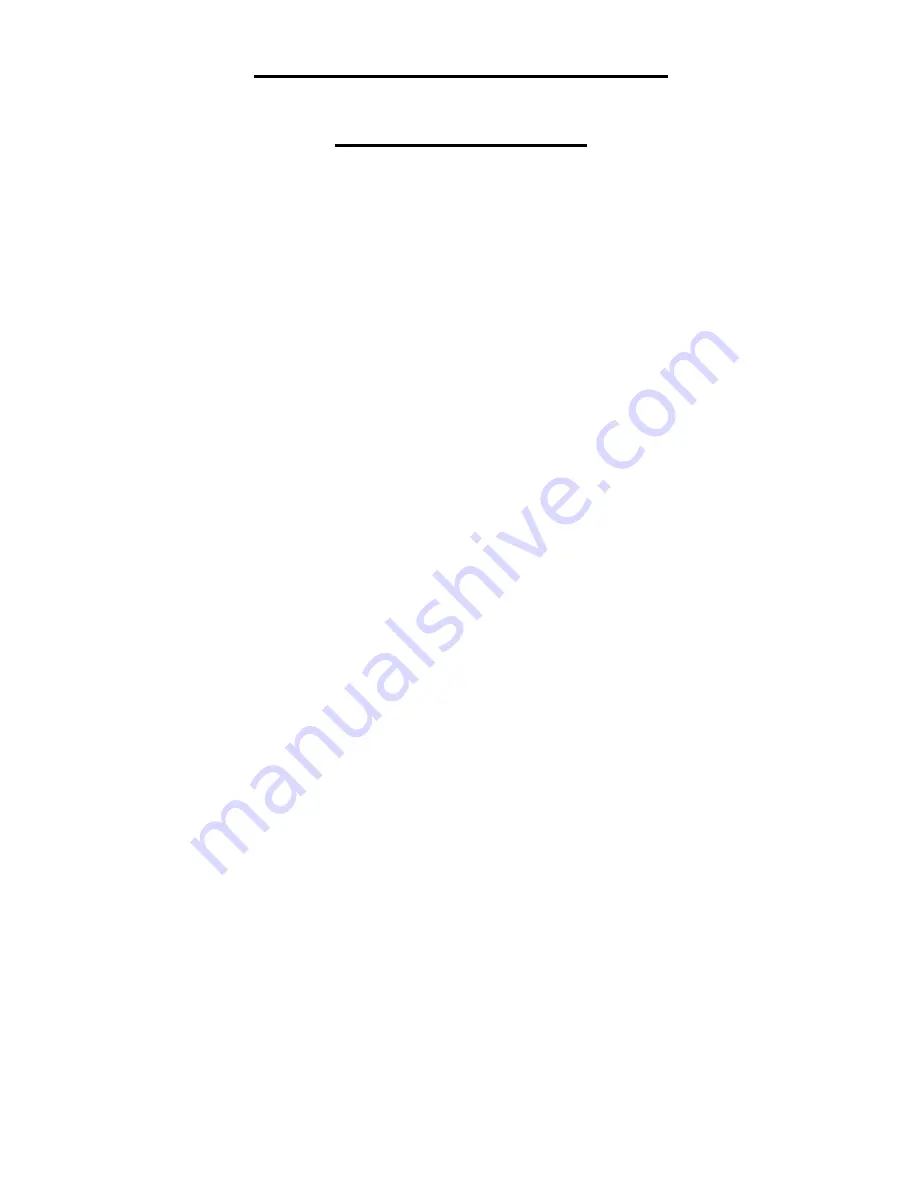
Panasonic DMP-BD60/BD80
Region switching guide
With the mod. chip fitted the player will automatically play DVD's from all regions (1-6),
but for Blu-ray disc playback the region must be manually selected.
Blu-ray Region switching is done using the player's original remote control while the
player is in
standby
mode, by pressing the following buttons:
'1' : Select Blu-ray region 'A'
'2' : Select Blu-ray region 'B'
'3' : Select Blu-ray region 'C'
When the player is powered up out of standby mode the new Blu-ray region will be
active. The selected Blu-ray region will remain active until the player is disconnected
from mains power or a new region is selected while the player is in standby mode.
Note that the player must fully enter
standby
mode to allow the mod. chip to change the
Blu-ray region, therefore the player's "Quick Start" mode (which keeps the player fully
powered up even in standby mode) must be disabled when changing Blu-ray regions.
Blu-ray region switching is possible with any remote channel setting, 1, 2 or 3.







