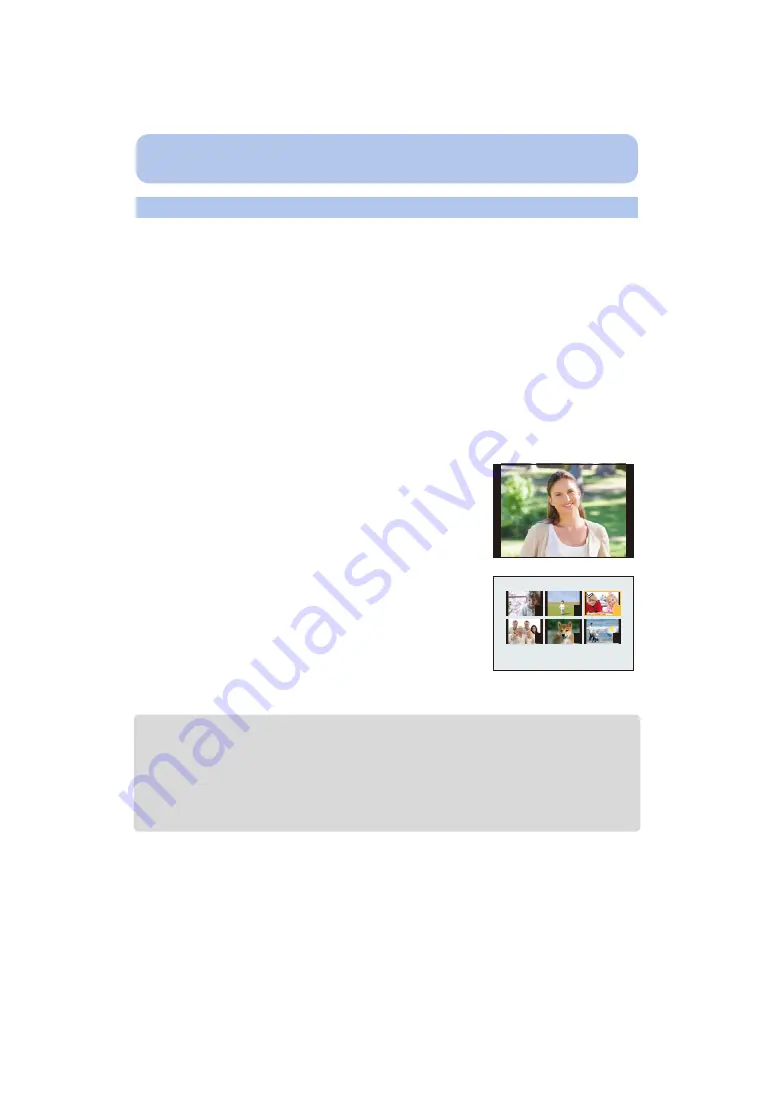
- 141 -
Wi-Fi
1
Press [Wi-Fi].
2
Press
3
/
4
/
2
/
1
to select [New Connection], and then press [MENU/SET].
3
Press
3
/
4
to select [Send Images Stored in the Camera], and then press [MENU/
SET].
4
Press
3
/
4
to select [PC], and then press [MENU/SET].
5
Press [MENU/SET].
• For details on the connection methods, refer to
6
Press
3
/
4
to select the PC you want to connect to, and then press [MENU/SET].
• When the PC you want to connect to is not displayed, select [Manual Input], and enter the
computer name of the PC (NetBIOS name for Apple Mac computers).
7
Press
3
/
4
to select the destinations folder of the PC, and then press [MENU/SET].
8
Check the send setting, and then press [MENU/SET].
• To change the send setting, press [DISP.].
9
Press
3
/
4
to select [SINGLE] or [MULTI] and then press [MENU/SET].
• To change the setting or disconnect, press [Wi-Fi].
• Folders sorted by the sent date are created in the specified folder, and pictures are saved in those
folders.
• If the screen for a user account and password entry appears, enter the one you set on your PC.
• When the computer name (NetBIOS name for Apple Mac computers) contains a space (blank
character), etc., it may not be recognized correctly.
If a connection attempt fails, we recommend that you change the computer name (or NetBIOS
name) to the one consisting of only alphanumeric characters, with a maximum of 15 characters.
Sending selected images ([Send Images Stored in the Camera])
[SINGLE] setting
1
Press
2
/
1
to select the picture.
2
Press [MENU/SET].
[MULTI] setting
1
Press
3
/
4
/
2
/
1
to select the picture, and then press
[DISP.]. (repeat this step)
• The setting is canceled when [DISP.] is pressed again.
2
Press [MENU/SET].
• The number of pictures that can be sent by [MULTI] is
limited.
• Confirmation screen is displayed. It is executed when [Yes] is selected.
4
6
2
3
1
5






























