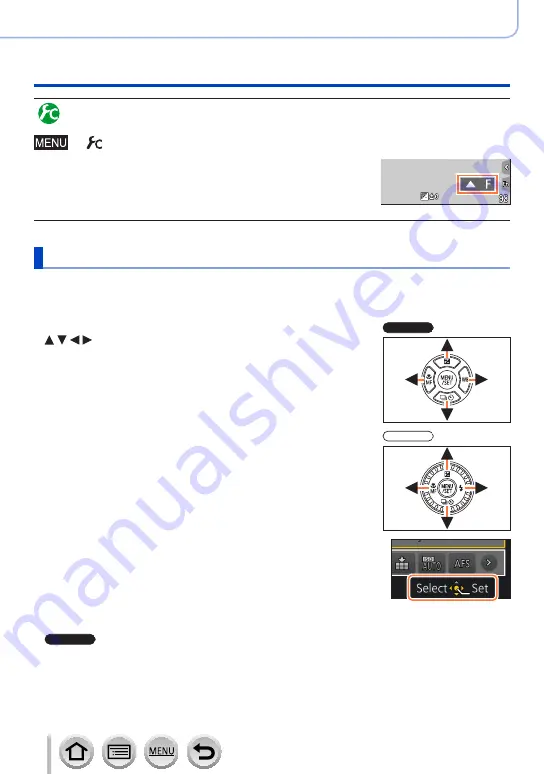
52
SQW0566
Basics
Buttons/Dials/Levers Used for Recording
Enabling/disabling the operation guide display
→ [Custom] → [Dial Guide] → [ON] / [OFF]
•When you set [Dial Guide] to [ON], operation guide appears
on the recording screen.
Example
Cursor button / [MENU/SET] button (Selecting/setting items)
Pressing the cursor button: Selection of items or setting of values etc., is
performed.
Pressing [MENU/SET]: Confirmation of setting contents, etc., is performed.
•In this manual, the button that is to be used is indicated by
.
TZ110/ZS110
TZ80/ZS60
•Even when the camera is operated using the touch
screen, it is possible to operate with the cursor button and
[MENU/SET] button if a guide like the one shown on the
right is displayed.
•Even on menu screens etc. on which the guide is not
displayed, you can make settings and selections by
operating the buttons.
•
TZ110/ZS110
When the [Cursor Button Lock] is assigned to the function
button, operation of the cursor button and [MENU/SET]
button can be disabled.
(→70)






























