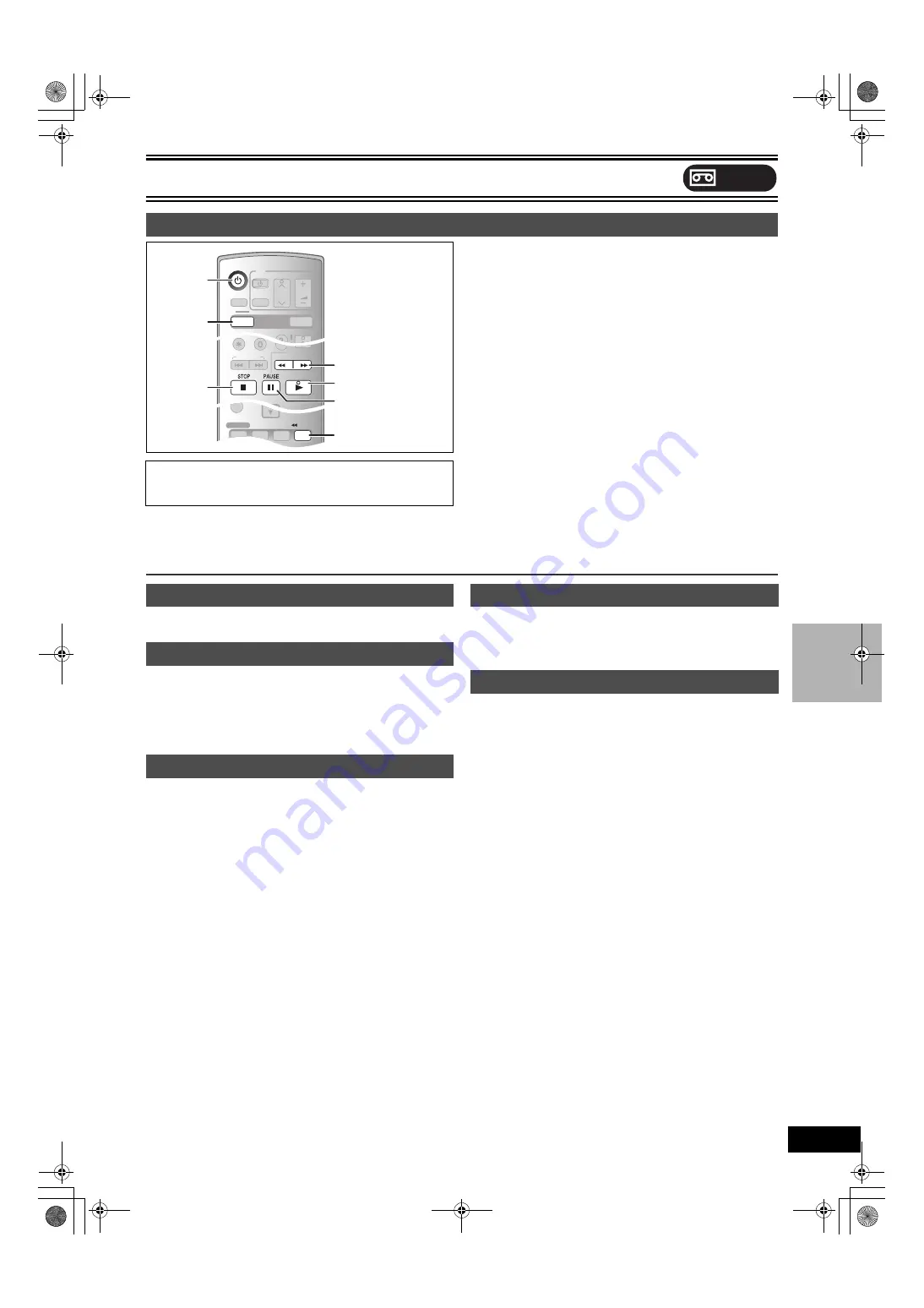
Playback
47
[1]
Press [
Í
, DVD/VHS POWER] to turn the unit on.
[2]
Insert a recorded video cassette.
[3]
Press [
1
, PLAY].
≥
Play starts automatically if you insert a video cassette with the
tab removed.
∫
To pause play
Press [
;
, PAUSE]. (Press again to restart play.)
∫
To stop play
Press [
∫
, STOP].
Note
≥
When the tape reaches its end, the unit automatically rewinds it to
the beginning. This function does not work during scheduled
recording, fast-forwarding and specified stop recording.
≥
Jet Search, cue, review or slow playback will be automatically
canceled after 10 minutes and for pause it will be canceled after
5 minutes.
≥
When viewing a still picture or during slow playback, the picture
that appears in VP mode may be distorted.
≥
When playing back a tape which was recorded on another VCR, it
may be necessary to adjust the tracking (
48). In some cases the
picture quality may still be inferior. This is due to format constraints.
≥
When the unit starts making a scheduled recording on the DVD
during VHS playback, some picture distortion may occur.
≥
When the TV is connected to the DVD PRIORITY output terminal
on this unit and the unit starts making a recording or scheduled
recording on the DVD, you cannot watch pictures played back on
VHS.
While stopped
Press [
6
] (backward)/[
5
] (forward).
During play
Tap or keep pressing [
6
] (backward)/[
5
]
(forward).
≥
If you keep pressing these buttons, normal playback restarts by
releasing them.
≥
Tap [
1
, PLAY] to restart normal playback.
During play
Tap [
6
] (backward)/[
5
] (forward) twice.
You
can increase Cue/Review search speed.
≥
Press [
1
, PLAY] to restart normal playback.
≥
You can select search speed to view the recorded picture. (
≥
The picture recorded in EP or VP mode may be distorted if it is
played at approx. 35 times speed. A vertical scroll may occur. It is
not a malfunction but if it happens, change to approx. 27 times
speed.
≥
The picture may not be in color or may be distorted depending on
the TV.
During play
Press and hold [
;
, PAUSE] for about 2
seconds or
more.
≥
Press [
1
, PLAY] to restart normal playback.
To perform a Higher Speed Rewind
Press [
6
JET REW].
The “J. REW” indication appears on the TV screen.
≥
Depending on the tape or an operating condition, the rewind speed
may change somewhat.
≥
The tape counter is reset to “00:00.00” when the tape is rewound to
the beginning.
≥
Depending on the tape, this function may not work.
Playing a video cassette
Preparation
≥
Select the unit viewing channel (e.g. the AV input) on the TV.
≥
Press [VHS].
S
SCHEDULE
DVD ERASE
REC
REC MODE
ADD/DLT
TIME SLIP
RETURN
STATUS
DISPLAY
SUB MENU
JET REW
JET REW
SKIP/INDEX
SLOW/
SEARCH
REW
FF
PLAY
FUNCTIONS
DIRECT NAVIGATOR
TOP MENU
VHS MENU
CM SKIP
CANCEL/RESET
AUDIO
VCR Plus+
REW
FF
PLAY
OPERATION
SELECT
POWER
VOLUME
CH
INPUT SELECT
TV
TV/VIDEO
VHS
DVD
TRACKING/V-LOCK
DVD/VHS POWER
VHS
DVD/VHS POWER
Í
6
JET REW
VHS
1
;
∫
6
,
5
Fast-forward/Rewind
Cue/Review
Jet Search
Slow
Jet Rewind
VHS
Pl
a
yba
ck
ES40VP&PC.book 47 ページ 2005年9月6日 火曜日 午前10時23分
Содержание Diga DMR-ES40V
Страница 45: ......






























