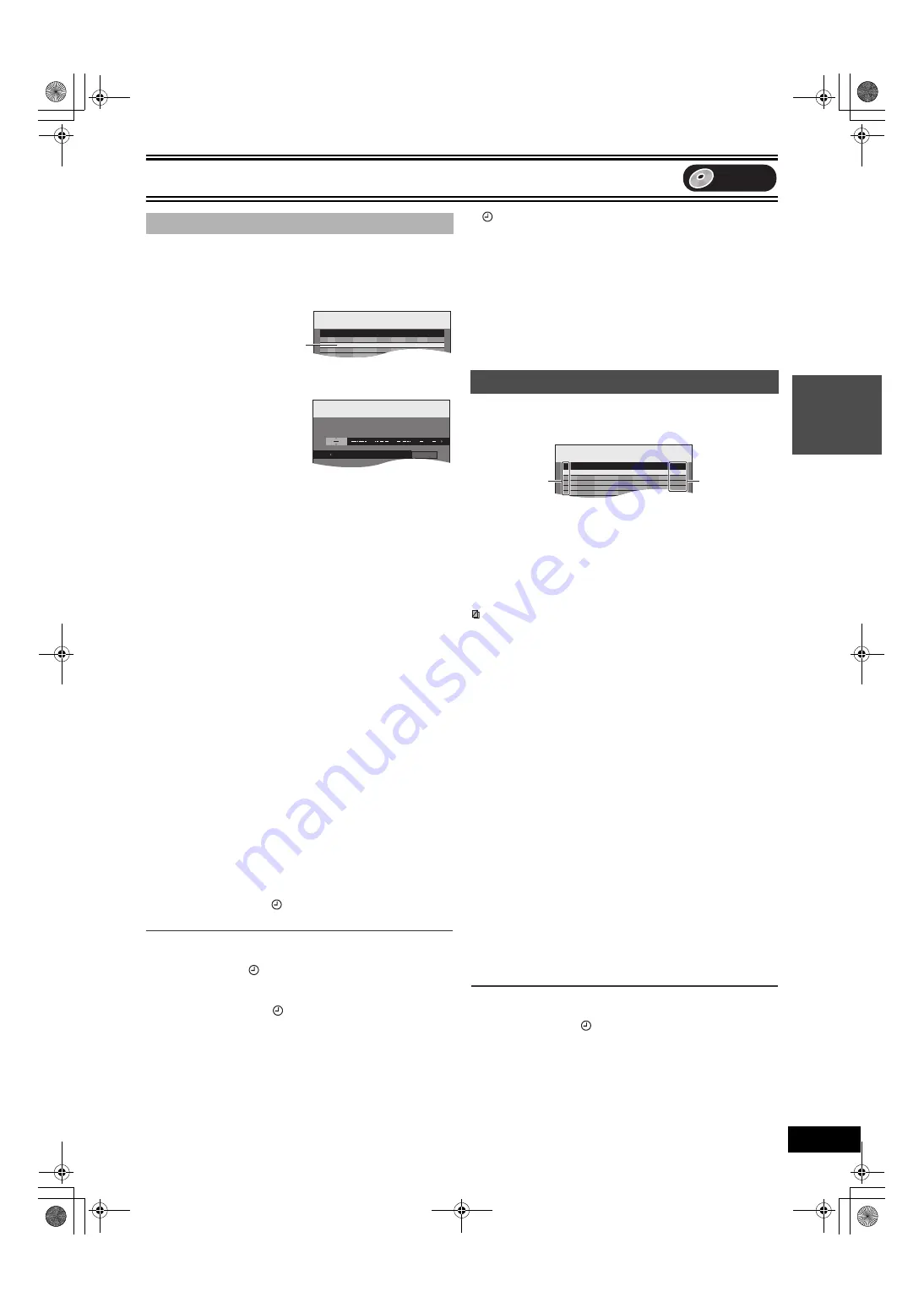
Recording
29
≥
When connecting a cable TV box or satellite receiver, select the
channel on the cable TV box or satellite receiver before scheduled
recording starts.
[1]
Press [SCHEDULE].
≥
Make sure “New Scheduled Recording” is selected.
[2]
Press [ENTER], then
move and change the
items
using [
3
,
4
,
2
,
1
].
≥
You may use the numbered buttons to enter “Channel”, “Date”,
“On”, and “Off”.
≥
Channel
(Program Position/TV Station Name)
≥
Date
You can also make a daily or weekly program.
Each daily or weekly program is counted as one program.
≥
On
(start time)/
Off
(finish time)
The time increases or decreases in 30-minute increments if
you hold down the button.
≥
Drive
(Recording drive)
Select recording drive to “DVD”.
≥
Mode
(Recording mode)
You can also press [REC MODE] to change the recording
mode.
XP
,.
SP
,.
LP
,.
EP
,.
FR
,.
XP... (
≥
Title Name
Press [
2
,
1
] to select “Title Name” and press [ENTER]
[3]
Press [ENTER] when you have finished making
changes.
≥
“Invalid Entry” is displayed when you enter the wrong item.
Reenter the item.
≥
Make sure that the scheduled recording has been programmed
correctly on the SCHEDULE LIST screen (
l
right).
≥
To continue programming:
Select “New Scheduled Recording” and repeat steps 2–3.
[4]
Press [SCHEDULE].
≥
The message “Turn recorder off for Scheduled Recording.” is
shown on the TV.
[5]
Press [
Í
, DVD/VHS POWER].
≥
Scheduled recording can be started only when the unit is
turned off.
≥
The unit turns off and “
” lights on the unit’s display to indicate
scheduled recording standby has been activated.
∫
To release the unit from scheduled recording standby
Press [
Í
, DVD/VHS POWER].
The unit turns on and “
” goes out.
≥
Be sure to press [
Í
, DVD/VHS POWER] to return the unit to
standby mode before the scheduled recording time. Scheduled
recording will work only if “
” is displayed.
∫
To stop recording while a program is working
[1]
Press [DVD]
[2]
Press [
∫
, STOP], then [ENTER] within 5 seconds.
≥
You can also press and hold [
∫
] on the main unit for 3 or more
seconds to stop recording.
Note
≥
When the unit is carrying out a scheduled recording, you can utilize
playback.
[RAM]
≥
“
” flashes when the unit cannot perform scheduled recording
(non-recordable disc or protected disc, etc.). Check the disc
carefully.
≥
The actual time recorded may be longer than the program itself
when TV programs are recorded using VCR Plus
_
system.
≥
When recording more than one program in a row, for DVD-RAM the
first few seconds, and for DVD-R, DVD-RW (DVD-Video format) or
+R about the first 30 seconds of all programs from the second one
onwards will not be recorded.
≥
If you set “DST” (Daylight Saving Time) to “On” when manually
setting the clock (
44), scheduled recording may not work when
summer switches to winter and vice versa.
Even when the unit is turned off, you can display the scheduled
recording list by pressing [SCHEDULE].
[1]
Press [SCHEDULE].
Icon explanations (
A
)
¥
Currently recording
W
Programs are overlapped. Recording of the program with the
later start time starts when the earlier program finishes
recording.
n
You stopped a weekly or daily scheduled recording. The icon
disappears when the next scheduled recording starts.
F
The disc was full. (not enough space)
The TV program may not be recorded due to copy-protection.
X
Recording stopped (Dirty disc, etc.)
Check (
B
)
OK:
Recordable
#
(Date):
The last day of daily or weekly recording.
!
:
It may not be possible to record because:
≥
the disc is write-protected
≥
there is no more space left
≥
the number of possible titles has reached its maximum.
Overlap:
When the date and time overlap with another scheduled
recording, only a part of the program can be recorded.
– –:
Scheduled recording for VHS.
[2]
Press [
3
,
4
] to select the program.
≥
You may also select program by inputting a 2-digit number
using the numbered buttons.
e.g.:
“5”:
[0]
)
[5]
“15”:
[1]
)
[5]
≥
Press [
2
,
1
] to move to the preceding or following page.
[3]
Press [CANCEL/RESET,
¢
]
to delete,
You cannot delete programs that are currently recording.
or press [ENTER]
to change.
The scheduled recording setting screen appears.
[4]
If you pressed [ENTER] in step 3,
Use [
3
,
4
,
2
,
1
]
to change and press [ENTER].
[5]
Press [SCHEDULE].
≥
The message “Turn recorder off for Scheduled Recording.” is
shown on the TV.
∫
To put the unit on scheduled recording standby
Press [
Í
, DVD/VHS POWER].
≥
The unit turns off and “
” lights on the unit’s display to indicate
scheduled recording standby has been activated.
For your reference
≥
Programs that failed to record are not deleted from the list
immediately (indicated in gray), but are deleted from the list
automatically at 4 a.m. 2 days later.
≥
During scheduled recording, you can change the end time as long
as the recording mode is not “FR”.
∫
Manual programming
SCHEDULE
LIST
Remaining Recording Time
VHS 1:43 SP
DVD 1:43 SP
11/15 Tue 8:34 PM
01
39
11/29 Tue
10:00 PM 11:00 PM DVD
SP
OK
No
Channel
Date
On
Off
Drive
Mode
Check
New Scheduled Recording
New Scheduled
Recording is selected.
Press ENTER to store new schedule
SCHEDULED
RECORDING
Remaining Recording Time
VHS 1:43 SP
DVD 1:43 SP
11/15 Tue 8:34 PM
Title Name
Channel
Date
On
Off
Drive
Mode
:
:
Check, change or delete programs
SCHEDULE
LIST
Remaining Recording Time
VHS 1:43 SP
DVD 1:43 SP
11/15 Tue 8:34 PM
01
39
7/19 Tue
10:00 PM 11:00 PM Drive
SP
OK
No
Channel
Date
On
Off
Drive
Mode
Check
New Scheduled Recording
A
B
Re
co
rd
in
g
DVD
ES40VP&PC.book 29 ページ 2005年9月6日 火曜日 午前10時23分
Содержание Diga DMR-ES40V
Страница 45: ......
















































