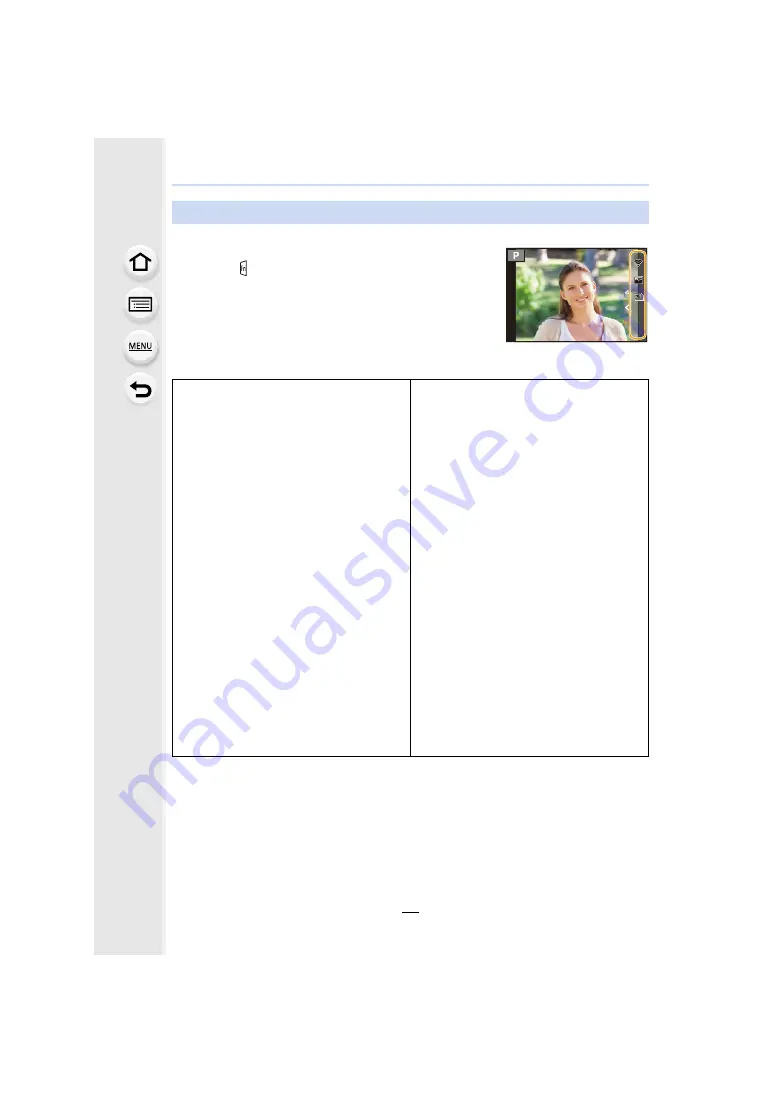
2. Getting Started/Basic Operations
60
You can use assigned functions by pressing a function button when recording.
∫
Using the buttons [Fn7] to [Fn11] (touch operations)
1
Touch [ ].
2
Touch [Fn7], [Fn8], [Fn9], [Fn10] or [Fn11].
∫
Functions that can be assigned in [Setting in REC mode]
Using the function buttons during recording
– [Wi-Fi]: [Fn7]
¢
– [Q.MENU]: [Fn2]
¢
– [Video Record]
– [LVF/Monitor Switch]: [Fn5]
¢
– [LVF/Monitor Disp. Style]
– [AF/AE LOCK]
– [AF-ON]
– [Preview]: [Fn6]
¢
– [One Push AE]
– [Touch AE]
– [Level Gauge]: [Fn4]
¢
– [Focus Area Set]
– [Zoom Control]
– [1 Shot RAW+JPG]
– [1 Shot Spot Metering]
– [1 Shot “4K PHOTO”]
– [Operation Lock]
– [Dial Operation Switch]: [Fn1]
¢
– [Destination Slot]
– [Photo Style]
– [Filter Effect]
– [Aspect Ratio]
– [Picture Size]
– [Quality]
– [RAW Bit Size]
– [AFS/AFF]
– [Metering Mode]
– [Burst Rate]
– [4K PHOTO]: [Fn9]
¢
– [Self Timer]
– [Bracket]
– [Highlight Shadow]
– [i.Dynamic]
– [i.Resolution]
– [Min. Shtr Speed]
– [HDR]
– [Shutter Type]
– [Flash Mode]
– [Flash Adjust.]
– [Wireless Flash Setup]
– [Ex. Tele Conv.]
– [Digital Zoom]
– [Stabilizer]
– [4K Live Cropping]
– [Motion Pic. Rec Format]
– [Motion Pic. Rec Quality]
– [Variable Frame Rate]
– [Picture Mode in Rec.]
– [Synchro Scan]
– [Time Code Display]
Fn11
Fn11
Fn11
Fn8
Fn8
Fn8
Fn7
Fn7
Fn7
Fn9
Fn9
Fn9
Fn10
Fn10
Fn10
OFF
OFF
OFF
OFF
OFF
OFF






























