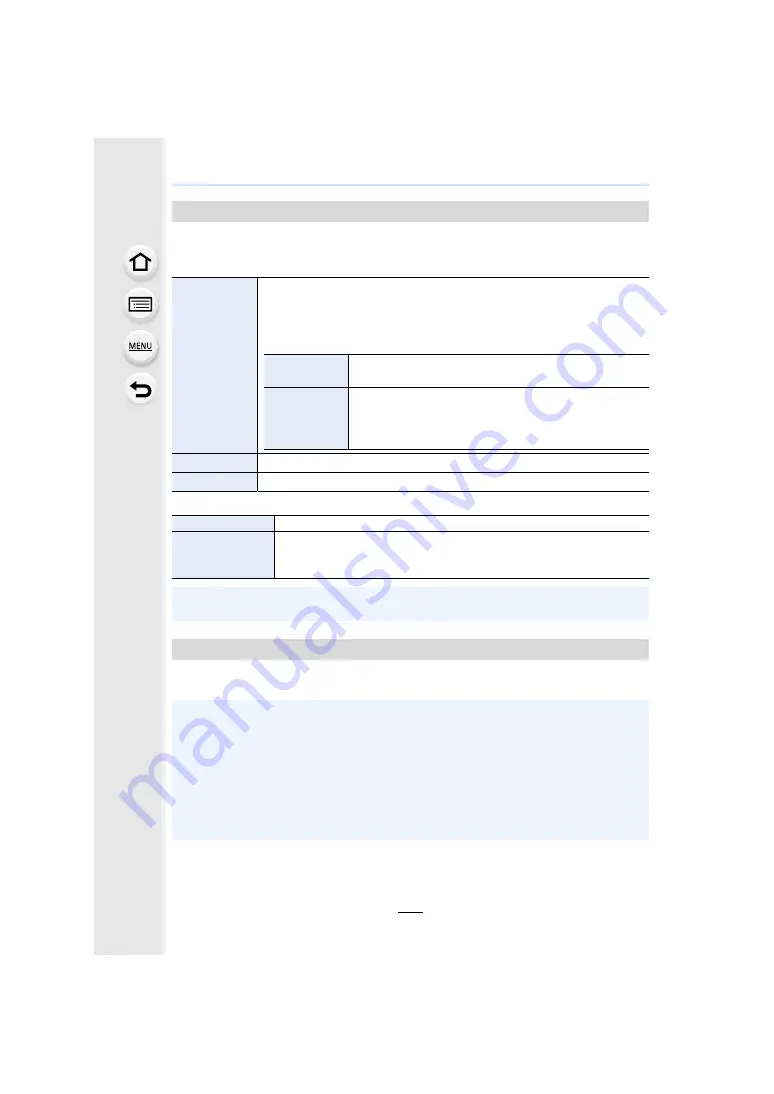
263
9. Using Menu Functions
Save the camera’s setup information to the card. Since saved setup information can be
imported to the camera, you can apply the same setup to more than one camera.
• Save/load setup information using the card inserted to the card slot 1.
• The setup information of the menu items below cannot be saved/loaded.
Reset the last 4-digit segment of the file number for the next recording to 0001.
Settings: [Slot 1]/[Slot 2]
[Save/Restore Camera Setting]
[Save]
Saves the camera’s setup information to the card.
• To save new information, select [New File]; to overwrite an existing file,
select that file.
• When [New File] has been selected, the name of the file to be saved is
displayed on the screen.
[OK]
Saves the file with an automatically created name
displayed on the screen.
[Change the
file name]
Allows you to rename the file before saving it.
• Available characters: alphabet (upper case characters)
and numbers; up to 8 characters
• For information on how to enter characters, refer to
[Load]
Loads the setup information on the card to the camera.
[Delete]
Deletes the setup information on the card.
[Custom]
• Data registered with [Face Recog.]
[Setup]
• [Clock Set]
• [World Time]
• [Travel Date]
• [Wi-Fi Setup] in [Wi-Fi]
• [Bluetooth]
• [Monitor Display]
• [Viewfinder]
• [Activate]
• [Level Gauge Adjust.]
• Setup information can be loaded only to cameras of the same model as this camera.
• You can save up to 10 sets of setup information to one card.
[No.Reset]
• When recording is performed after resetting this item, the folder number is updated. The last
4-digit segment of the file number will start from 0001.
• A folder number between 100 and 999 can be assigned.
The folder number should be reset before it reaches 999. We recommend formatting the card
after saving the data on a PC or elsewhere.
• To reset the folder number to 100:
1
Perform [Format] to format the card.
2
Perform [No.Reset] to reset the file number.
3
Select [Yes] on the folder number reset screen.






























