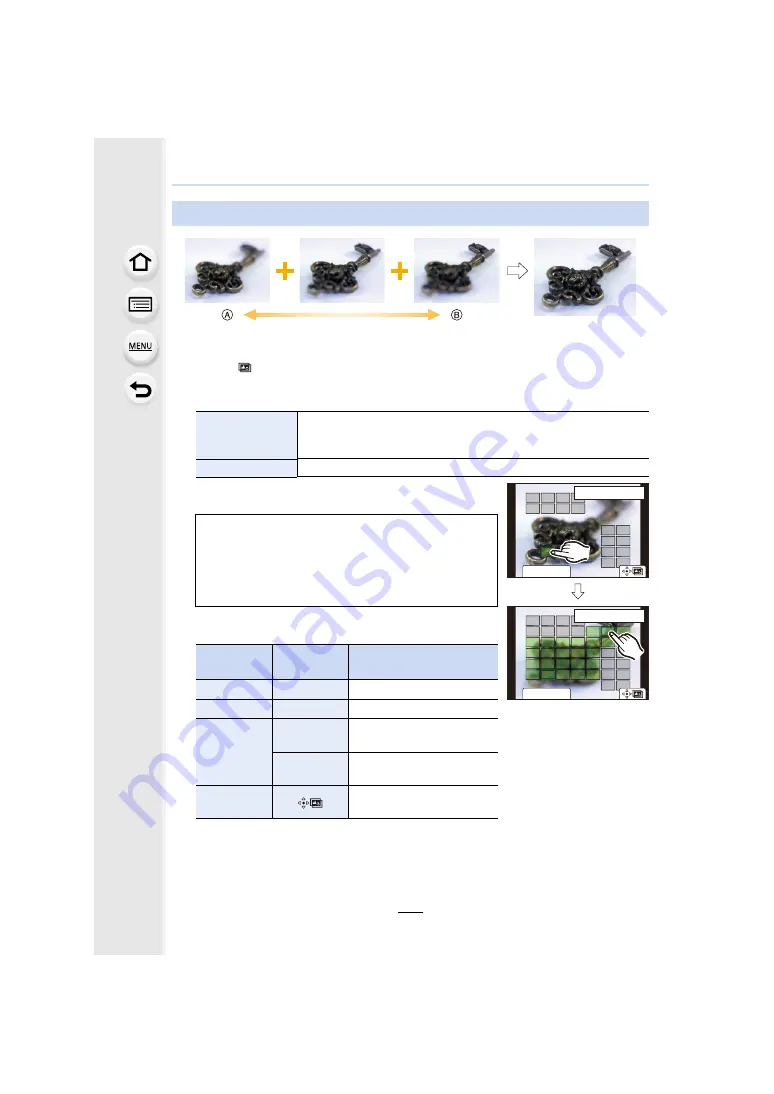
5. 4K Photo and Drive Settings
132
A
Focus: closer
B
Focus: farther away
1
Touch [
] in step
2
of “Selecting the desired focus area and saving a picture”.
• You can also perform the same operation by pressing [Fn1].
2
Touch the merging method.
3
(When [Range Merging] is selected)
Touch the desired focus area.
• To cancel the selection, touch the focus area again.
• To select multiple areas, drag the screen.
Merging multiple pictures to widen the focus range (Focus Stacking)
[Auto Merging]
Automatically selects pictures that are suited to be merged, and
merges them into a single picture.
• Priority will be given to pictures with closer focus.
[Range Merging]
Merges pictures with specified focus areas into a single picture.
• Specify at least two areas.
• In-focus areas between the two areas will also be
selected, and the combined in-focus area will be indicated.
• Grey areas indicate areas that may, if selected, cause the
merged picture to look unnatural and areas that cannot be
selected.
Button
operation
Touch
operation
Description of operation
3
/
4
/
2
/
1
Touching
Selects an area.
[Fn2]
[Set/Cancel]
Specifies/cancels an area.
[DISP.]
[All]
Selects all areas.
(Before selecting areas)
[Reset]
Cancels all selections.
(After selecting areas)
[MENU/SET]
Merges pictures and saves
the resulting picture.
Fn2
ュリヴヱハ
5HVHW
6HW&DQFHO
ュリヴヱハ
5HVHW
Fn2
6HW&DQFHO






























