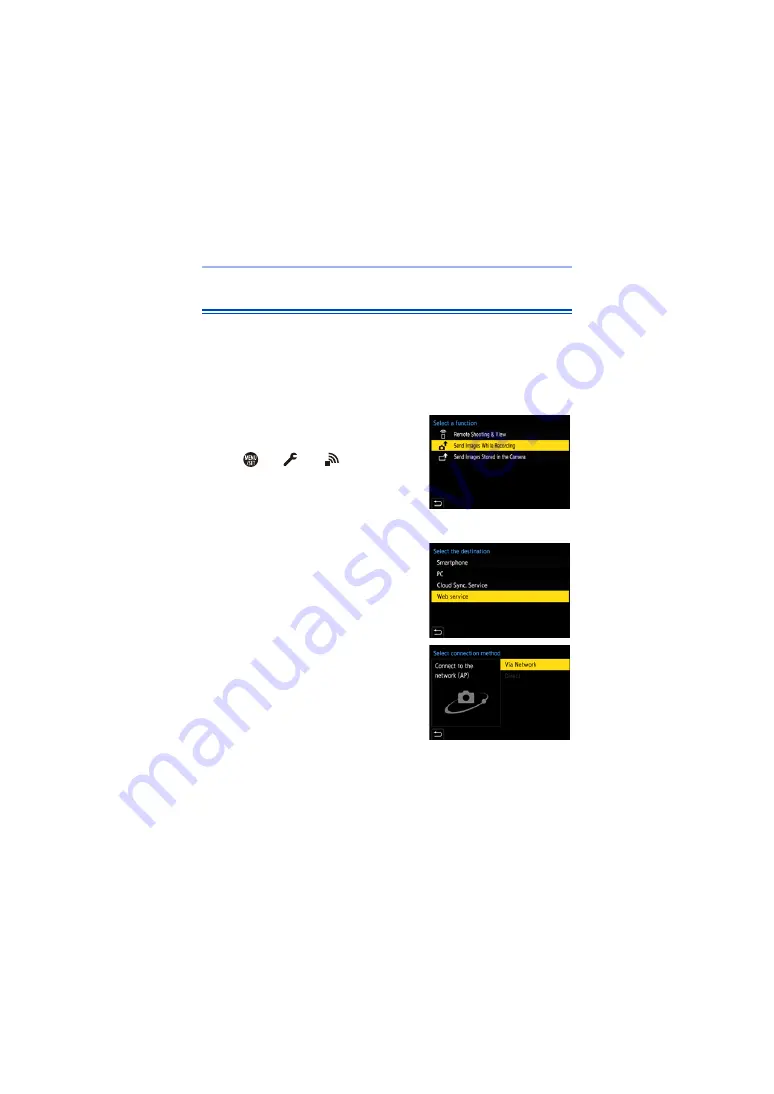
15. Wi-Fi/Bluetooth
456
[Web service]
You can use “LUMIX CLUB” to upload recorded images to web services
such as social networking sites.
Getting started:
0
0
Before sending images to a service, register that web service. (
1
Select the method for sending
images on the camera.
≥
¨
[
]
¨
[
]
¨
[Wi-Fi]
¨
[Wi-Fi Function]
¨
[New
Connection]
¨
[Send Images While
Recording]/[Send Images Stored in
the Camera]
2
Set the destination to [Web
service].
3
Connect to the web service.
≥
Select [Via Network] and then
connect. (
4
Select the web service.
Содержание DC-S5
Страница 1: ...Owner s Manual Digital Camera DC S5 DVQP2197ZA F0920MR0 until 2020 09 01 ...
Страница 570: ......






























