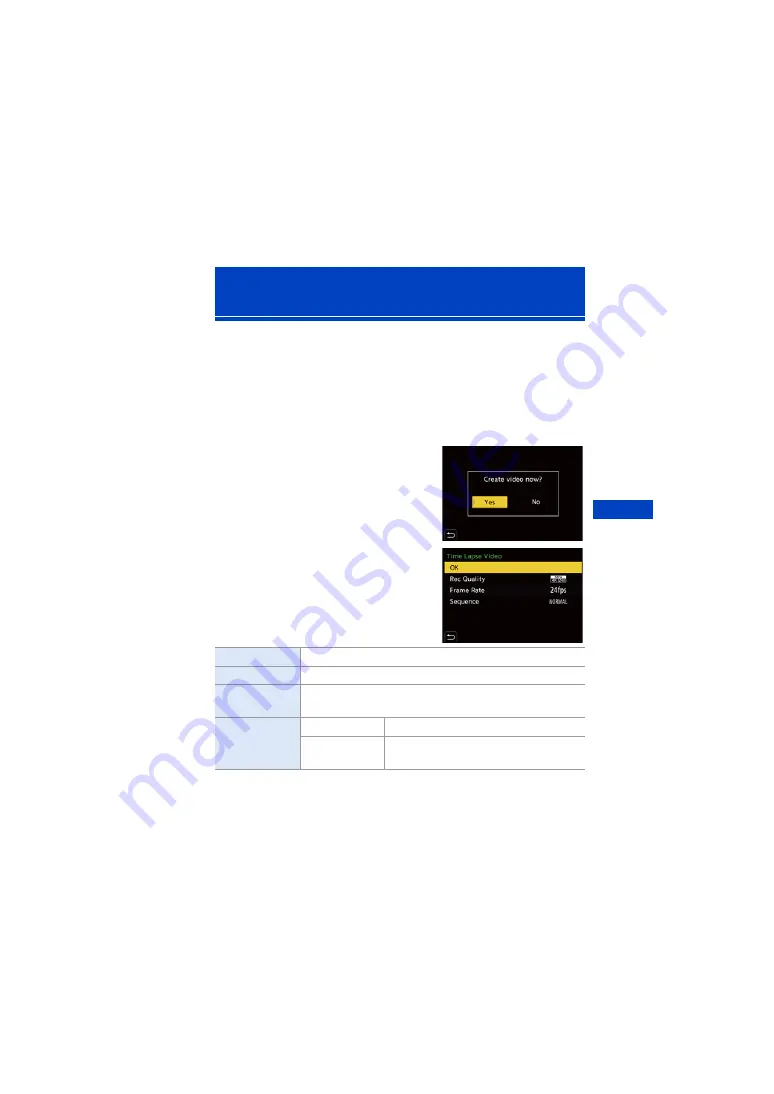
7. Drive/Shutter
151
After performing Time Lapse Shot or stop motion recording, you can
proceed to create a video.
0
Refer to the sections below about these recording functions.
– Time Lapse Shot recording:
– Stop motion recording:
0
You can also create videos with [Time Lapse Video] (
) or [Stop Motion Video]
1
Select [Yes] on the
confirmation screen that
appears after recording.
2
Set the options for creating a
video.
3
Select [OK].
≥
A video will be created in the [MP4]
recording file format.
Time Lapse Shot/Stop Motion Animation
Videos
[OK]
Creates a video.
[Rec Quality]
Sets the video image quality.
[Frame Rate]
Sets the number of frames per second.
The larger the number is, the smoother the video will be.
[Sequence]
[NORMAL]
Splices pictures together in recording order.
[REVERSE]
Splices pictures together in reverse
recording order.
















































