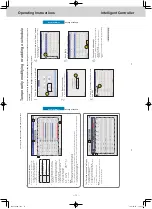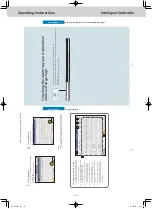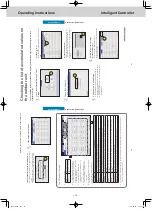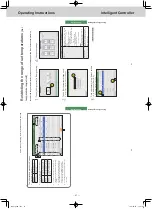ー
75
ー
Operating Instructions
Intelligent Controller
58
Checking the alarm logs and operation/status change logs
Operation/Status
Checking the alarm logs
You can display up to 100 of the most recent alarms that have occurred or that have been restored.
2
Touch [Alarm log].
z
The “Alarm log” screen is displayed.
z
Alarms are in red letters immediately after occurring.
They
change to green letters after they are restored.
2
1
Touch [Log] in “Oper
./Status”.
1
The “Alarm log” screen
A:
The “Search” dialogue is displayed when you touch this.
You can find the log information you need from
amongst the logs for alarms that have occurred. You can search by either the device name or the
display period. (→ “Searching alarm logs” (P
.59))
B:
A check mark appears in all of the “Check” columns when you touch this.
C:
The alarm log is displayed in a list.
You can scroll up or down by swiping or flicking
the screen.
Item
Explanation
Name
The names of units where alarms are occurring are displayed.
Alarm code
The type of alarm is displayed.
Date/time of
Alarm ON/OFF
This displays the date and time the alarm occurred. When a problem in the system has been restored, this shows the date and time it was restored.
Alarm
Immediately after an alarm has occurred, this shows “ON”, and after it is restored it shows “OFF”.
Check
Select the alarms you want to check.
D:
You can output (save) the displayed list of alarm logs in CSV fo
rmat. (→ “Outputting (saving) logs as a CSV file” (P
.60))
E:
The “Alarm list” screen is displayed when you touch this. (P
.35)
D
A
B
E
C
59
Checking the alarm logs and operation/status change logs
Operation/Status
1
Touch [Search].
z
The “Search” dialogue is displayed.
1
2
Set the search conditions.
Item
Explanation
Name
Select the name of the unit for which you want
to find the information from the list.
Term setting
Set the start and finish for the period you want
to search. The time at the top is the start of the period and the time at the bottom is the end. 1)
T
ouch [Settings].
y
The “Date setting” dialogue is displayed.
2)
Set the date and time.
y
Use
to set the “Day”,
“Month”, “Y
ear”, “Hours”, “Minutes”, and
“Seconds”.
3)
T
ouch [OK].
y
The settings are registered and the “Date setting” dialogue closes.
y
To cancel the settings, touch [Cancel].
[Latest info.]
Touch to clear the period you have set and show the most recent 100
alarms.
3
Touch [OK].
z
Alarms matching the conditions are displayed in a list.
z
If you specify name, the latest 200
alarms are displayed.
If you do not specify
, the latest 100
alarms for all units are
displayed.
z
If you specify period, the latest 200
alarms are displayed.
z
You can save the search results in a file in the CSV format. (→ “Outputting (saving) logs as a CSV file” (P
.60))
z
To cancel display conditions, touch [Cancel].
3
Checking the alarm logs
Searching alarm logs
TGR-318_ENG.indb 75
2017/04/06 10:43:14