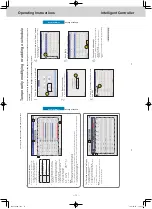ー
58
ー
Operating Instructions
Intelligent Controller
24
Check the status of air conditioning units
Operation/Status
Checking the settings on the indoor unit
You can check the setting status of all indoor units connected to this unit in a list.
You can also change the
display to show by area.
1
Touch [Operation/Status] in “Oper
./
Status”.
1
2
Touch [I/D unit list].
z
The “I/D unit list” screen is displayed.
2
3
Checking the status of settings. (P
.25)
Note
y
You can select indoor units to change their settings. (→ “Changi
ng
the settings on the indoor unit” (P
.26))
Select the area to display
1
Touch [Area].
z
The “Select
Area” dialogue is displayed.
1
2
Select the area to display
.
z
If 9 or more area groups have been registered (P
.153), you
can scroll up or down by swiping or flicking the screen.
z
The “Select
Area” dialogue is closed and the settings of the
selected area are displayed in the list.
2
25
Check the status of air conditioning units
Operation/Status
“I/D unit list” screen
A:
[Select all]/[Clear all] buttons
[Select all]
Select all indoor units.
[Clear all]
Cancel selection of all indoor units.
B:
Change list order
.
Display
The display follows the order set in “I/D unit settings” (P
.141).
Address
The display follows the address order set in “I/D unit settings” (P
.141).
C:
Select the area to display in the list.
The area changes each time you touch
and
. T
ouch [Area] to display the “Select
Area” dialogue. (→ “Select the area to
display” (P
.24))
(“All area” → “Area1” → “Area2” →…→ “AreaXXX*” → “All area”)
*
“XXX” stands for the number of the last of the registered areas.
D:
The settings of the indoor units are displayed in a list.
You can scroll up or down by swiping or flicking the screen.
y
Each time you touch the item name, the order switches between a
scending (▲) and descending (▼).
y
Some items are not displayed for some models.
Item
Explanation
[Select]
Select the indoor units you want to operate.
Name
The names of the indoor units are displayed. When an icon is displayed to the right of the name, this indicates that some situation has occurred. (Alarm displays)
: The indoor unit fi
lters need cleaning
: An alarm has oc
curred
Status
This indicates the current operating status (ON/OFF). (P
.26)
Mode
The current operating mode (Heat, Dry
, Cool, Fan,
Auto) is displayed. (P
.26)
Set T
.
The current temperature setting is displayed. (P
.27)
Room T
.
The current room temperature is displayed.
Fan SPD
The current fan speed (High, Mid., Low
, Auto) is displayed. (P
.27)
Flap
The airflow direction is displayed. (P
.27)
Prhbt.
This indicates the remote controller operation “Accept” or “Prhbt1” to “Prhbt4”. (P
.27)
Sche.
This indicates the setting status of the schedule (Y
es, --, OFF).
Yes:
This indicates
that a schedule is set.
--:
This indicates
that a schedule is no
t set.
OFF:
This indicates
that a schedule is set, but that the schedule has not started because indoor units are of
f or similar
.
Eco
“
” is displayed when the energy saving setting is running.
(P
.27)
ECONA
VI
“
” is displayed when the EC
ONA
VI setting is running. (Only for models with ECONA
VI) (P
.27)
e-CUT
“
” is displayed when the e-CUT
function is running.
E:
After cleaning the filters, touch to clear the filter icon from t
he display
.
F:
The “Settings” dialogue of the indoor unit selected at D is displayed.
You can change the settings for the selected indoor unit in the
“Settings” dialogue. (→ “Changing the settings on the indoor un
it”
(P
.26))
y
There may be dif
ferences in the items you can set depending on the model of the indoor unit.
y
When you have selected multiple units, setting items in common are displayed in the “Settings” dialogue.
A
B
C
E
D
F
Checking the settings on the indoor unit
TGR-318_ENG.indb 58
2017/04/06 10:42:57