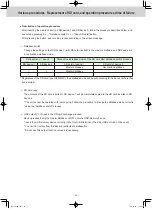ー
53
ー
Operating Instructions
Intelligent Controller
14
Preparations before changing settings
Preparation
Operations on this unit
Operations on this unit are performed by following menus. The screens used for operations all follow a common pattern, with the screens being easy to read and easy to use.
Touch
This is a light touch with a finger on the buttons or text
boxes displayed on the touch panel.
Swipe
This is an operation where the finger is slid in a direction
(up or down) on the touch panel. This is used to scroll slowly
.
Flick
This is an operation where the finger on the touch panel is flicked in a direction (up or down).
This is used to scroll quickly
.
Picker
This is an up and down movement of the finger touching
the screen, used to pick settings in elements such as spin boxes.
Basic operation of the touch panel
This section describes the basic operations on the touch panel.
Touch!
Picker!
Swipe!
(slide the
finger)
Flick!
Touch
Touch
15
Preparations before changing settings
Preparation
Operations on this unit
Buttons and boxes
There are varieties of buttons and boxes on the screen that you use to perform operations and settings on the touch panel.
Buttons
These are used to switch screens, save settings, switch settings on or of
f, select items, and similar operations.
Display example
Status
Explanation
Setting is of
f
In this state the setting is of
f.
Setting is on
In this state the setting is on.
Setting unavailable
This indicates that the setting is currently unavailable due to other conditions.
Display example
Status
Explanation
Selected
The highlighted item is the one that is currently selected.
Selection disabled
This indicates that the selection is currently unavailable due to other conditions.
Check boxes
These are mainly used to switch on or of
f item selection and functions.
Display example
Status
Explanation
Unselected
In this state the item is not selected.
Selected
In this state the item is selected. (In this example, the automatic stop feature will operate.) A check mark appears when you touch it.
The check mark disappears when you touch it
again.
Spin boxes
These are used to switch the display of items and to set numeric items such as time.
Display example
Explanation
takes you to the next item.
takes you to the previous item.
Items may cycle around in the following way:
Gr
.1
Gr
.2
Gr
.5
increases the numeric figure.
decreases the numeric figure.
The numbers will change continuously if you continue to touch the button. The numbers cycle around in the following way: For example:
When the number is an “hour”
“(blank)”
“00”
“01”
“23”
TGR-318_ENG.indb 53
2017/04/06 10:42:54