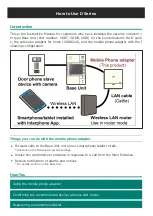How to Use D Series
Introduction
This is the Instruction Manual for customers who have installed the security intercom 1
M type Base Unit (Part number: VGDT, VGDB, VGW) for the Condominiums HA D serie
s, the extension adapter for home (VGD8210), and the mobile phone adapter with the f
ollowing configuration.
Things you can do with the mobile phone adapter
Forward calls to the Base Unit on to your smartphone/tablet to talk.
* Depends on the Mansion HA system settings.
Unlock the condominium entrance in response to a call from the Main Entrance.
Receive notification of alarms and notices.
* For details, confirm on the Base Unit.
How-Tos
Using the mobile phone adapter
Содержание Condominiums HA D Series
Страница 12: ...2 Touch Talk to answer the call The screen changes to the talking screen ...
Страница 21: ...Alarm notification is disabled when this is OFF The default setting is ON Choosing Notice Notification ON OFF ...
Страница 22: ...Notice notification is disabled when this is OFF The default setting is ON Choosing Press Talk ON OFF ...
Страница 24: ...For Visitor Notification ...
Страница 30: ...2 Choose the device to delete from the displayed list Touch Delete ...
Страница 31: ...3 Touch Yes The operation up to this step deletes other than the device from which you are oper ating ...
Страница 35: ...5 Enter the MAC address and Device code confirmed on the base unit and Touch Initialization ...