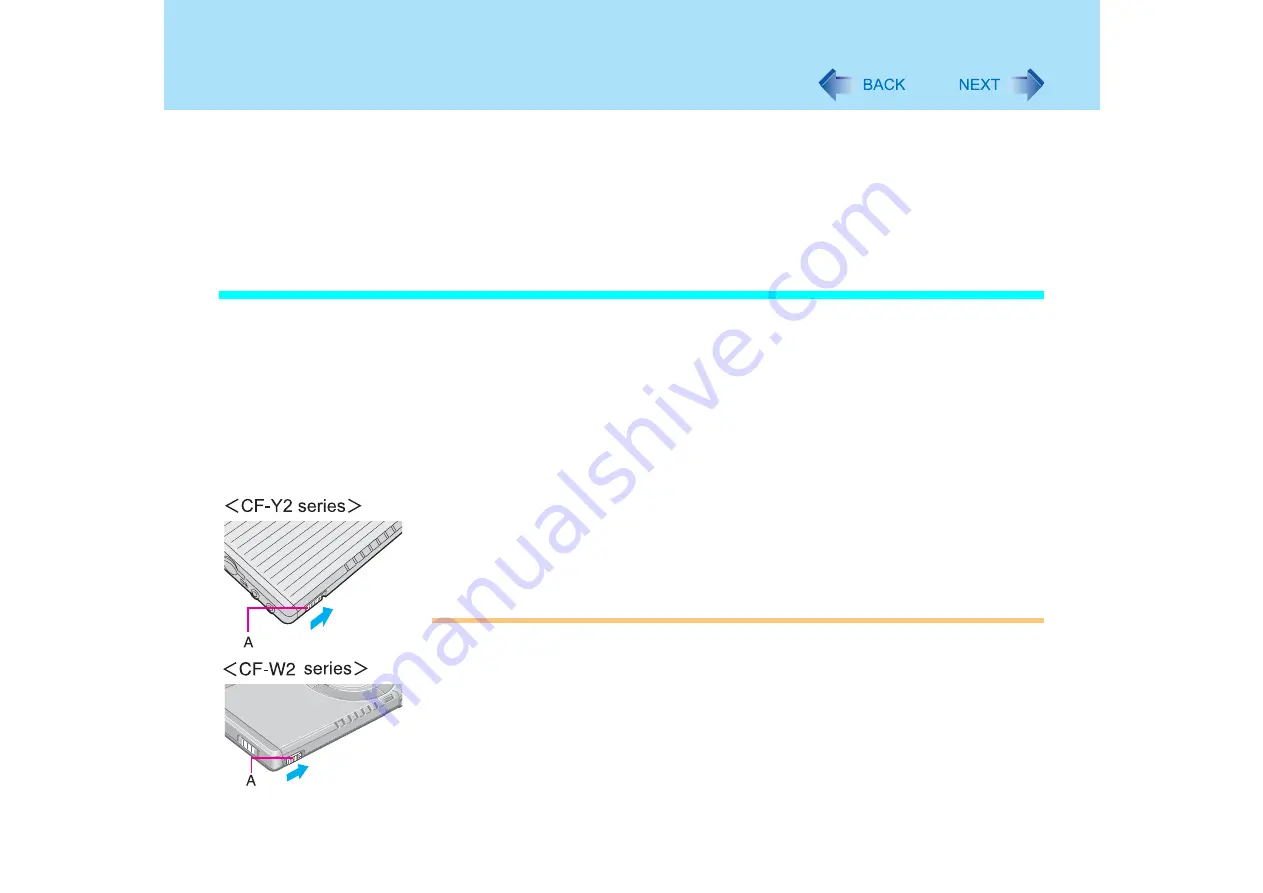
21
Standby/Hibernation Functions
In standby or hibernation mode
z
Do not insert or remove peripherals; abnormal operation may result.
z
In standby mode, power is consumed. If PC Cards are inserted, more of that power is
consumed. When all power has been consumed, all data saved at standby is lost since it
is retained in memory. We therefore recommend plugging in the AC adaptor when using
the standby function.
Using the Power Switch
Setting
1
Select [start] - [Control Panel] - [Performance and Maintenance] -
[Power Options] - [Advanced].
2
Select [Stand by] or [Hibernate] for [When I press the power button
on my computer], and then select [OK].
Entering the standby or hibernation mode
1
Slide the power switch (A); at the beep
sound, release your finger.
The computer will enter either the standby or hibernation mode, depending on the
setting.
CAUTION
z
After releasing your finger from the power switch, do not touch the power switch until
the power indicator goes off or blinks.
z
At the beep
sound, release your finger from the power switch. If you continue to
slide the power switch and hold it for more than four seconds, the computer will emit a
second beep
then power off. Data not previously saved will be lost.
Even when [When I press the power button on my computer] is set to [Shut down] with
[start] - [Control Panel] - [Performance and Maintenance] - [Power Options] -
[Advanced], if you slide the power switch for more than four seconds and do not






























