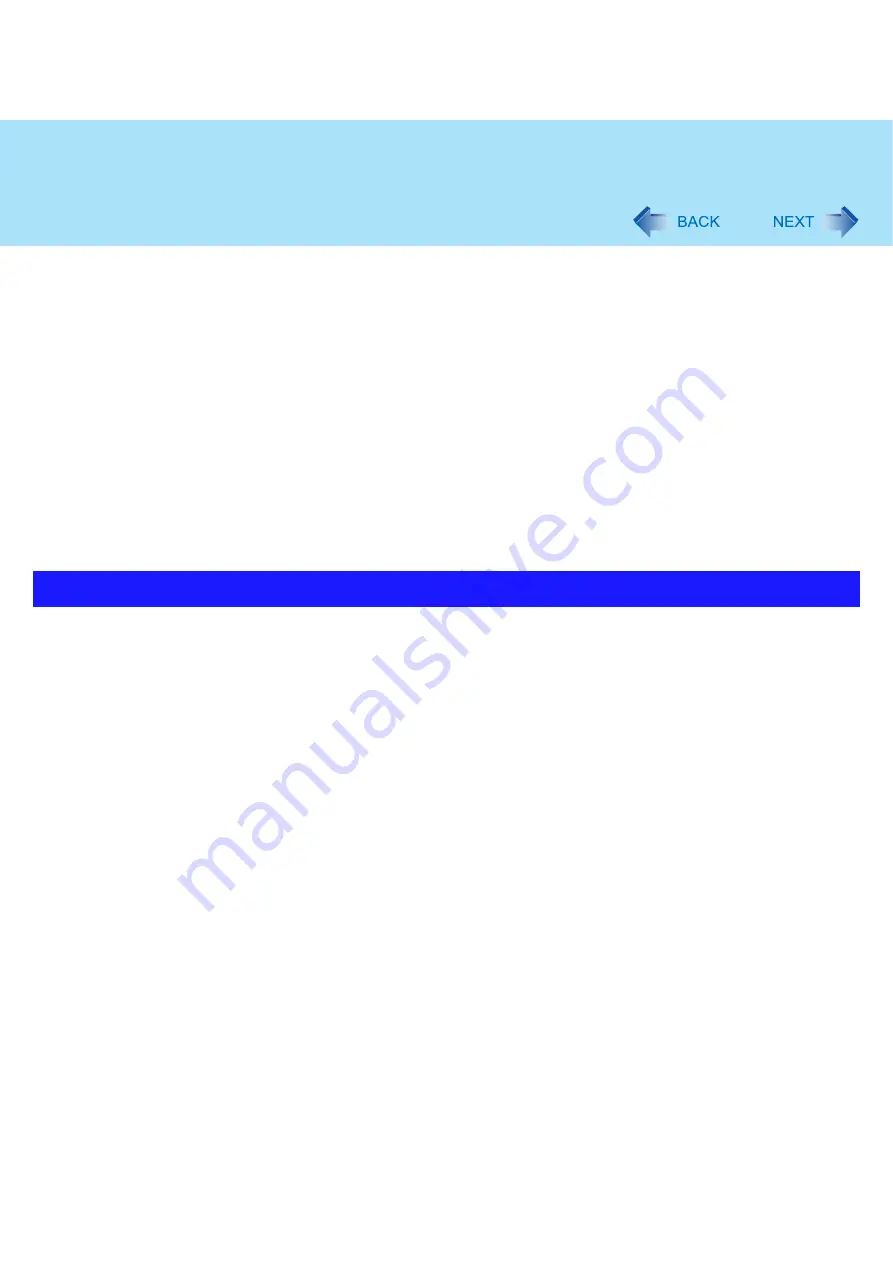
65
USB Devices
2
After the driver is removed, turn off the computer.
If an external mouse is connected, disconnect it after turning off the computer.
3
Turn on the computer.
4
Click [start] - [Run] and input [c:\util\drivers\mouse\setup.exe] and then click [OK].
Follow the on-screen instructions.
At [Setup complete], confirm that [Yes, I want to restart my computer now] is set and click [Finish].
5
After restarting the computer, at [Synaptics Pointing Device Settings], remove the check
mark from [Show this screen at startup] and click [Close].
6
Click [start] - [Run] and input [c:\util\touchpad\setup.exe], and then click [OK].
Follow the on-screen instructions.
If the message [Touch Pad function and original Flat Pad scroll function cannot be used simultaneously] is
displayed after completing the installation, click [Yes].
A commercially available USB2.0 Hub connected to your computer may stop functioning if a USB2.0 printer is disconnected
from another port. This phenomenon may occur when a USB2.0 printer is connected to the USB port 1 on the mini port repli-
cator (CF-VEBU05AU).
Perform one of the following procedures.
Connect the USB2.0 printer to the USB2.0 Hub.
Connect the USB2.0 printer to the USB port (2a, 2b, 2c) on the mini port replicator (CF-VEBU05AU).
Deactivate the power saving function of the USB2.0 Root Hub.
When you deactivate the power saving function, you can select two methods.
• Manually deactivate the power saving function of the USB2.0 Root Hub: Perform the following procedure
• Deactivate automatically the power saving function of the USB2.0 Root Hub: (
)
Manually deactivate the power saving function of the USB2.0 Root Hub
1
Click [start] - [Control Panel] - [Performance and Maintenance] - [System].
2
Click [Hardware] - [Device Manager].
3
On the Device Manager display, click [View] - [Devices by connection].
When using a commercially available USB2.0 Hub
















































