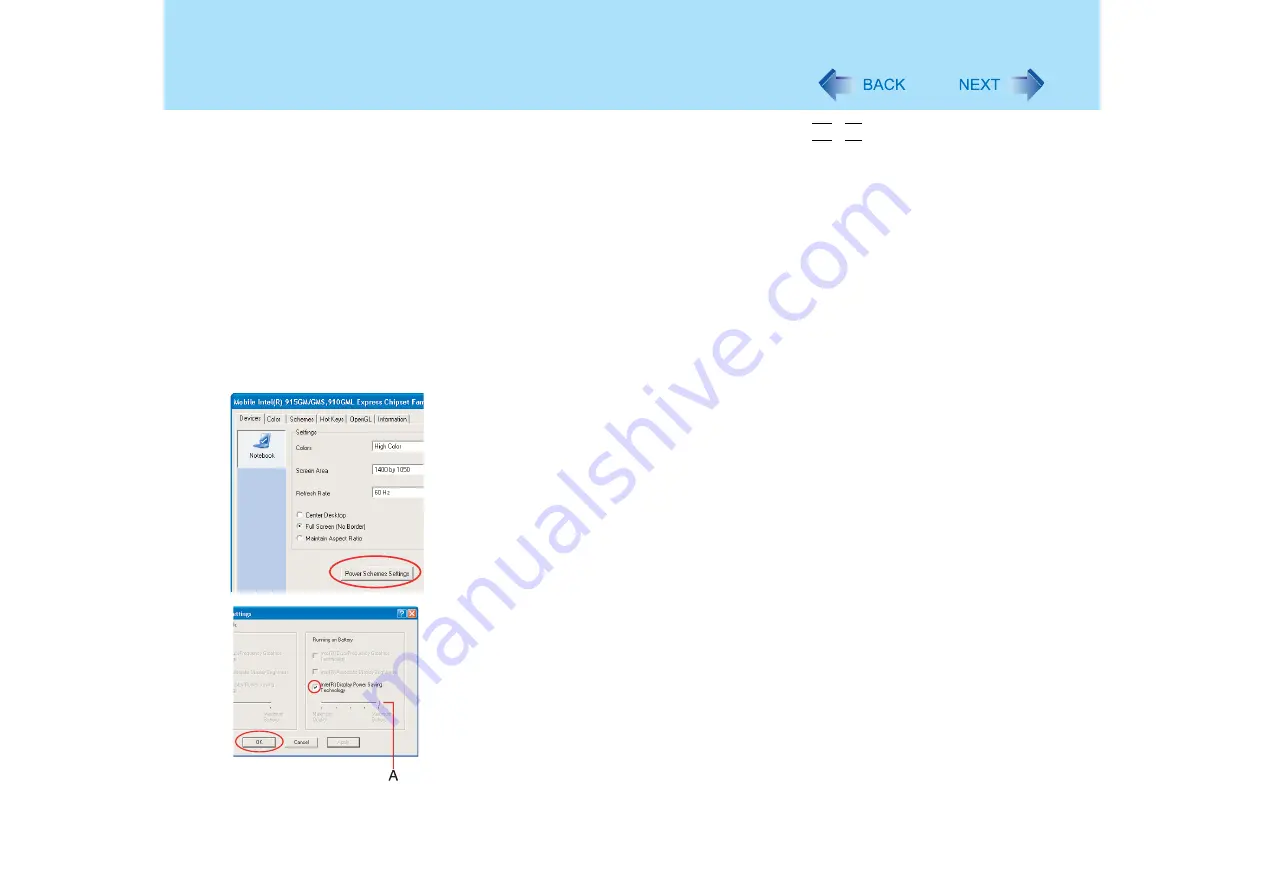
42
Computing on the Road
Adjust the brightness (darker) with the
Fn
+
F1
key (
)
Leave your computer off when it is not in use
(
⇒
Operating Instructions
"Starting Up/Shutting Down")
Remove peripheral devices (USB devices, PC Cards, external
mouse, etc.) when not in use
Turn off the wireless LAN function when it is not in use (
)
Using display power saving settings (Power Scheme Settings)
z
Intel(R) Display Power Saving Technology makes it possible to reduce power
consumption when operating with the battery by lowering the display luminance while
maintaining a certain apparent LCD brightness by adjusting the image contrast, color and
other settings. In some cases, however, the images on the display may become
momentarily distorted, use the setting in accordance with computer usage conditions.
We recommend removing the checkmark from [Intel(R) Display Power Saving
Technology] when fine adjustment of the image or color is necessary, or when performing
advanced image editing using image editing application software.
z
Setting method:
A
Click [start] - [Control Panel], and from the [See Also] area, click [Other Control
Panel Options], and then click [Intel(R) GMA Driver for Mobile].
B
Click [Power Schemes Settings].
C
Click [Intel(R) Display Power Saving Technology] to add the checkmark, set the
slide bar (A) to the [Maximum Battery] side, and click [OK]. The slide bar can be
adjusted in five steps, from [Maximum Battery] to [Maximum Quality].
Minimize power consumption for the DVD-ROM & CD-R/RW
drive
z
Set the [CD/DVD Drive Power] to [Off] in the [Main] menu of the Setup Utility.
(






























