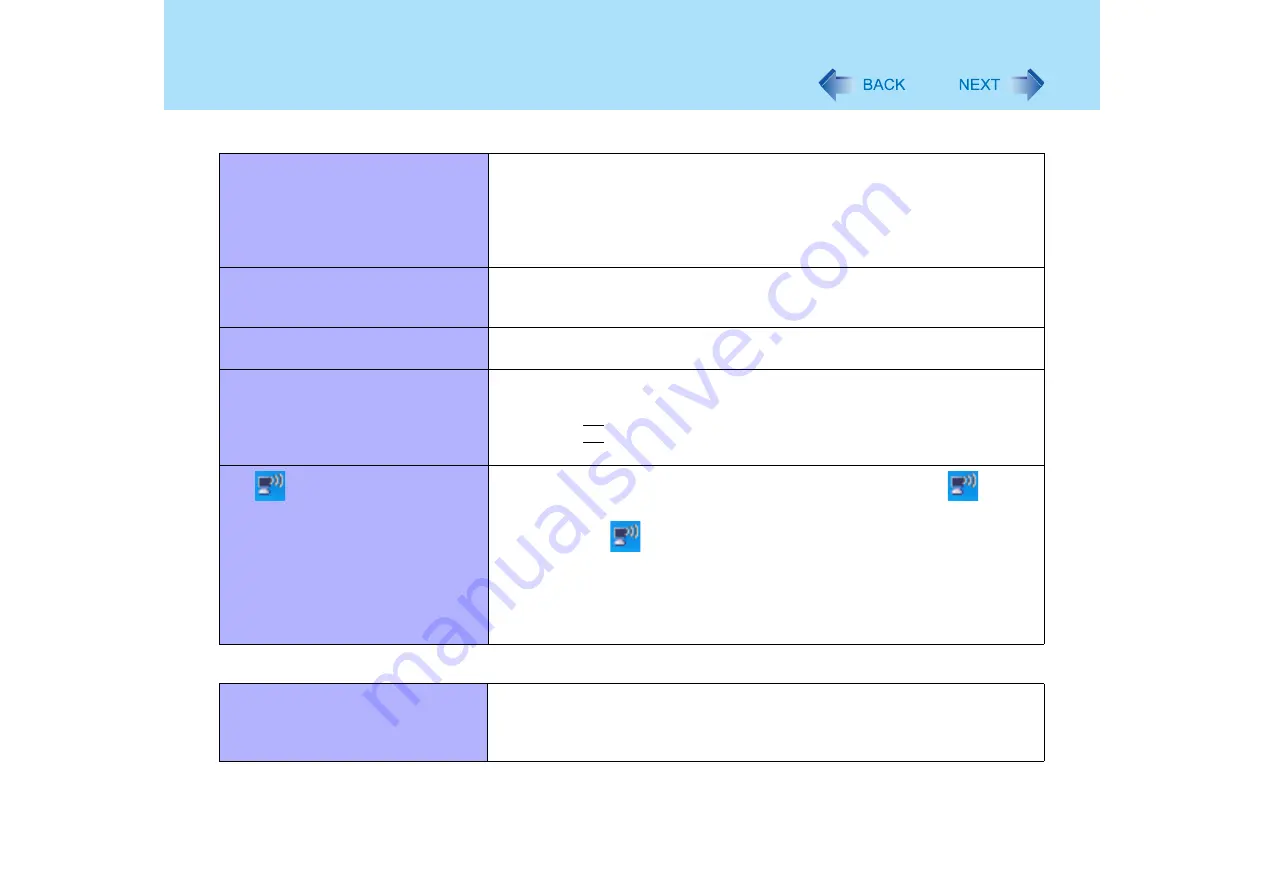
175
Dealing with Problems (Advanced)
Communications with access point are
cut off
z
Shorten the distance between the computer and the access point, and try the
detection again
z
If there are multiple access points aside from the access point to which this
computer is connected, confirm that different channels have been set for each
access point
z
Set [CPU Idle Setting] to [Performance] (
Unable to connect to a network
z
Is the IP address of the access point wrong?
Following the operating instructions of the access point, set the IP address of
the access point again correctly
Cannot communicate via an ADSL, or
cable modem..
z
Check to see whether IP address and DHCP server settings are set as
indicated by the ISP provider
Cannot set wireless LAN to [Enable] or
[Disable]
z
It may become impossible to set the wireless LAN to [Enable] or [Disable] if
these settings are changed repeatedly on the [Network Connections] screen. In
this case, restart the computer
z
Press the
F9
key in the Setup Utility. This will restore the Setup Utility's
settings to their default values (except the password settings)
The
icon is not displayed (or has
disappeared)
z
When the computer is properly connected to an access point, the
icon will
disappear.
To display the
icon, perform the following procedure.
A
Click [start] - [Control Panel] - [Network and Internet Connections] -
[Network Connections].
B
Right-click [Wireless Network Connection], and select [Properties].
C
Add a checkmark for [Show icon in notification area when connected],
and then click [OK].
Connecting Peripherals
An error occurs while installing the
driver
z
When you install the driver for a PC Card or peripheral device, be sure to use a
driver that is compatible with the operating system. If you use an incompatible
driver, malfunction may occur. For information on drivers, contact the
manufacturer of the peripheral device you purchased
Networking: Wireless LAN






























