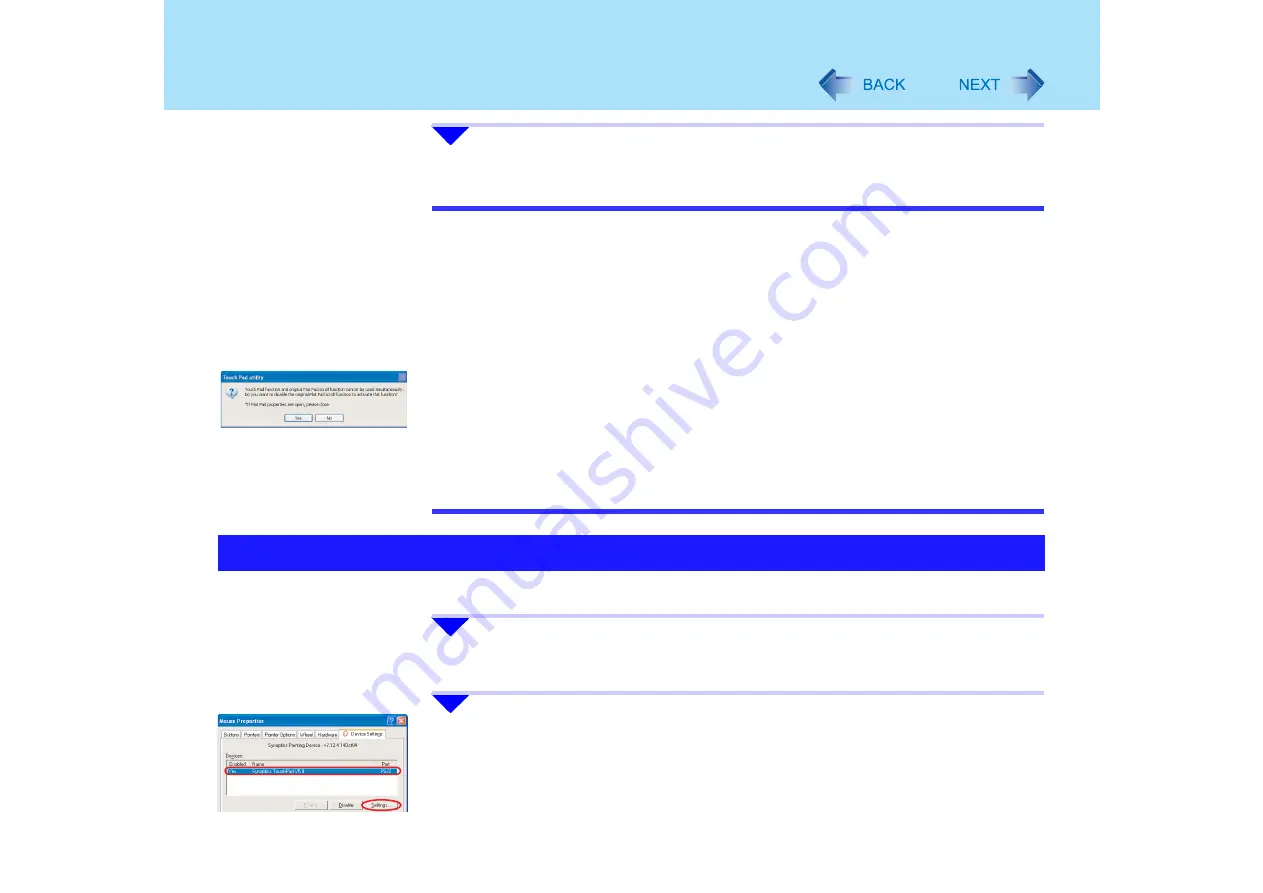
15
Using the Touch Pad
6
Click [OK] at [Mouse Properties].
NOTE
z
To begin using the Touch Pad utility again:
A
Conduct steps
3
to
4
in previous page.
B
Click [Virtual Scrolling], remove a check mark from [Enable vertical scrolling] and
[Enable horizontal scrolling], then click [OK].
C
Click [OK] at [Mouse Properties].
D
Click [start] - [All Programs] - [Panasonic] - [Touch Pad utility settings].
E
Click [General settings], add a check mark for [Use Touch Pad function], then click
[OK].
z
Because the Touch Pad utility and the Virtual Scrolling function both offer scrolling
functions that use the touch pad, these two features cannot be used simultaneously. If
you try to use them at the same time, a message may be displayed asking you if you
want to enable the Touch Pad utility.
• To use the Touch Pad utility:
Click [Yes]. The Virtual Scrolling function will be disabled
• To use the Virtual Scrolling function:
Click [No].
Adjust [PalmCheck] and [Touch Sensitivity] using the following procedure:
1
Click [start] - [Control Panel] - [Printers and Other Hardware] -
[Mouse] - [Device Settings].
2
Click the device name in [Devices] (e.g. Synaptics TouchPad), then
click [Settings].
Adjusting the Sensitivity when Touching the Touch Pad






























