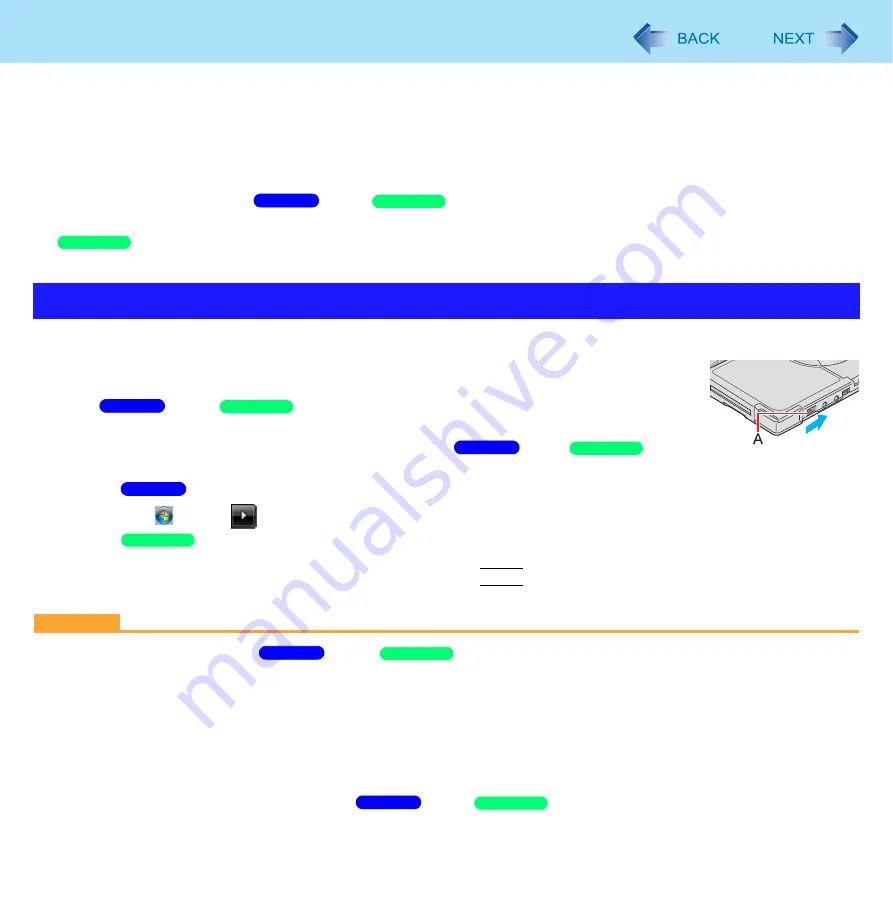
45
Sleep/Standby or Hibernation Functions
• When playing/recording audio files or displaying DVD-Video such as MPEG files.
• When playing a DVD-Video.
• When writing to a disc.
• When using communication software or network function.
• When using peripheral devices.
(If peripheral devices fail to work normally, restart the computer.)
z
The computer does not enter
sleep/
standby or hibernation immediately after resuming. Wait
approximately one minute.
z
The computer does not enter standby or hibernation immediately after resuming. Wait approximately one minute.
To enter sleep/standby or hibernation
1
Close the display, or slide the power switch (A) until a beep
Sleep/
Standby: The power indicator (A) blinks green.
Hibernation: The power indicator (A) goes off.
z
You can alternatively use the Windows menu to enter
sleep/
standby
or hibernation.
z
Click
(Start) -
- [Sleep] / [Hibernate].
To enter standby, click [start] - [Turn Off Computer] - [Stand By]. To enter hibernation,
click [start] - [Turn Off Computer], then press and hold
Shift
and click [Hibernate].
CAUTION
While the computer is entering
sleep/
standby or hibernation
z
Do not:
• Touch the keyboard, Touch Pad, touchscreen, or power switch.
• Use an external mouse or other peripheral devices.
• Connect or disconnect the AC adaptor.
• Operate the wireless switch.
• Close or open the display.
• Insert and remove the SD/SDHC Memory Card.
Wait until the power indicator blinks green (
sleep/
standby) or goes off (hibernation).
Entering/Resuming from Sleep/Standby or Hibernation
Windows 7
Windows XP
Windows XP
Windows 7
Windows XP
Windows 7
Windows XP
Windows 7
Windows XP
Windows 7
Windows XP
Windows 7
Windows XP






























