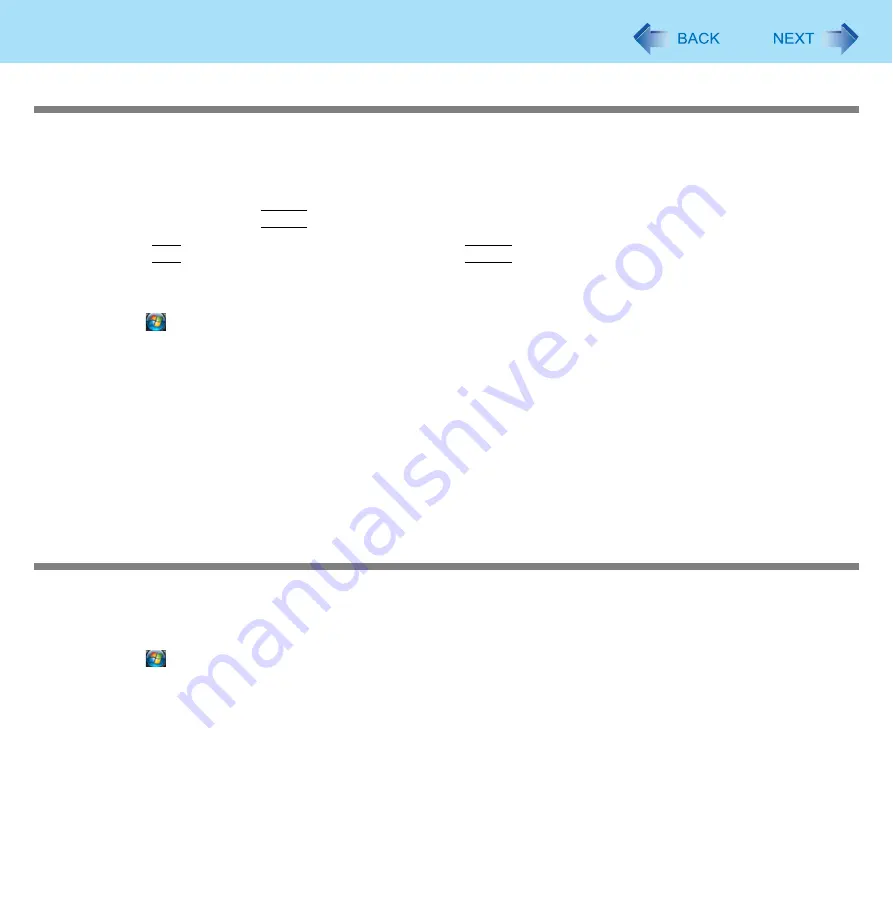
55
LAN
Enabling the Power On by LAN function
The computer automatically turns from off to on when the computer is accessed from the network server via the internal LAN
port.
1
Select [Allow] in [Power On by LAN] in the [Advanced] menu of the Setup Utility (
).
2
In [Caution], press
Enter
.
3
Press
F10
, and then select [Yes] and press
Enter
.
4
Log on to Windows as an administrator.
5
Click (Start) - [Computer] - [System properties] - [Device Manager].
6
Double-click [Network adapters] and double-click [Marvell Yukon XXXXXXX PCI-E Gigabit
Ethernet Controller], and then click [Advanced].
7
Click [Wake From Shutdown] in [Property] and select [On] in [Value].
z
The computer may accidentally turn on if the linkage status is changed. To prevent the accidental startup, make
the following setting.
Click [Wake Up Capabilities] in [Property] and select [Magic Packet] in [Value].
8
Click [OK].
Enabling/Disabling the Wake Up from wired LAN function
When the Wake Up from wired LAN function is enabled, the computer automatically resumes from sleep or hibernation when
the computer is accessed from the network server via the internal LAN port. (Default setting)
The Wake Up from wired LAN function can be switched to enable/disable by performing the following procedure.
1
Click (Start) - [Computer] - [System properties] - [Device Manager].
z
A standard user needs to enter an administrator password.
2
Double-click [Network adapters] and double-click [Marvell Yukon XXXXXXX PCI-E Gigabit
Ethernet Controller], and then click [Power Management].
3
Add check marks for [Allow the computer to turn off this device to save power.] and
[Allow this device to wake the computer.].
We recommend you to make the above two settings ON/OFF simultaneously.






























