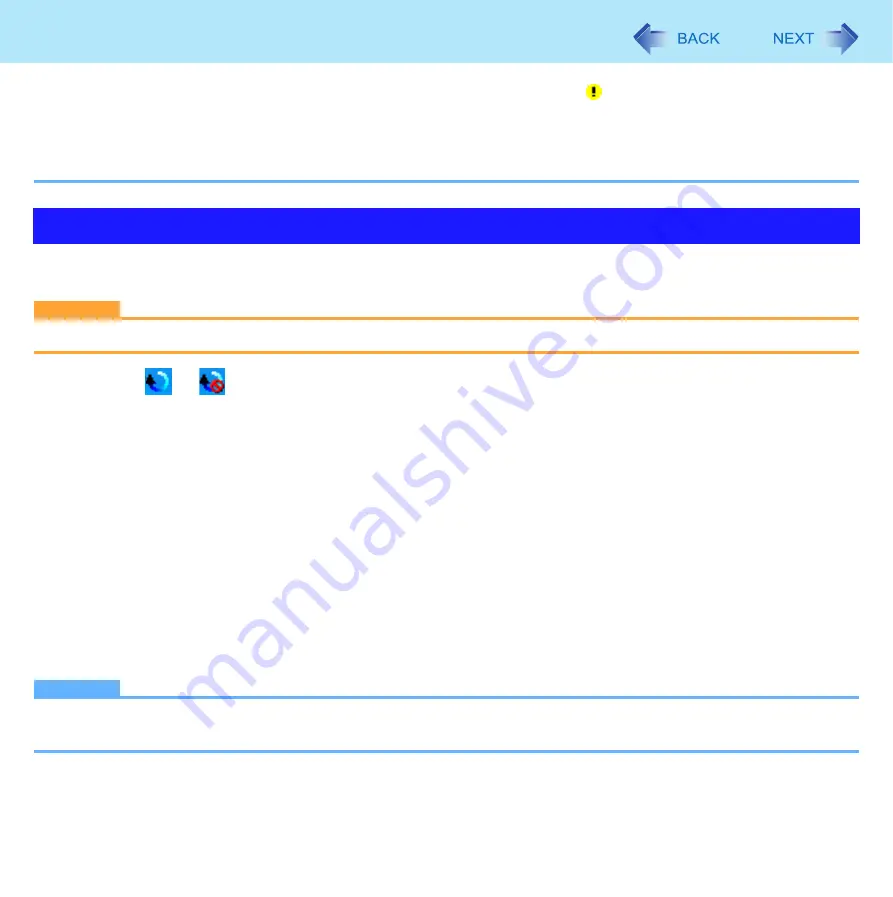
53
USB Devices
z
When the USB device is removed and then inserted while the computer is on, may appear in the Device Manager
and the device may not be correctly recognized. In this case, remove and connect the device again, or restart the com-
puter.
z
When a USB device is connected, power consumption increases. Remove the USB device when it is not in use, espe-
cially when operating by battery power.
Before installing an external mouse driver, first uninstall the Touch Pad driver. In this case, you will be unable to use the Touch
Pad scroll function.
CAUTION
z
Before uninstalling the driver, save important data and close each application.
1
Click
or
on
the
notification area, and then click [Exit].
2
Click [start] - [Control Panel] - [Add or Remove Programs] - [Touch Pad utility], and then
click [Change/Remove] to remove the program.
z
Following the on-screen instructions.
z
If the message [Locked File Detected] is displayed, click [Reboot].
3
Click [start] - [Control Panel] - [Add or Remove Programs] - [Synaptics Pointing Device
Driver], and then click [Change/Remove] to uninstall the driver.
4
After following the on-screen instructions to uninstall the driver, click [start] - [Turn Off
Computer] - [Turn Off].
5
Turn on the computer and start Windows.
6
Install the mouse driver according to the instructions manual of the mouse driver.
NOTE
z
If you do not use an external mouse and use the Touch Pad Scroll function again, follow the procedure for [When
using the Touch Pad Utility].
When Using an External Mouse
















































