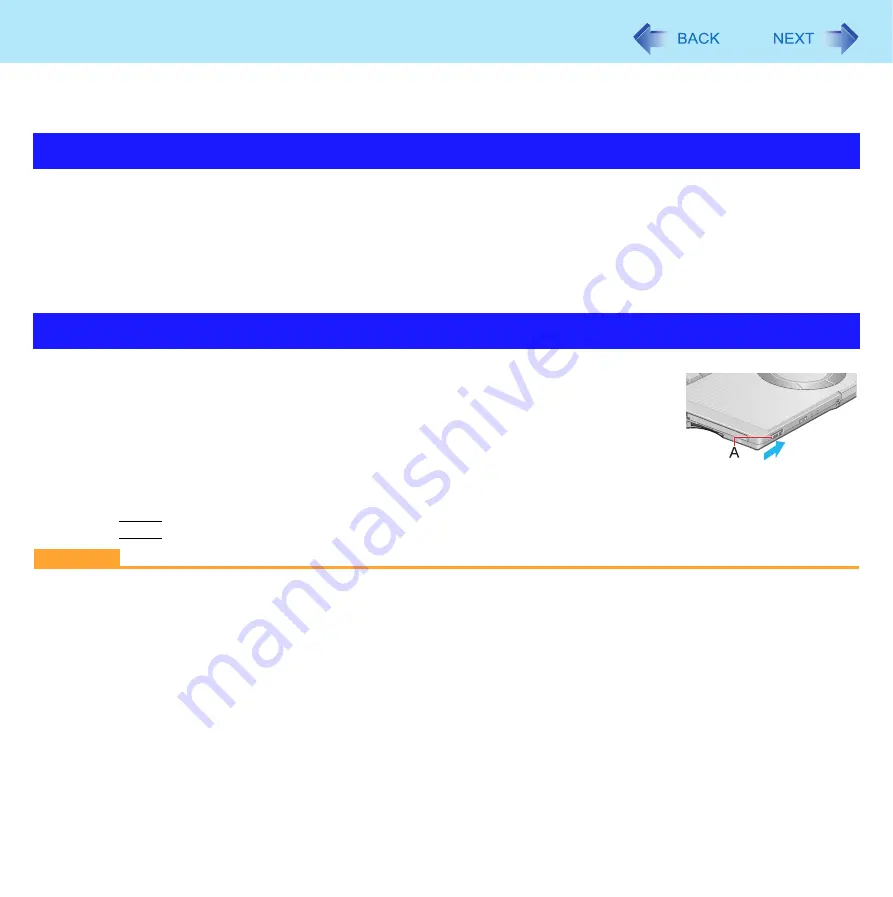
35
Standby or Hibernation Functions
z
When the Wake up from LAN Function is
enabled
(
the function is enabled in the default setting
), battery consumption will
increase while in standby or hibernation.
1
Click [start] - [Control Panel] - [Performance and Maintenance] - [Power Options] -
[Advanced].
2
Click [Stand by] or [Hibernate] for [When I close the lid of my portable computer:] / [When
I press the power button on my computer:], and then select [OK].
To enter standby or hibernation
1
Close the display, or slide the power switch (A) until a beep
sounds.
Standby: The power indicator (A) blinks green.
Hibernation: The power indicator (A) goes off.
z
You can alternatively use the Windows menu to enter standby or hibernation. To enter standby, click [start] -
[Turn Off Computer] - [Stand By]. To enter hibernation, click [start] - [Turn Off Computer], then press and hold
Shift
and click [Hibernate].
CAUTION
While the computer is entering standby or hibernation
z
Do not:
• Touch the keyboard, Touch Pad, touchscreen (only for model with touchscreen), or power switch.
• Use an external mouse or other peripheral device.
• Connect or disconnect the AC adaptor.
• Operate the wireless switch.
• Close or open the display.
• Insert and remove the SD Memory Card.
Wait until the power indicator blinks green (standby) or goes off (hibernation).
z
It may take one or two minutes to enter standby or hibernation.
z
At the beep
, immediately release the power switch. After releasing the switch, do not operate it until the power indi-
cator blinks or goes off. If you slide and hold the power switch for longer than four seconds, the computer will forcibly
Setting Standby or Hibernation
Entering/Resuming from Standby or Hibernation






























