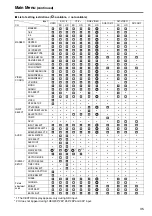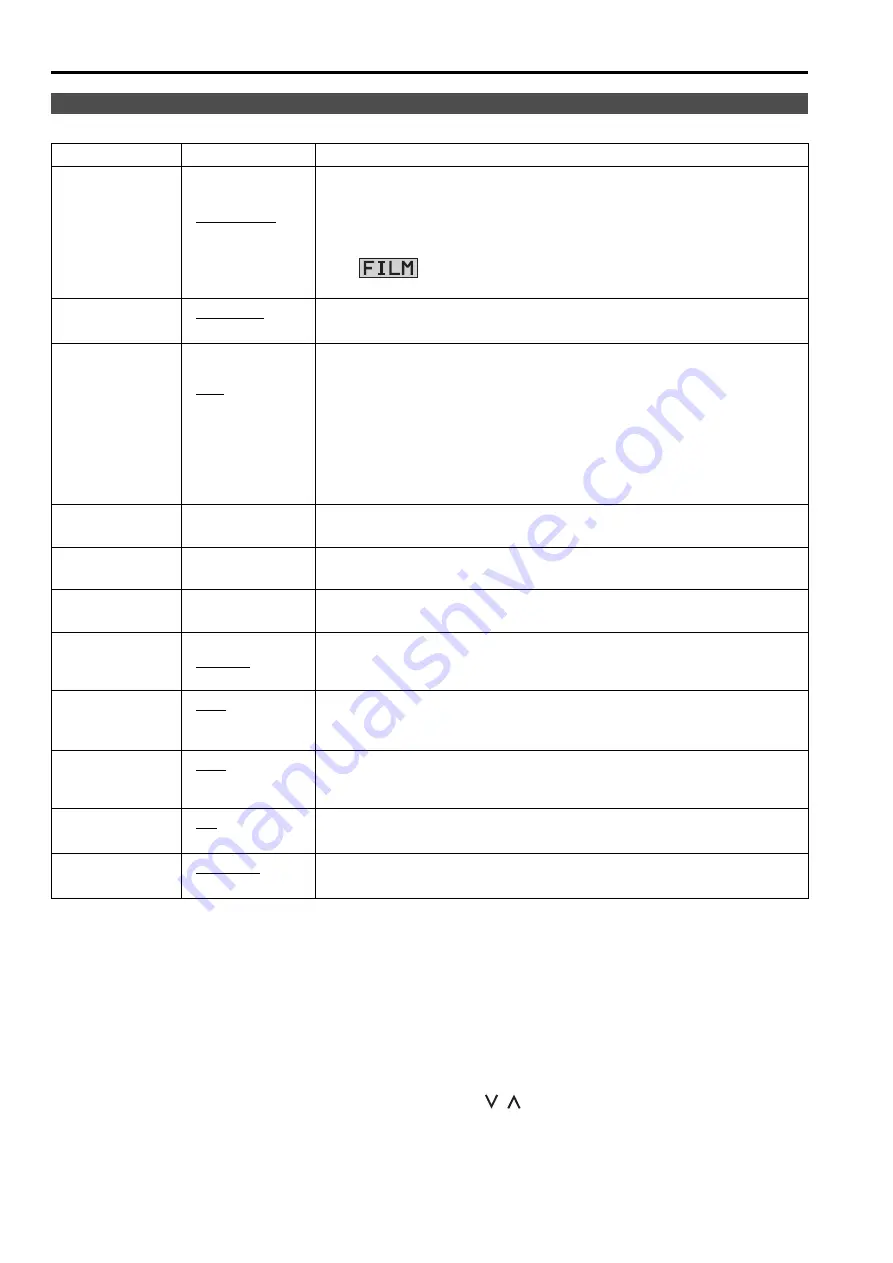
20
Underlined values indicate factory defaults.
*1 In split-screen display, changes are not reflected to the still image in the main window.
*2 These functions are not available when “RGB-COMP.” under “YP
B
P
R
/RGB” or “DVI-COMP.” under “DVI-D” is
selected in the “INPUT SELECT” menu (
J
*3 The following sharpness values are available and the settings for the selected input signal is displayed.
Adjustment status during selection appears at the bottom right of the screen.
1) VIDEO system input (VIDEO) (the factory defaults are SHARPNESS MODE: LOW and SHARPNESS H/V: 0)
2) HD for any other input (the factory defaults are SHARPNESS MODE: HIGH and SHARPNESS H/V: 0).
3) SD for any other input (the factory defaults are SHARPNESS MODE: LOW and SHARPNESS H/V: 0).
*4 Selecting “VAR1”, “VAR2” and “VAR3” engages the WB adjustment mode (
J
*5 To select USER0 - 63,
1) Press [ENTER] (“USER” changes to blue).
2) Use [
,
] to select 0 - 63 and press [ENTER].
*6 To use the “SUB WINDOW” (
J
page 25) function,
1) Change settings after exiting the “SUB WINDOW” function.
2) It is recommended to use “MODE2” for handling fast video.
*7 “SCAN” changes are not reflected in Anamo size display.
VIDEO CONFIG
Sub menu
Settings
Description
GAMMA
SELECT
*1*2
STANDARD
FILM
STDIO/PST
Selects gamma curve.
<STANDARD> Standard mode
<FILM> Film mode
<STDIO/PST> Color emphasis mode (a mode that approximates CRT
display capability suitable for studio or postproduction
application)
The
mark appears at the top left of the screen when “FILM”
is selected.
FILM GAMMA
*2
VARICAM
OTHER
Selects type of FILM gamma mode.
<VARICAM> For VARICAM use
<OTHER> Other
COLOR TEMP.
USER0 - 63
*5
D93
D65
D56
VAR1
VAR2
VAR3
Selects color temperature.
<USER 0 - 63> Adjustable settings 0 - 63 (equivalent to a color
temperature range of 3,000 - 9,300K)
<D93> Equivalent to a color temperature of 9,300K
<D65> Equivalent to a color temperature of 6,500K
<D56> Equivalent to a color temperature of 5,600K
<VAR1> WB adjustment mode
*4
<VAR2> WB adjustment mode
*4
<VAR3> WB adjustment mode
*4
SHARPNESS
MODE
*2
HIGH
*3
LOW
Selects the width of outline correction edge.
<HIGH> Thin edge
<LOW> Wide edge
SHARPNESS H
*2
0 - 30
*3
Sets horizontal outline correction. The item display moves to the lower
part of the screen during adjustment.
SHARPNESS V
*2
0 - 30
*3
Sets vertical outline correction. The item display moves to the lower part of
the screen during adjustment.
I-P MODE
*2*6
MODE2
MODE1
Selects IP conversion mode. (
J
<MODE2> Inter-field interpolation
<MODE1> Inter-frame interpolation
MONO
*2
OFF
ON
Switches between color and monochrome (MONO).
<OFF> Color
<ON> Monochrome
* When ON, the CHROMA setting of the picture adjusting knob is fixed at 0.
ANAMO
*2*7
OFF
ON
With an Anamo lens and SDI 720/60P, 59.94P input, the picture is
resized to Anamo magnification (the vertically enlarged signal can be
vertically compressed and corrected for display).
SD ASPECT
*2
4:3
16:9
Sets the aspect ratio for SD signal input.
<4:3> 4:3 display
<16:9> 16:9 display
SCAN
*2
NORMAL
UNDER
Sets under-scan and normal display.
<NORMAL> Normal display
<UNDER> Under-scan
Main Menu
(continued)