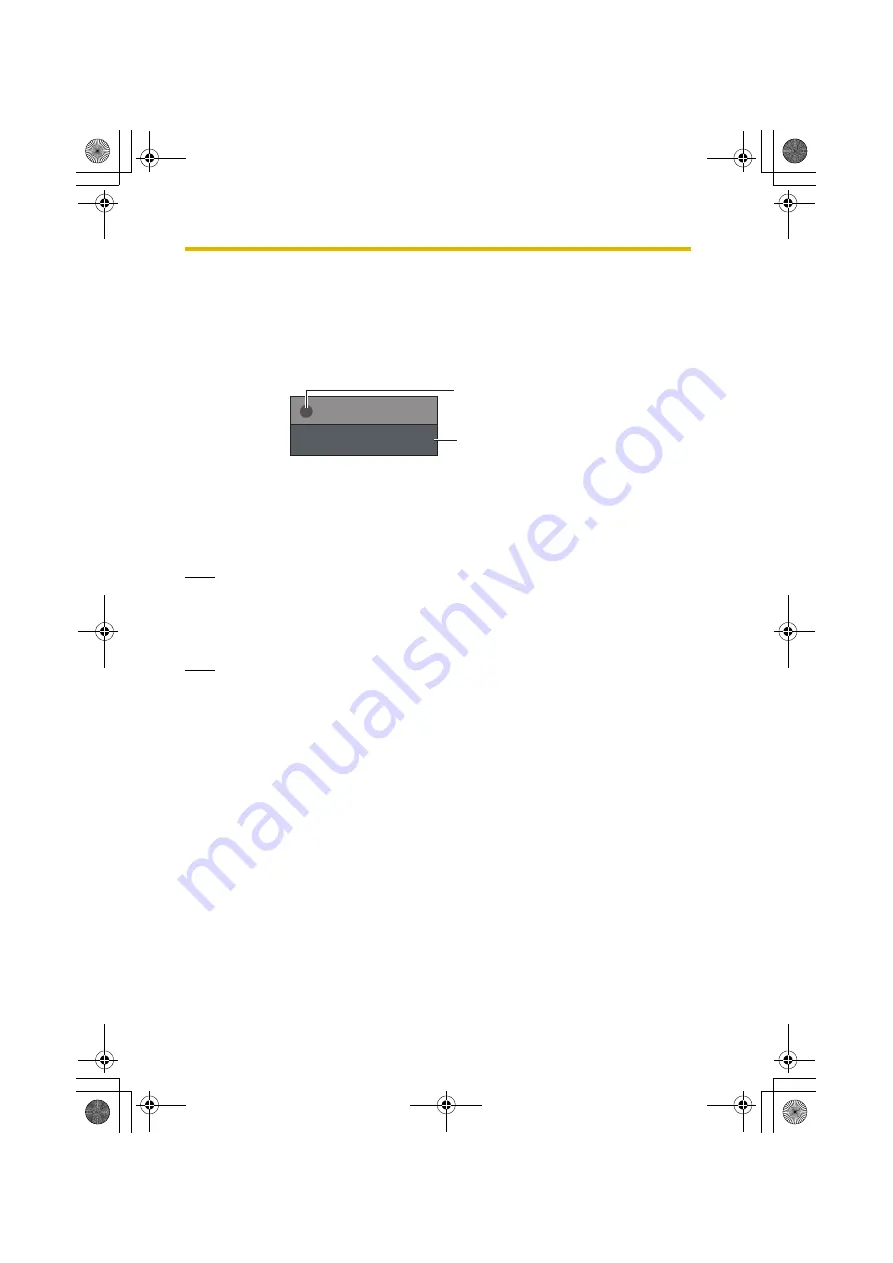
4
Recording Images
60
4.3
Snapshot Recording
A picture of the image being monitored can be saved to an SD memory card.
1.
Insert an SD memory card into the BL-WV10 (see page 55).
2.
Display the Monitoring Screen and press
SNAPSHOT
.
•
Upon pressing
SNAPSHOT
, the image being monitored will be saved as
a picture to the SD memory card.
•
A list of recorded pictures can be viewed on the [Pictures] screen (see
page 76).
Note
•
Snapshot recording is not available when the Multi-Camera Screen is visible
(see page 47).
4.4
Timer Recording
Note
•
If the BL-WV10’s date and time setting (page 80) is set to use Daylight Saving
Time (i.e., if [DST] is turned on), actual recording time will be based on Daylight
Saving Time.
•
If the SD memory card is removed while setting up for timer recording, the
setup screen will change to the Monitoring Screen, with all timer settings
cancelled.
4.4.1
Setup for Timer Recording
1.
Insert an SD memory card into the BL-WV10.
•
An SD memory card is not needed if you are not recording to one (see
page 63).
2.
Press
MENU
.
•
The menu is displayed.
Shown in upper-right corner
of screen while snapshot is
being taken
Status indicator: Red
CAM1
Recording
BL-WV10_OI.book Page 60 Thursday, January 26, 2006 8:03 PM
Содержание BL-WV10
Страница 134: ...15 When the Remote Control is Missing 134 BL WV10_OI book Page 134 Thursday January 26 2006 8 03 PM ...
Страница 135: ...135 16 Appendix BL WV10_OI book Page 135 Thursday January 26 2006 8 03 PM ...
Страница 136: ...136 16 1 Declaration of Conformity BL WV10_OI book Page 136 Thursday January 26 2006 8 03 PM ...
Страница 137: ...137 BL WV10_OI book Page 137 Thursday January 26 2006 8 03 PM ...
Страница 157: ...157 Index BL WV10_OI book Page 157 Thursday January 26 2006 8 03 PM ...
Страница 161: ...161 BL WV10_OI book Page 161 Thursday January 26 2006 8 03 PM ...
Страница 162: ...162 BL WV10_OI book Page 162 Thursday January 26 2006 8 03 PM ...
Страница 163: ...163 BL WV10_OI book Page 163 Thursday January 26 2006 8 03 PM ...
















































