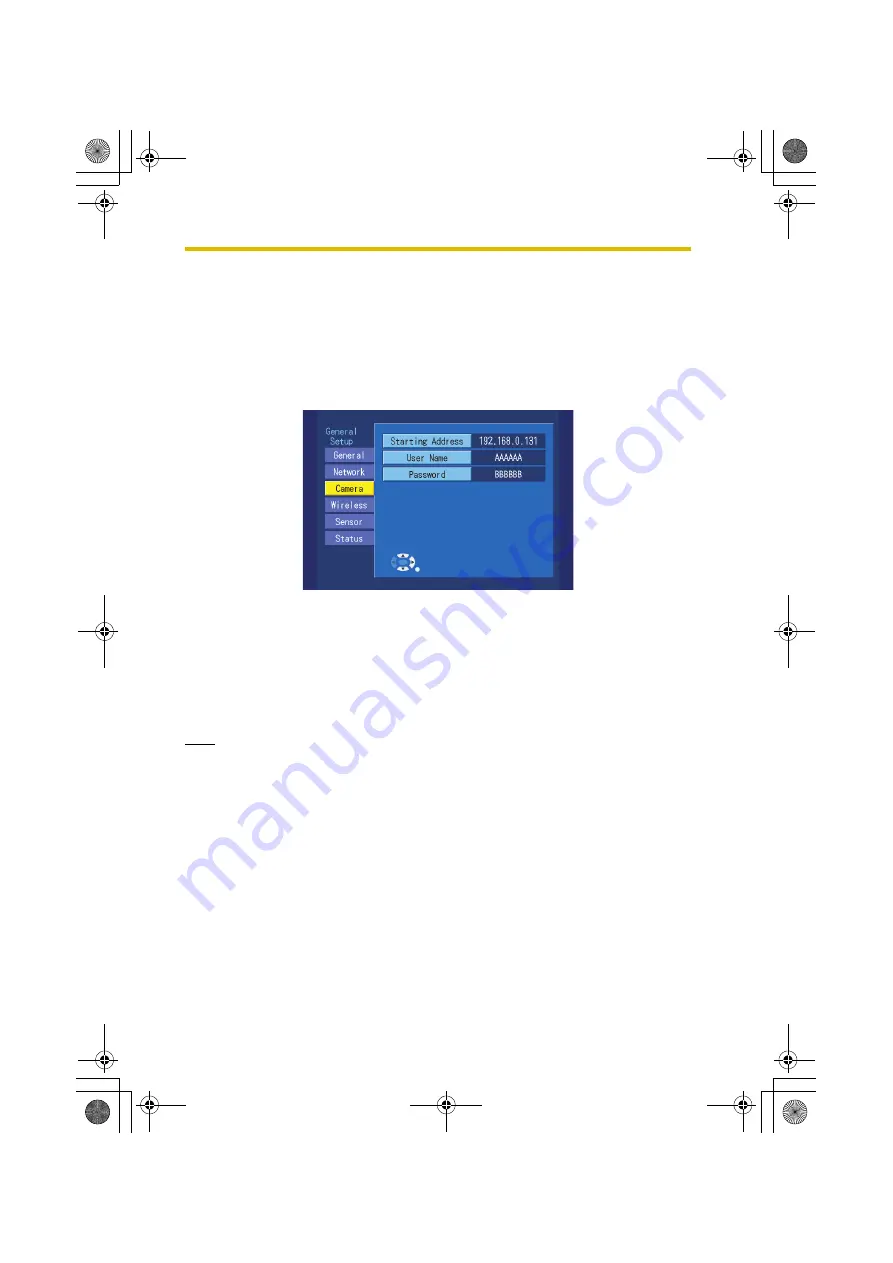
12
Changing the Camera's User Name
128
12 Changing the Camera's User Name
To view images from cameras registered using Quick Setup on a computer without
setting the user name or password, change the user name and password for a
camera using the following procedure.
1.
Select [General Setup] from the [Setup] screen (see page 79) and press
ENTER
.
2.
Set the user name and password on the [Camera] tab (see page 84).
3.
Move the mode switch on the BL-WV10 to Setup and turn the power on again.
4.
Reset the camera to its default settings and re-perform Quick Setup as when
adding more cameras (see page 126).
•
To see a camera image on a computer, launch a web browser on the
computer and access the camera.
•
The administrator user name and password for the camera are the same
as the user name and password set in step 2 above.
Note
•
When Quick Setup begins, the Quick Setup screen for the camera in question
will change from [Complete] to [Setting]. When registration is complete,
[Finished] will be displayed.
•
The user name and password must be between 6 and 15 alphanumeric
characters in length. The following characters cannot be used:
" ' & < > :
BL-WV10_OI.book Page 128 Thursday, January 26, 2006 8:03 PM
Содержание BL-WV10
Страница 134: ...15 When the Remote Control is Missing 134 BL WV10_OI book Page 134 Thursday January 26 2006 8 03 PM ...
Страница 135: ...135 16 Appendix BL WV10_OI book Page 135 Thursday January 26 2006 8 03 PM ...
Страница 136: ...136 16 1 Declaration of Conformity BL WV10_OI book Page 136 Thursday January 26 2006 8 03 PM ...
Страница 137: ...137 BL WV10_OI book Page 137 Thursday January 26 2006 8 03 PM ...
Страница 157: ...157 Index BL WV10_OI book Page 157 Thursday January 26 2006 8 03 PM ...
Страница 161: ...161 BL WV10_OI book Page 161 Thursday January 26 2006 8 03 PM ...
Страница 162: ...162 BL WV10_OI book Page 162 Thursday January 26 2006 8 03 PM ...
Страница 163: ...163 BL WV10_OI book Page 163 Thursday January 26 2006 8 03 PM ...






























