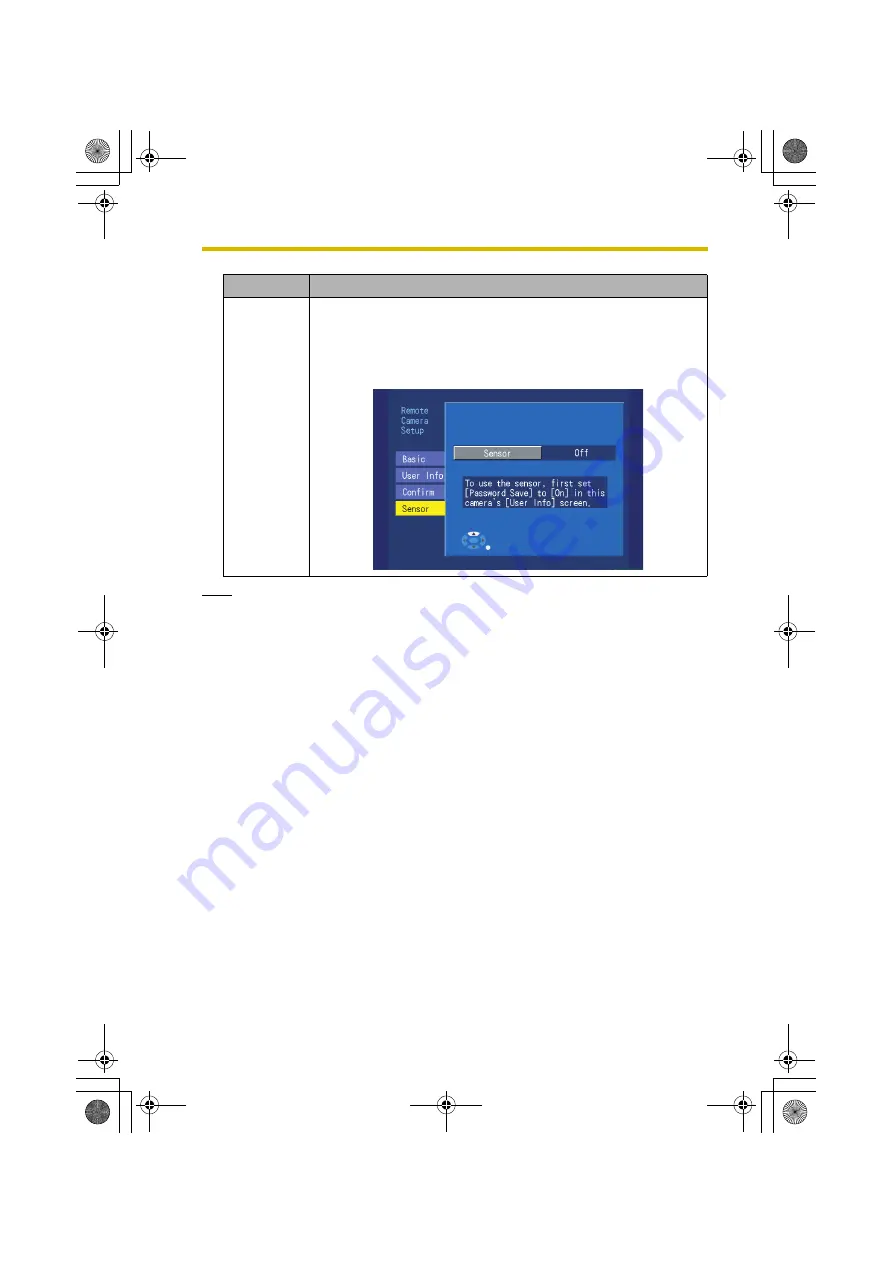
6
Setup Menu
103
Note
•
When a remote camera’s IP address setting is changed, set the camera’s
sensor setting to the desired setting once again.
•
An attempt to disable sensor use for a camera set for continuous sensor
recording will display the following error message: [This sensor is used for
sensor recording. Turn off the record program.] will be displayed. To turn sensor
use off, first erase continuous sensor recording settings (see page 68).
•
An attempt to disable sensor use for a camera set for timer sensor recording
will display the following error message: [This sensor is used for timer
recording. Turn off the record program.] will be displayed. To turn sensor use
off, first erase timer sensor recording settings (see page 68).
•
To use a remote camera in Sensor Alert mode, for sensor recording, or for
continuous sensor recording, turn on sensor use.
Setting
Description
Sensor
Choose to turn sensor use on or off.
Turn sensor use on for sensor recording or Sensor Alert.
•
Sensor use cannot be turned on of password saving is
turned off. To use sensors, turn password saving on
(page 101).
BL-WV10_OI.book Page 103 Thursday, January 26, 2006 8:03 PM
Содержание BL-WV10
Страница 134: ...15 When the Remote Control is Missing 134 BL WV10_OI book Page 134 Thursday January 26 2006 8 03 PM ...
Страница 135: ...135 16 Appendix BL WV10_OI book Page 135 Thursday January 26 2006 8 03 PM ...
Страница 136: ...136 16 1 Declaration of Conformity BL WV10_OI book Page 136 Thursday January 26 2006 8 03 PM ...
Страница 137: ...137 BL WV10_OI book Page 137 Thursday January 26 2006 8 03 PM ...
Страница 157: ...157 Index BL WV10_OI book Page 157 Thursday January 26 2006 8 03 PM ...
Страница 161: ...161 BL WV10_OI book Page 161 Thursday January 26 2006 8 03 PM ...
Страница 162: ...162 BL WV10_OI book Page 162 Thursday January 26 2006 8 03 PM ...
Страница 163: ...163 BL WV10_OI book Page 163 Thursday January 26 2006 8 03 PM ...






























