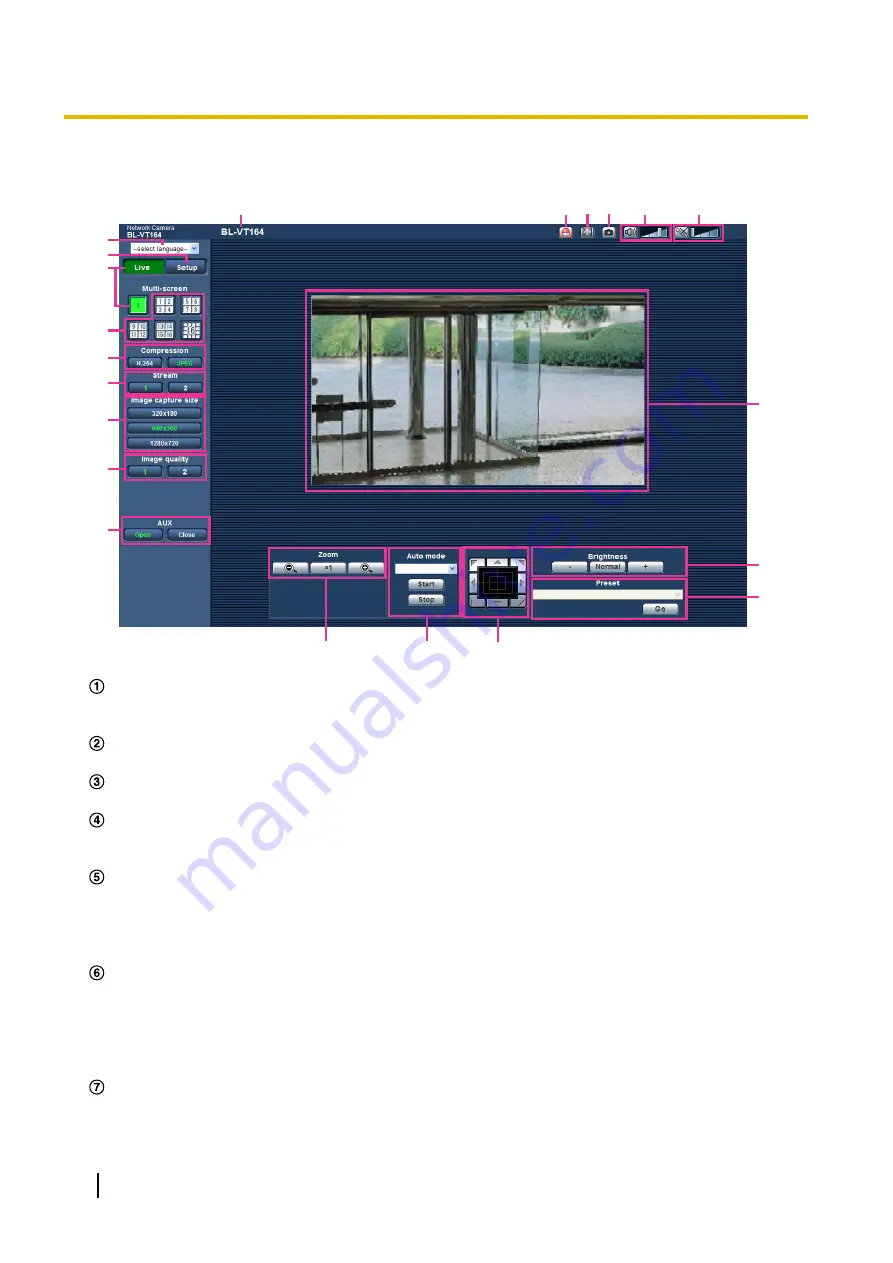
1.2 About the “Live” page (BL-VT164W/BL-VT164)
K
L
A
C
D
E
F
H
I
G
B
O
Q R
S
T
U
P
J
M
N
[select language] pull-down menu
The camera’s display language can be selected. The default language can be set in the [Language] in the
[Basic] settings. (
®
Displays the setup menu. The button will turn green and the setup menu will be displayed.
[Live] button
Display the “Live” page. The button will turn green and the “Live” page will be displayed.
[Multi-screen] buttons
Images from multiple cameras can be displayed on a multi-screen by registering cameras on the setup
menu. (
[Compression] buttons
•
[H.264] button:
The letters “H.264” on the button will turn green and an H.264 image will be displayed.
When “On” is selected for “H.264 transmission” of “H.264(1)”, “H.264(2)”, the [H.264] button will be
displayed. (
®
•
[JPEG] button:
The letters “JPEG” on the button will turn green and JPEG image will be displayed.
[Stream] buttons
These buttons will be displayed only when an H.264 image is displayed.
•
[1] button:
The letter “1” will turn green and images in the main area will be displayed in accordance
with the setting of “H.264(1)”. (
®
•
[2] button:
The letter “2” will turn green and images in the main area will be displayed in accordance
with the setting of “H.264(2)”. (
®
[Image capture size] buttons
These buttons will be displayed only when a JPEG image is displayed.
10
Operating Instructions
1 Monitor images on a PC

























