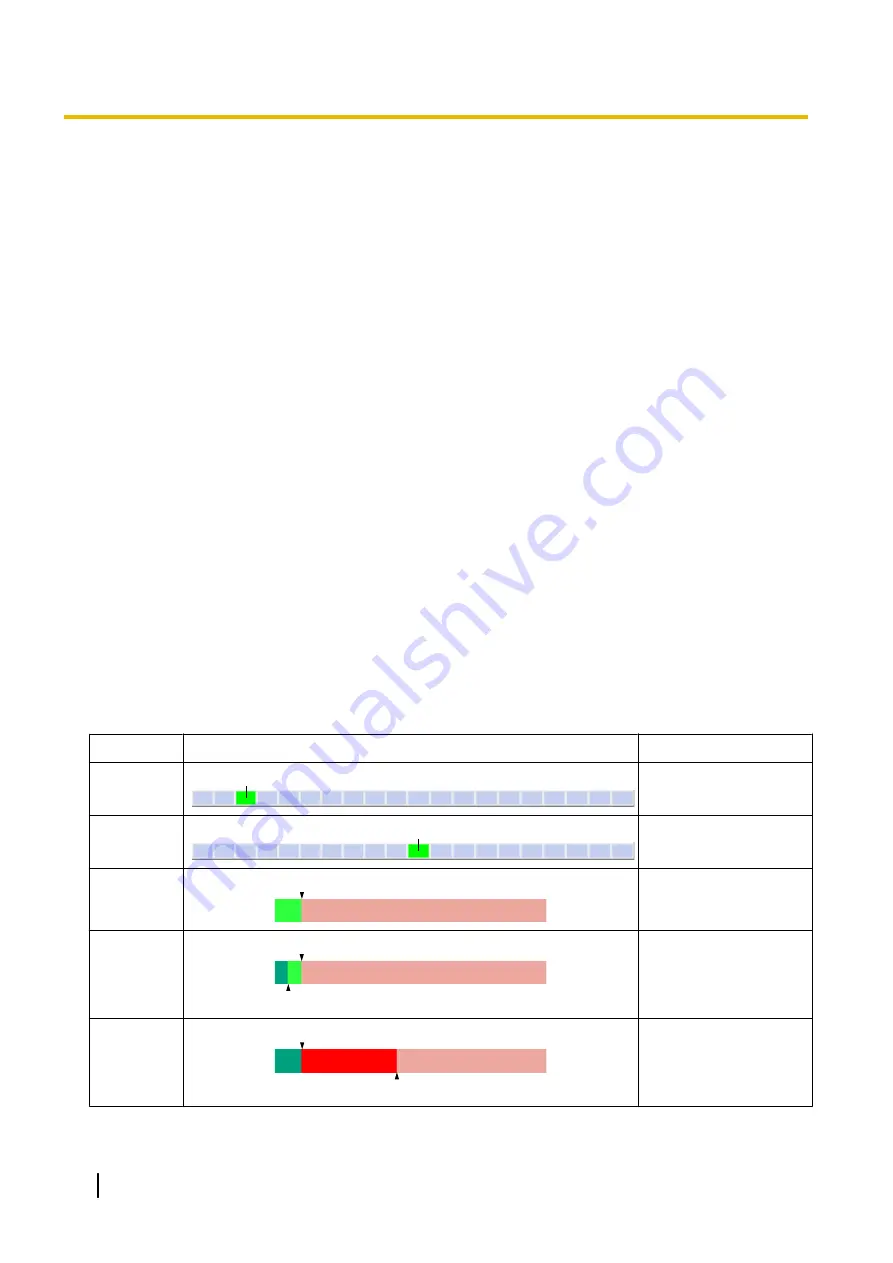
2.10 Adjusting Motion Detection Sensitivity
If using the motion detection feature to buffer or transfer camera images, you may want to adjust the motion
detection sensitivity for optimal results.
1.
Click the [Setup] tab.
2.
On the left side of the screen under [Buffer/Transfer], click [Motion Detection].
3.
Observe the [Preview] area to confirm how the current settings detect motion.
•
Any changes you make on this page will not be reflected in the [Preview] area until you click [Save].
•
You can click on the image in the [Preview] area to use the click to center feature and aim the lens in
the desired direction when confirming the current sensitivity settings.
4.
If necessary, adjust the detection threshold by clicking the appropriate block.
5.
If necessary, adjust the motion sensitivity by clicking the appropriate block.
6.
Click [Save], and then click [Go to Motion Detection page].
7.
Observe the [Preview] area to confirm how the new settings detect motion, and repeat from step 4 if
necessary.
Understanding [Threshold] and [Sensitivity]
Motion detection threshold and sensitivity can be adjusted. Understanding how threshold and sensitivity
interact will help you adjust the motion detection feature to suit your needs.
[Threshold]
: Determines at what point the motion detection feature is triggered. A lower threshold means less
motion is needed to trigger the motion detection feature. A higher threshold means more motion is needed to
trigger the motion detection feature. Threshold is indicated in the [Preview] area by the light green area.
[Sensitivity]
: Determines how easily the camera detects motion. Lower sensitivity means the camera is less
likely to detect motion. Higher sensitivity means the camera is more likely to detect motion. Motion is indicated
in the [Preview] area in dark green when it has not exceeded the detection threshold, and is indicated in dark
red when it has exceeded the detection threshold.
[Preview]
: Refer to this area to see how the current settings (effective after clicking [Save]) detect motion.
The following examples show how [Threshold] and [Sensitivity] are represented in the [Preview] area.
Example 1
Parameter
Display
Meaning
[Threshold]
A
Low threshold (
A
)
[Sensitivity]
B
Moderate sensitivity (
B
)
[Preview]
A
Low threshold (
A
),
no
motion is detected
[Preview]
C
A
Low threshold (
A
), low
motion (
C
),
motion
detection is not
triggered
[Preview]
D
A
Low threshold (
A
),
moderate (
D
),
motion
detection is triggered
82
Operating Instructions
2.10 Adjusting Motion Detection Sensitivity
Содержание BL-C210 Series
Страница 122: ...4 Click Certificate Error in the address bar then click View certificates 122 Operating Instructions 5 2 HTTPS Settings ...
Страница 124: ...6 After the wizard is displayed click Next 124 Operating Instructions 5 2 HTTPS Settings ...
Страница 126: ...9 Click Next 126 Operating Instructions 5 2 HTTPS Settings ...
Страница 127: ...10 Click Finish Operating Instructions 127 5 2 HTTPS Settings ...
Страница 131: ...6 Click Finish 7 Click Yes Operating Instructions 131 5 2 HTTPS Settings ...
Страница 196: ...3 Click the Connections tab then click LAN Settings 196 Operating Instructions 11 1 Proxy Server Settings ...






























