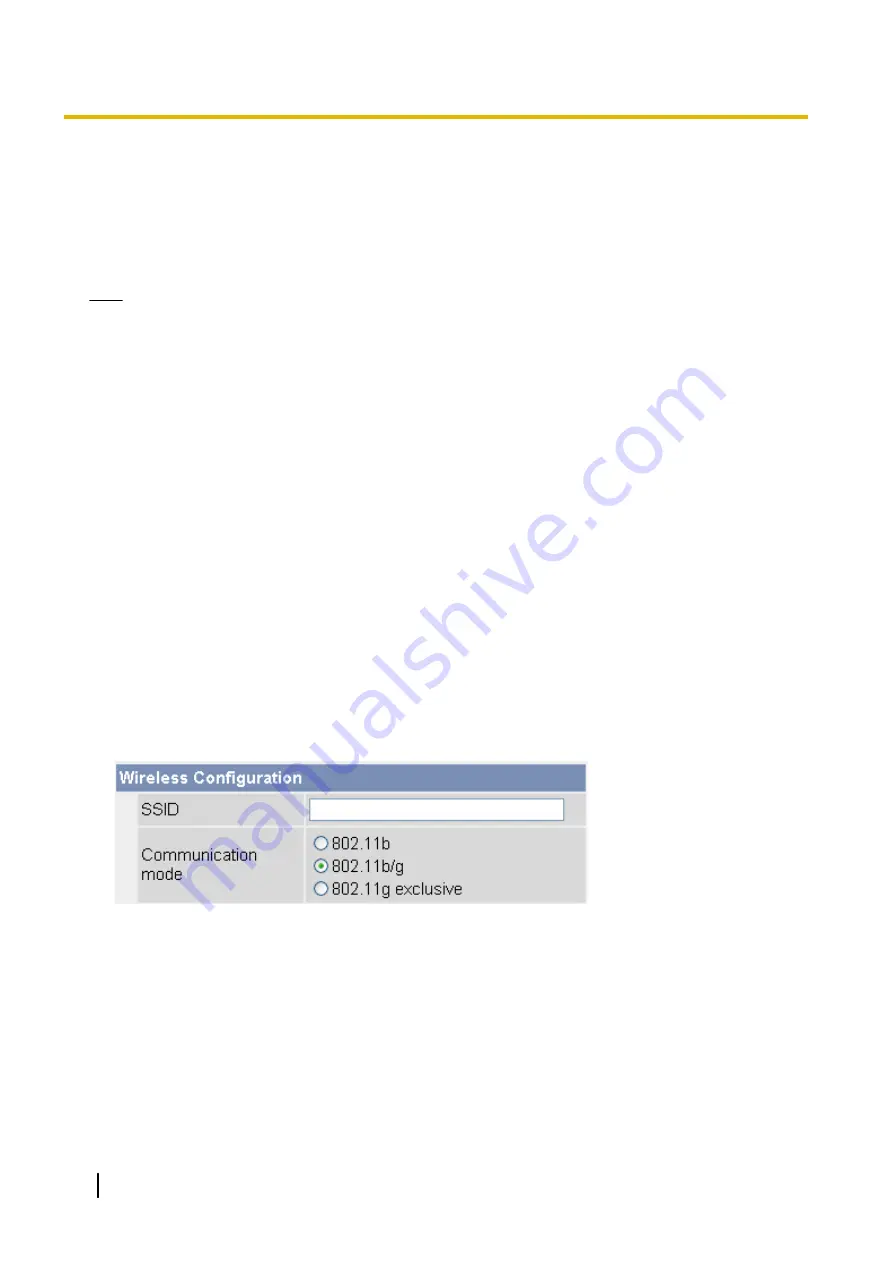
5.3.1 Configuring the Camera for Wireless Connection (BL-C230
Only)
Configure the camera for wireless access by configuring the corresponding camera settings to
match the
wireless settings of your wireless router
. For more information, refer to the operating instructions included
with your wireless router.
Note
•
SSID is an identification name that is used to distinguish and separate wireless connections into groups.
It is also called Network Name (SSID), Wireless network name (SSID), or ESSID.
Cipher is a technology that increases security in wireless communications by using encryption methods
(WEP, WPA-PSK (TKIP), or WPA2-PSK (AES)) to encrypt data sent on the network. It is also called
Security or Security Mode.
•
WPA-PSK (TKIP) and WPA2-PSK (AES) have stronger encryption than WEP and have high level
security capabilities. We recommend using WPA-PSK (TKIP) or WPA2-PSK (AES) as the encryption
method.
•
Encryption helps protect wireless communications from being accessed or intercepted by unauthorized
parties. Using the encryption features on your wireless router and the camera is recommended.
•
If your wireless router uses MAC address filtering, enter the MAC address of the camera and the MAC
address of the camera’s wireless module when setting your wireless router’s MAC address filtering
feature. You can confirm the camera’s MAC address on the [Status] page (see Page 176) and the
MAC address of the wireless module on the [Wireless Status] page (see Page 177).
•
After changing and saving the camera’s wireless settings, it takes about 1 minute for the new settings
to become effective.
•
Even if the camera is turned on in wired mode, it emits radio waves for about 5 minutes. During this
time, the router’s wireless indicator may light or flash.
•
To switch between wired and wireless connection (see Page 138), the camera must be restarted. Your
router may also need to be restarted before the camera can access the router.
•
If communicating to another wireless device (a PC, etc.) using the wireless router that the camera is
connected, streaming may become congested because the wireless bandwidth is shared.
1.
Click the [Setup] tab.
2.
On the left side of the screen under [Basic], click [Wireless].
3.
Under [Wireless Configuration], enter the SSID used by your wireless router (max. 32 characters).
4.
Select the wireless standard used by your wireless router.
•
Even if your router supports the 802.11g standard (which is theoretically faster than 802.11b), wireless
communication speed may decrease if there are other devices nearby which use the 2.4 GHz
bandwidth, including devices that use the 802.11b standard.
5.
Under [Encryption], select the desired encryption method, make the appropriate settings (explained below),
then click [Save].
134
Operating Instructions
5.3.1 Configuring the Camera for Wireless Connection (BL-C230 Only)
Содержание BL-C210 Series
Страница 122: ...4 Click Certificate Error in the address bar then click View certificates 122 Operating Instructions 5 2 HTTPS Settings ...
Страница 124: ...6 After the wizard is displayed click Next 124 Operating Instructions 5 2 HTTPS Settings ...
Страница 126: ...9 Click Next 126 Operating Instructions 5 2 HTTPS Settings ...
Страница 127: ...10 Click Finish Operating Instructions 127 5 2 HTTPS Settings ...
Страница 131: ...6 Click Finish 7 Click Yes Operating Instructions 131 5 2 HTTPS Settings ...
Страница 196: ...3 Click the Connections tab then click LAN Settings 196 Operating Instructions 11 1 Proxy Server Settings ...






























