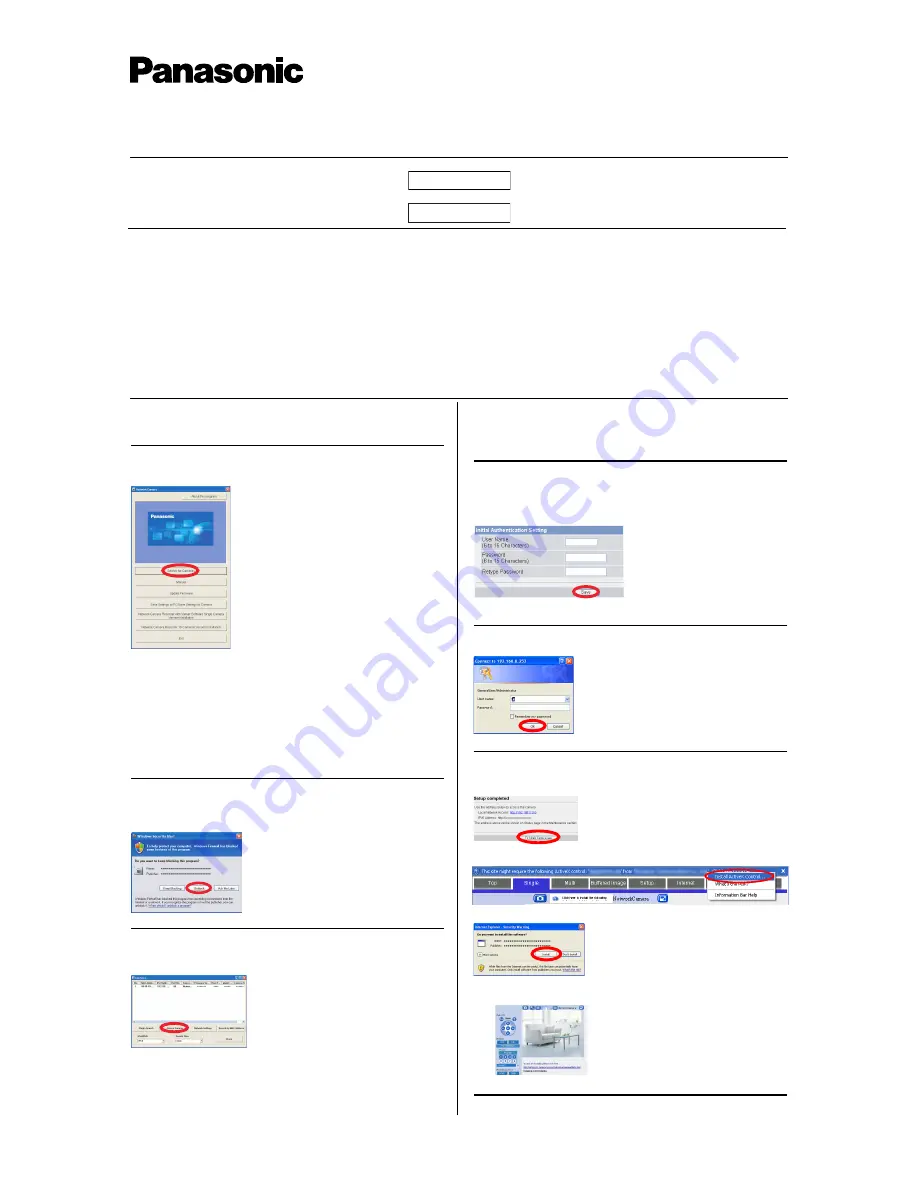
1. Insert the included CD-ROM into your PC.
• The Setup Program starts. If the program does not start, double-click Setup.exe found
on the CD-ROM.
2. Click [Search for Cameras].
• The program searches for cameras connected to your network.
If [Windows cannot open this file] is displayed after clicking [Manual]
[Select the program from a list]
→
[OK]
→
Check [Always use the selected program to open this
kind of file]
→
[Browse]
→
Browse to [C:\WINDOWS\system32\mshta.exe]
→
[Open]
→
[OK]
3. When the Windows Security Alert is displayed, click
[Unblock].
• If the dialog is not displayed, continue to the next step.
4. Select the camera you want to configure, and click
[Access Camera].
• If you have more than one camera, you can distinguish cameras by model number,
printed on the front of the camera, or by MAC address (see “Camera Diagram” on
page 2 of the Installation Guide to find your camera’s MAC address label).
• If more than 20 minutes have passed since the selected camera was turned on, you
cannot configure the camera. Turn off the camera, then turn it on again. This restriction
does not apply to cameras which have not been configured yet or have been reset to
their factory default settings.
• If you are using firewall or antivirus software on your PC, the Setup Program may not
be able to find any cameras on your network. If you cannot disable your firewall or
antivirus software, you can configure the camera by entering its MAC address (see
“Camera Diagram” on page 2 of the Installation Guide to find your camera’s MAC
address label).
5. Enter the desired user name and password, then click
[Save].
• Do not forget the user name and password you set here, otherwise you will need to
reset the camera and configure it again.
6. Enter the user name and password, then click [OK].
7. When [Setup completed] is displayed, click [To Single
Camera page].
• If the following ActiveX
®
Controls dialog is displayed, click [Install ActiveX Control...].
• When the following Security Warning is displayed, click [Install].
• The camera image is displayed.
• Screen content varies by model number.
•
[About this program]:
Displays the program’s
version information.
•
[Search for Cameras]:
Displays a list of cameras
connected to your network.
•
[Manual]:
Allows you to view the included
documentation. PDF versions of the printed
documentation are included on the CD-ROM;
Adobe
®
Reader
®
is required to view them.
•
[Update Firmware]:
Allows you to use the Setup
Program to update the camera’s firmware (built-in
software).
•
[Save Settings to PC/Save Settings to Camera]:
Allows you to save a backup of all camera settings
on your PC, or restore all settings in the camera
using a backup file saved on your PC.
•
[Network Camera Recorder with Viewer Software
Single Camera Version Installation] / [Network
Camera Recorder 16 Cameras Version
Installation]:
Installs the [Network Camera
Recorder with Viewer Software Single Camera
Version] / [Network Camera Recorder 16 Cameras
Version] software. (See “Installing the Network
Camera Recorder with Viewer Software Single
Camera Version / Network Camera Recorder 16
Cameras Version” on page 2.)
•
[Exit]:
Closes the screen and exits the Setup
Program.
To assign all network settings to the camera
manually, or to assign an IP address using the
DHCP feature of your router, click [Network
Settings], then select [Specify an IP Address] or
[DHCP] and enter the appropriate settings.
If you are using a French, German, Italian,
Spanish, Russian, Simplified Chinese, or
Japanese language OS, this screen will be
displayed in the corresponding language,
and all subsequent camera screens will be
displayed in that language.
The camera’s IP address is displayed. This is the
IP address you must enter in your web browser to
access the camera. Do not forget this address.
This will install the viewer program (ActiveX
Controls) needed to display camera images
properly. Viewer programs must be installed to
view H.264 images, MPEG-4 images, MJPEG
images, and to use audio features.
Congratulations! You have successfully set up the
camera and can now view camera images.
Before Reading this Document
This manual is written for both the BB-HCM715 (Indoor Use Only) and the
BB-HCM735 (Outdoor Ready). Available features and operations vary
slightly depending on the model. You can confirm the model no. of your
camera by checking the model no. printed on the front of the camera.
Model number suffixes (“A” and “CE”) are omitted from the following model
numbers shown in this document, unless necessary.
BB-HCM715A, BB-HCM715CE, BB-HCM735A, BB-HCM735CE
Make sure you have read the Important Information document and
followed the instructions in the Installation Guide for connecting your
camera.
• Before following the instructions in this document:
– Confirm that your camera is turned on and connected to your router.
– Temporarily disable any firewall or antivirus software on your PC.
– Close your web browser.
• Screenshots shown in this document are for reference only and may vary from what is
displayed on your PC depending on the camera model, network settings, etc.
Abbreviations
• UPnP is the abbreviation for “Universal Plug and Play”.
• The Network Camera is referred to as “the camera” in this document.
• The Setup CD-ROM is referred to as “the CD-ROM” in this document.
Trademarks
• Adobe and Reader are either registered trademarks or trademarks of Adobe Systems
Incorporated in the United States and/or other countries.
• Microsoft, Windows, Windows Vista, Windows Server, ActiveX, and Internet Explorer are
either registered trademarks or trademarks of Microsoft Corporation in the United States
and/or other countries.
• Screen shots reprinted with permission from Microsoft Corporation.
• All other trademarks identified herein are the property of their respective owners.
• This software is based in part on the work of the Independent JPEG Group.
Setup Guide
Network Camera
(PoE Ready)
Model No.
BB-HCM715
BB-HCM735
Indoor Use Only
Outdoor Ready
© Panasonic System Networks Co., Ltd. 2009
PNQX2128YA
KK0609CM2129
Please read this document before using the product, and save this document for future
reference.
Panasonic Network Camera Website:
http://panasonic.net/pcc/ipcam/




















