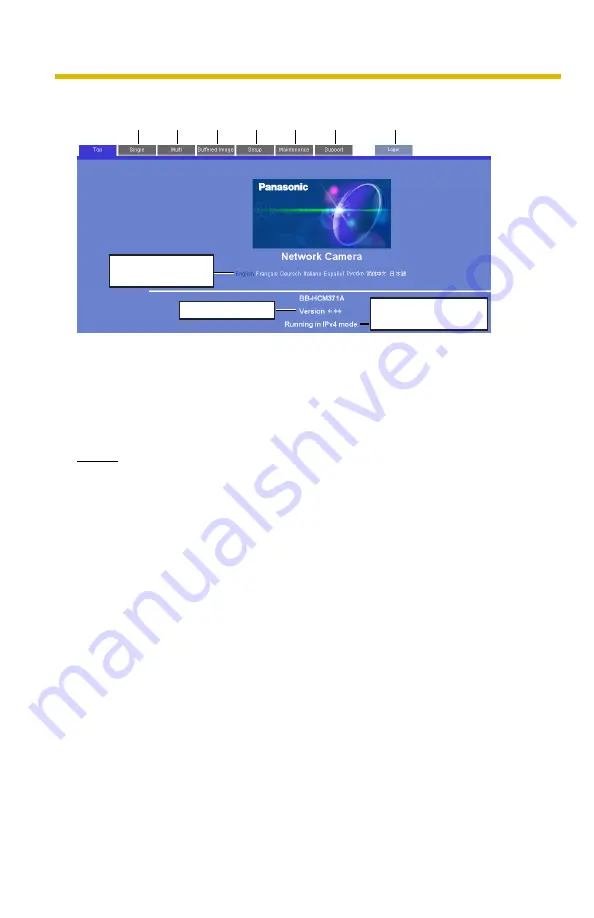
Operating Instructions
14
4.
Click the following tabs to display each page.
Notes
•
When users other than an administrator are accessing the camera,
[Setup] and [Maintenance] tab will not be displayed. Additionally, When
[Do not permit access from guest users] is set on the Security:
Administrator page, [Login] tab will not be displayed.
•
If [View Multi-Camera page] or [View Buffered Image page] is not
permitted on the General User page, [Multi-Camera] or [Buffered Image]
tab will not be displayed.
5.
Close the web browser.
A
To Single Camera page (page 17)
B
To Multi-Camera page (page 32)
C
To Buffered Image page (page 34)
D
To Setup page (page 39)
E
To Maintenance page (page 117)
F
To Support page (page 126)
G
To log in to the camera (page 80)
A
B
C
D
E
F
G
Select a language
to display.
Displays IPv4, IPv6
or IPsec connection.
Version Number
Содержание BB-HCM371A - Outdoor Wireless Network Camera
Страница 86: ...Operating Instructions 86 4 Click Go to Image Display page The Image Display page is displayed...
Страница 156: ...Operating Instructions 156...
Страница 157: ...Operating Instructions 157 Index...





























