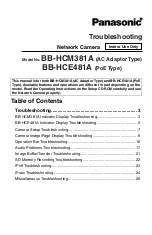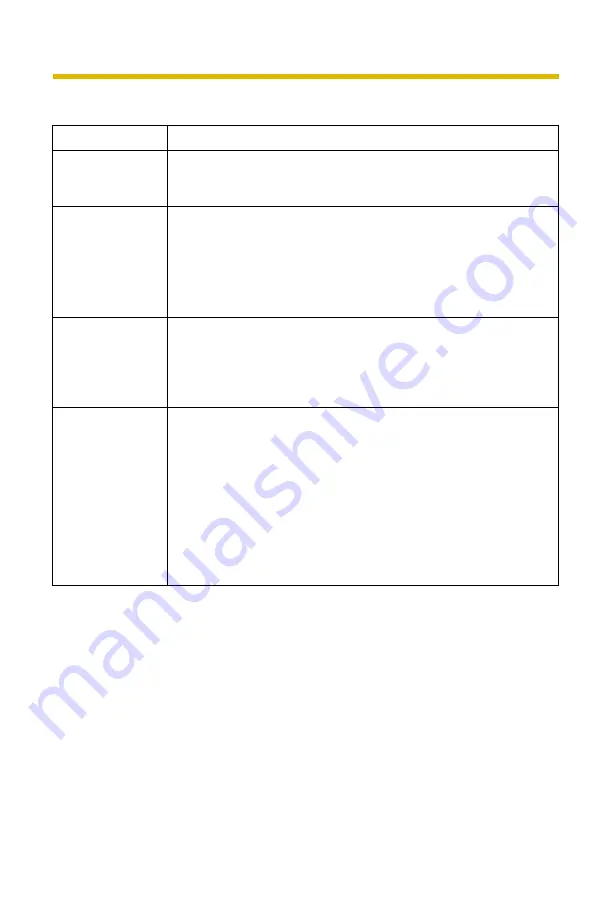
Troubleshooting
5
BB-HCE481A Indicator Display Troubleshooting
Problem
Cause and Remedy
The indicator
lights or blinks
orange.
• The Ethernet cable is partly disconnected.
→
Change it to another Ethernet cable.
The indicator
continues
blinking orange.
• The camera is turned off when updating firmware.
→
If you access the camera using a web browser, The
Update Firmware page will be displayed. Update the
firmware following the procedure (see page 158 of the
Operating Instructions on the CD-ROM). If you fail to
update the firmware, see page 26.
The indicator
continues
blinking orange
(2-second
interval).
• An error has occurred in UPnP™ port forwarding.
→
Set up the camera again in [Automatic Setup] using the
Setup Program following the instructions in Getting
Started.
The indicator
continues
blinking green.
• Automatic setup is not complete.
→
Complete the setup following the instructions in Getting
Started.
• The camera did not receive an IP address from the DHCP
server.
→
When setting [Automatic Setup] or [DHCP Setup], the
camera may not be assigned an IP address due to network
failures. Ask your ISP or network administrator for more
information.