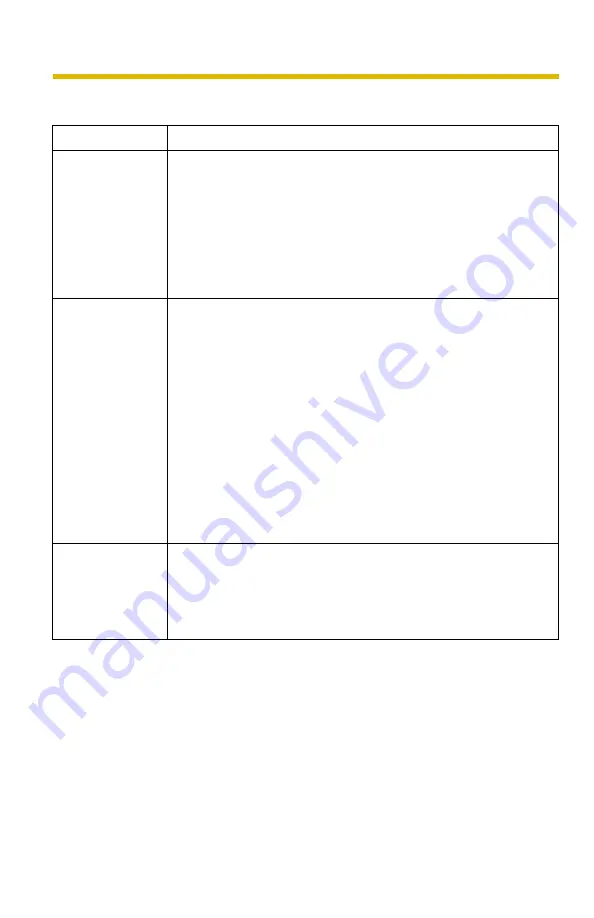
Troubleshooting
17
Audio Problems Troubleshooting
Problem
Cause and Remedy
The Listen button
is gray.
• The [Input] setting is set to [Disable] on the Audio page.
→
Change it to [Enable]. (See page 86 of the Operating
Instructions on the CD-ROM)
• In the access level settings on the General User page, [Listen]
is not permitted.
→
Select [Listen]. (See page 93 of the Operating Instructions
on the CD-ROM)
The Talk button is
gray.
• The [Output] setting is set to [Disable] on the Audio page.
→
Change it to [Enable]. (See page 86 of the Operating
Instructions on the CD-ROM)
• In the access level settings on the General User page, [Talk] is
not permitted.
→
Select [Talk]. (See page 93 of the Operating Instructions
on the CD-ROM)
• When accessing a camera on a LAN, the web browser is being
accessed through a proxy server.
→
Change the settings so that a proxy server is not used.
(See page 186 of the Operating Instructions on the CD-
ROM)
Neither Listen nor
Talk button can
be used.
• When accessing a camera on a LAN, the web browser is being
accessed through a proxy server.
→
Change the settings so that a proxy server is not used.
(See page 186 of the Operating Instructions on the CD-
ROM)












































