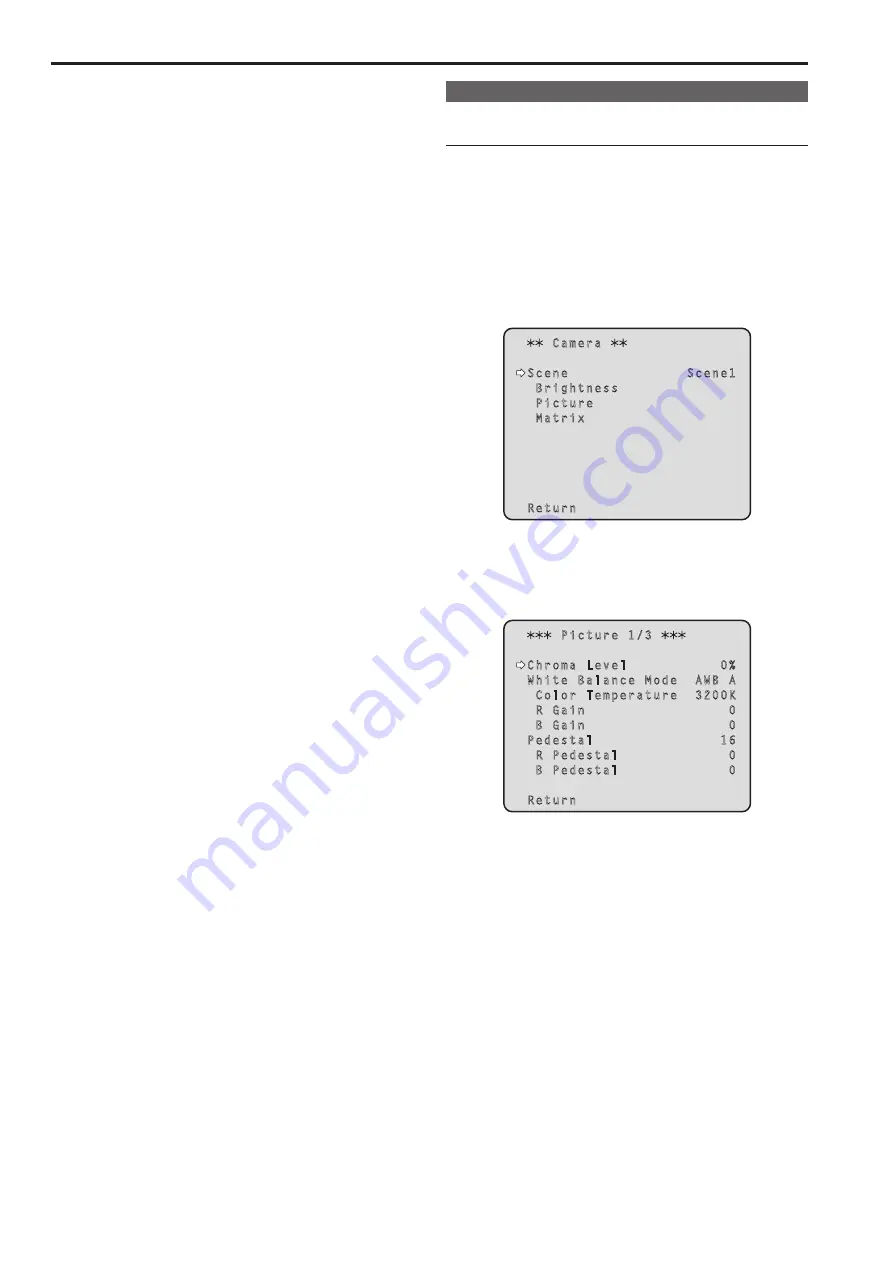
Adjust the ratio between the three primary colors (RGB) to reproduce
white accurately. If the white balance is out of adjustment, not only will
white be reproduced poorly, but the color tones of the screen as a whole
will also be degraded.
• Perform adjustment when using the unit for the first time or when
the unit has not been used for a prolonged period.
• Perform adjustment when the lighting conditions or brightness
changes.
Either AWB (automatic white balance adjustment) which initiates
automatic adjustment when the <AWB> button on the controller has
been pressed or ATW (automatic tracking white balance adjustment)
which constantly adjusts the white balance can be selected for
adjustment purposes.
The results of the AWB adjustment can be stored in two memories,
A and B, when [AWB A] or [AWB B] has been selected for the white
balance.
• Once the white balance values have been adjusted, their setup
procedure will be completed simply by selecting them using the
camera menus or web settings, or by pressing the buttons on the
controller, provided that they are going to be used under the same
conditions as the ones established when the values were set. There is
no need to set it again.
• Once a new setting is entered, the previous setting will be erased.
Use the two memories to store settings corresponding to different
shooting conditions.
Automatic adjustment (AWB: AWB A or AWB B)
When performing operations from a wireless
remote control
1.
Shoot a white subject (such as a white wall or
handkerchief) so that it fills the screen.
• Do not shoot shiny or very bright objects.
• Steps 2 through 8 represent the procedure for selecting the [AWB
A] or [AWB B] memory. They need not be taken if a selection has
already been made.
2.
Select [Scene1], [Scene2], [Scene3] or [Scene4] as the
shooting mode by following the procedure in “Selecting
the shooting modes (scene files)” (→ page 27).
Camera
Scene Scene1
Brightness
Picture
Matrix
Return
3.
Press the <
4
> or <
5
> button to bring the cursor to
[Picture].
4.
Press the <
M
> button.
The [Picture 1/3] sub-menu is displayed.
Picture 1/3
Chroma Level 0%
White Balance Mode AWB A
Color Temperature 3200K
R Gain 0
B Gain 0
Pedestal 16
R Pedestal 0
B Pedestal 0
Return
5.
Press the <
4
> or <
5
> button to bring the cursor to [White
Balance Mode].
6.
Press the <
M
> button.
[White Balance Mode] starts blinking.
7.
Press the <
4
> or <
5
> button to change the White
Balance Mode to be used to [AWB A] or [AWB B], and
press the <
M
> button to enter the selection.
8.
Press and hold the <MENU> button for about 2 seconds.
The camera menu display is exited.
White balance adjustment
32
33
Содержание AW-HE130W
Страница 124: ...Index 124...
Страница 125: ...125 MEMO...
















































