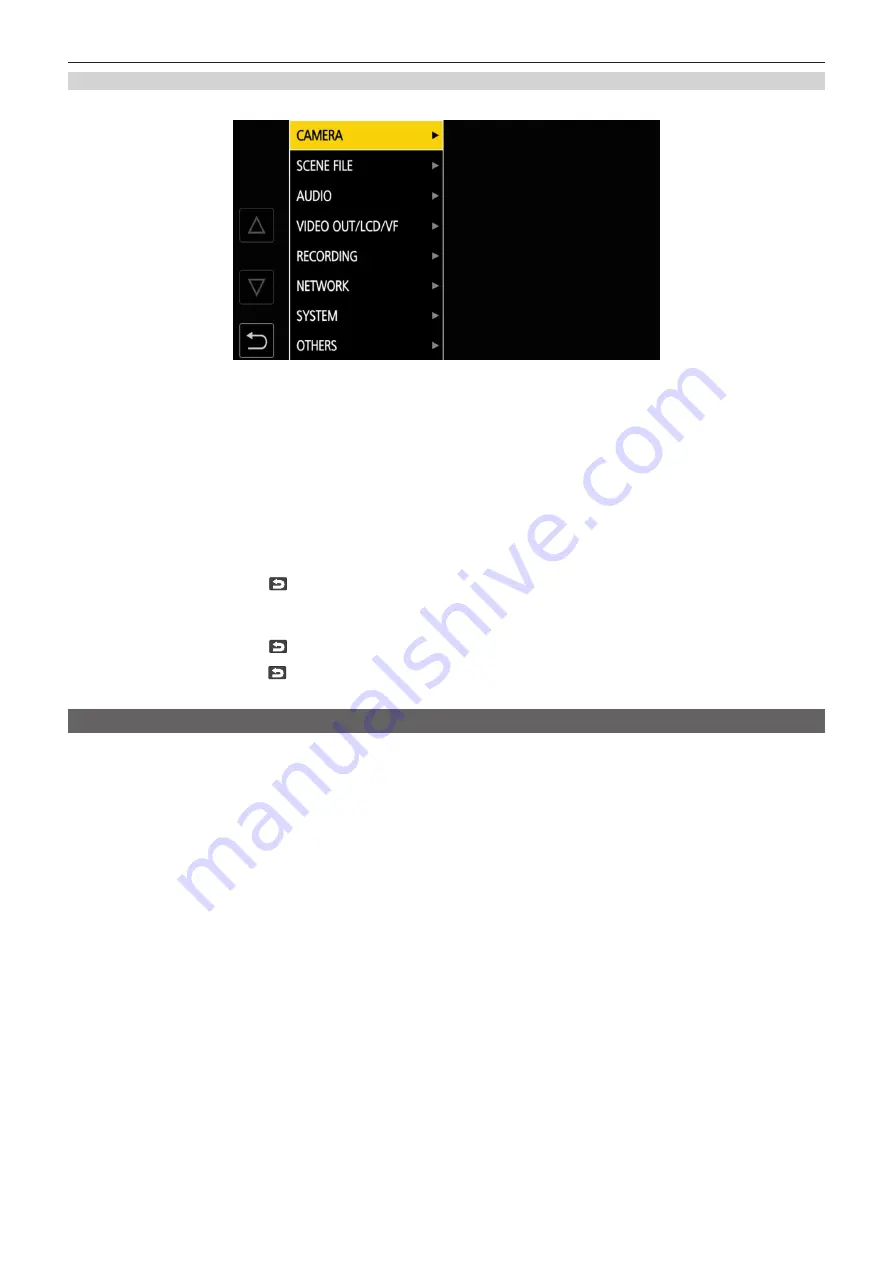
– 64 –
Chapter 4 Operation — Basic operation of the menu
When operating by touching the LCD monitor
Operate by touching the LCD monitor.
1
Press the <MENU> button when not recording.
The menu is displayed.
2
Select the menu to set.
f
Touch the menu to set. The lower level menu is displayed.
f
The confirmation screen is displayed depending on the menu.
f
Perform the similar operation if there is next level.
f
In some menus, a screen to set the numeric value is displayed in the camera image screen.
To change the numeric value, touch [
`
]/[
{
] and change the setting value.
f
In some menus, a message is displayed if a menu cannot be executed.
f
Touch [
`
]/[
{
] to toggle the pages.
The button icons cannot be touched if there are no more pages.
f
To return to one level higher, touch
.
3
Select the item to set.
f
Touch the item to set. A check mark is displayed at the left of the set item.
f
To return to one level higher, touch
.
4
Exit from the menu by touching
, or pressing the <MENU> button.
f
Depending on the operating item, it will automatically return to the previous screen.
Initializing the menu
The menu can be returned to the factory setting condition.
1
Select the [OTHERS] menu
→
[MENU INITIALIZE].
2
Select [YES] when the confirmation message is displayed.
The setting value of the menu is returned to the factory setting.
Содержание AVC ULTRA AJ-UPX36OED
Страница 10: ...Before using the camera read this chapter Chapter 1 Overview ...
Страница 157: ...This chapter describes the screen displayed on the output video and LCD monitor Chapter 7 Output and Screen Display ...
Страница 174: ...This chapter describes how to use the camera by connecting to a network Chapter 9 Network Connection ...
Страница 191: ...Maintenance of the camera or frequently asked questions are described Chapter 10 Notes ...
Страница 201: ...This chapter describes the specifications of this product Chapter 11 Specification ...
Страница 210: ...Web Site http www panasonic com Panasonic Corporation 2019 ...






























