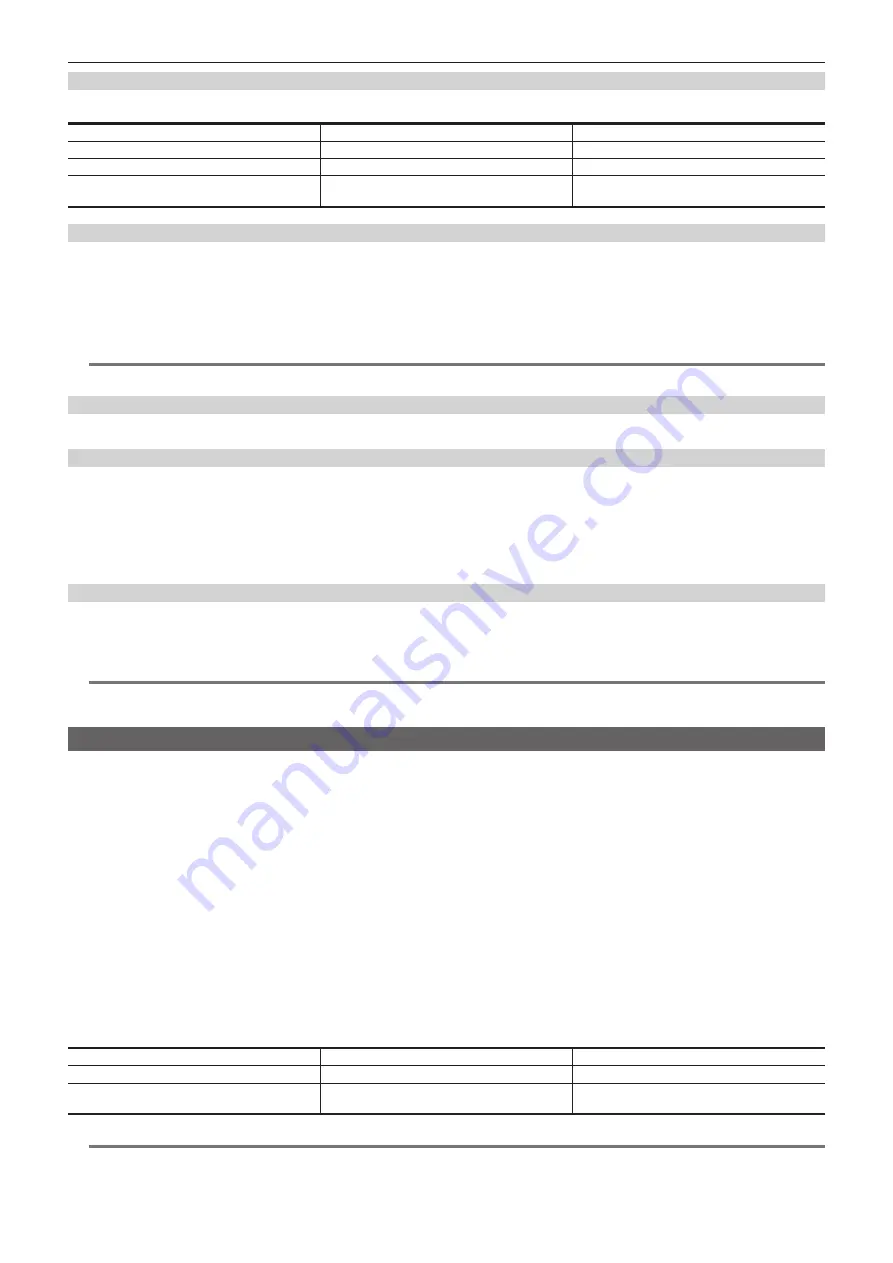
– 122 –
Chapter 5 Shooting — Adjusting the white and black balance
When the white balance has not been automatically adjusted
When the white balance has not been successfully adjusted, an error message is displayed on the viewfinder screen and LCD monitor displays.
Error message
Meaning
Remedy
[AWB NG <LOW LIGHT>]
There is insufficient light.
Increase the amount of light or increase gain.
[AWB NG <LEVEL OVER>]
There is too much light.
Decrease the amount of light or decrease gain.
[AWB NG <COLOR TEMP LOW>] or [AWB NG
<COLOR TEMP HIGH>]
The color temperature is too high, or too low.
Use the appropriate filter or light source.
Manual setting of color temperature
The color temperature of white balance can be adjusted by the setting menu.
1
Press the <AWB> button to select the [W.BAL VAR] mode.
2
In the [CAMERA] menu
→
[SW MODE]
→
[W.BAL VAR], set the color temperature.
This can be set from [2000K] to [15000K].
@
@
NOTE
t
Viewfinder and LCD monitor screen displays relating to white balance
For details, refer to “Screen status display” (page 160).
Settings of the auto tracking white balance (ATW) function
The camera is equipped with the Auto Tracking White Balance (ATW) function that automatically tracks the white balance of images according to the
lighting conditions.
The auto tracking white balance function can be assigned to <A>, <B>, and <PRST> of the <WHITE BAL> switch. Set the function with the [CAMERA]
menu
→
[SW MODE]
→
[ATW].
Note that if the auto tracking white balance function is assigned to the USER button, the function follows the operation of the USER button.
For details, refer to “Assigning function to the USER buttons” (page 52).
Canceling the auto tracking white balance
Press again the USER button to which the auto tracking white balance function is assigned, touch the USER button icon again, or change the position of
the <WHITE BAL> switch. Note that if the auto tracking white balance function is set to the <WHITE BAL> switch, the function cannot be canceled with
the USER button.
@
@
NOTE
t
This function does not guarantee 100% accuracy for the white balance. Note that the tracking performance relative to changes in ambient lighting and
white balance performance has been given a certain degree of latitude.
Black balance adjustment
Black balance must be adjusted in the following instances:
f
When the camera is used for the first time
f
When used after a long period of time without use
f
When the ambient temperature has changed considerably
f
When super gain is set with the USER button
f
When changing the gain switch values
f
When toggling items in the [SYSTEM] menu
→
[REC FORMAT].
To shoot optimum video, we recommend adjusting the black balance immediately before shooting.
Before adjusting the black balance, prepare the conditions for adjusting the white balance.
1
Switch to manual mode with the <AUTO/MANUAL> switch. (page 116)
2
Set the <WHITE BAL> switch to <A> or <B>.
3
Press and hold the <AWB> button for approximately two seconds.
Black balance is adjusted after the white balance.
r
Messages displayed in the viewfinder and LCD monitor
Status
Message
Remark
During adjustment
[ABB ACTIVE]
—
Adjustment completed
[ABB OK]
f
The adjusted value is automatically stored in
memory.
@
@
NOTE
t
During black balance adjustment, the aperture is set to automatically shut out light.
t
During recording, black balance cannot be adjusted.
t
Video is not recorded to the memory card even if the REC button is pressed while executing the automatic black balance.
Содержание AVC ULTRA AJ-UPX36OED
Страница 10: ...Before using the camera read this chapter Chapter 1 Overview ...
Страница 157: ...This chapter describes the screen displayed on the output video and LCD monitor Chapter 7 Output and Screen Display ...
Страница 174: ...This chapter describes how to use the camera by connecting to a network Chapter 9 Network Connection ...
Страница 191: ...Maintenance of the camera or frequently asked questions are described Chapter 10 Notes ...
Страница 201: ...This chapter describes the specifications of this product Chapter 11 Specification ...
Страница 210: ...Web Site http www panasonic com Panasonic Corporation 2019 ...
















































