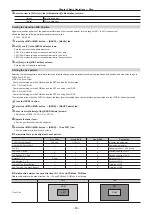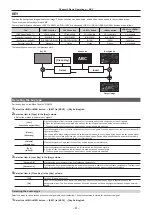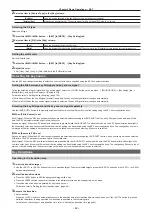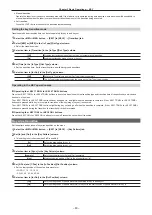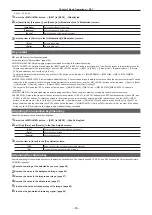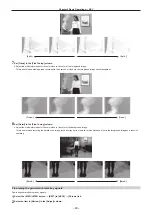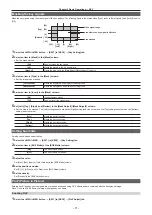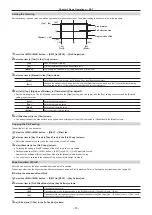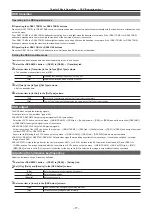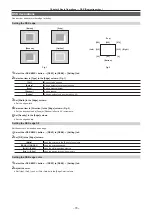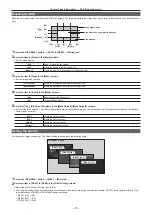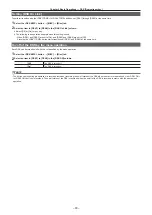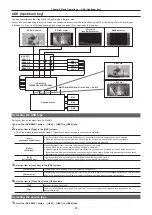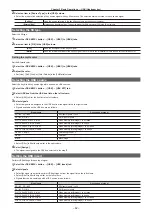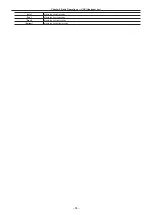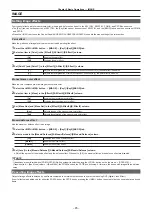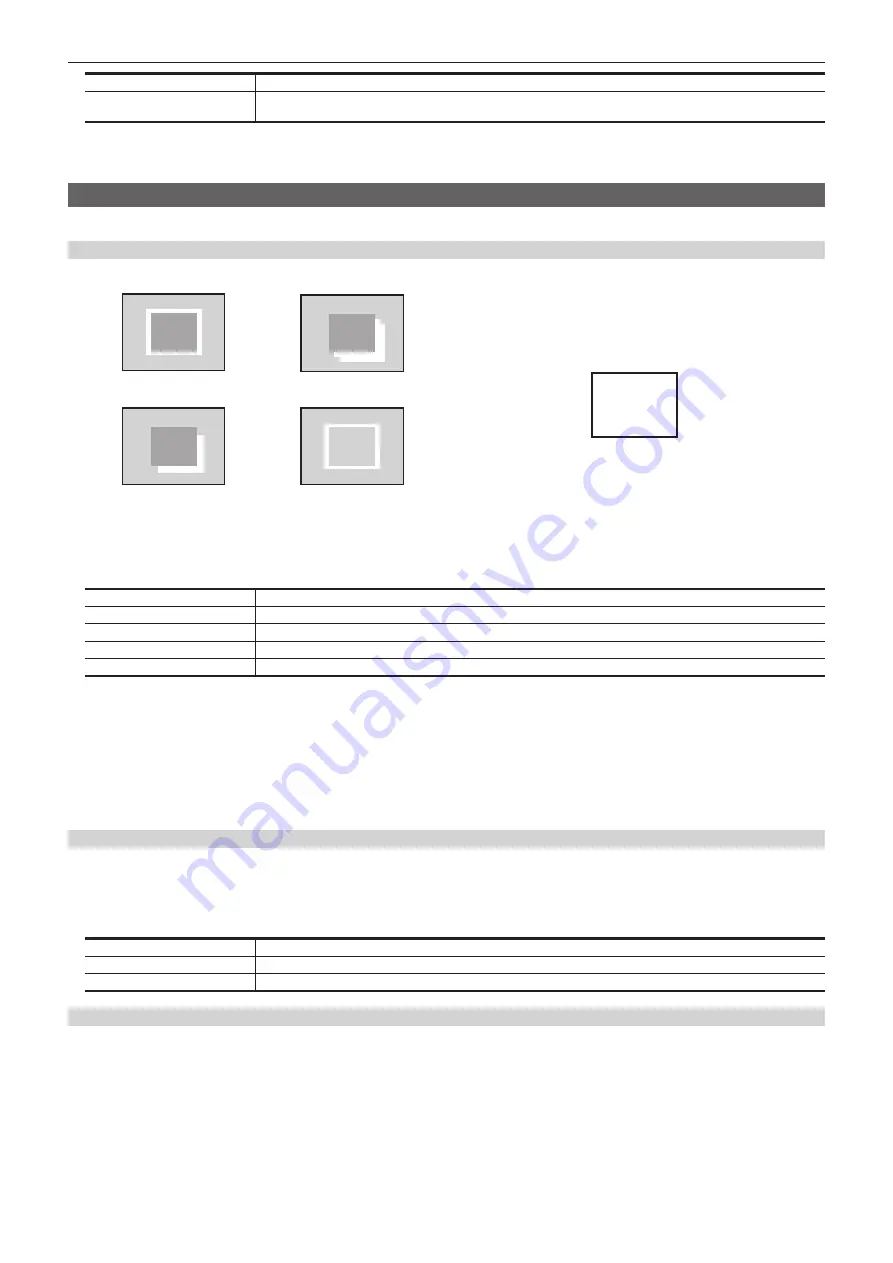
– 70 –
Chapter 5 Basic Operations — KEY
[Off]
Does not adjust the width of the chroma key signal.
[0.5], [1.0], [1.5]
Adjusts the width of the chroma key signal. The key signal width can be adjusted horizontally in 0.5 (half-pixel)
increments.
3
Set [Phase] in the [Adjust] column.
f
Adjust the horizontal phase of the chroma key signal. The key signal position can be adjusted horizontally in 0.5 (half-pixel) increments.
Key decorations
Add a border, shadow, or other edge to the key.
Setting the key edge
(Top)
[Border]
[Drop]
[Shadow]
[Outline]
(Bottom)
(Left)
(Right)
Fig. 1
Fig. 2
[180]
[225]
[270]
[135]
[315]
[90]
[45]
[0]
1
Select the <ME1>/<ME2> button
→
[KEY1] to [KEY4]
→
[Key Setting] tab.
2
Select an item in [Type] in the [Edge] column. (Fig. 1)
[Off]
Does not add an edge.
[Border]
Adds a border around the entire edge.
[Drop]
Adds a diagonal border.
[Shadow]
Adds a shadow.
[Outline]
Adds an outline (only a border with no fill).
3
Set [Width] in the [Edge] column.
f
Set the edge width.
4
Select an item in [Direction] in the [Edge] column. (Fig. 2)
f
Set the direction to add [Drop] or [Shadow] effect in 45
°
increments.
5
Set [Density] in the [Edge] column.
f
Set the edge density.
Setting the key edge fill
Set the source to be inserted as an edge.
1
Select the <ME1>/<ME2> button
→
[KEY1] to [KEY4]
→
[Key Setting] tab.
2
Select an item in [Fill] in the [Edge] column.
[Matte]
Uses the color set in the [Edge Color] column.
[UTIL1]
Uses the image on the UTIL1 bus.
[UTIL2]
Uses the image on the UTIL2 bus.
Setting the key edge color
1
Select the <ME1>/<ME2> button
→
[KEY1] to [KEY4]
→
[Key Setting] tab.
2
Adjust the color.
f
Set [Hue], [Sat], [Lum], or [Color Palette] in the [Edge Color] column.
Содержание AV-HS60C1E
Страница 5: ...Please read this chapter and check the accessories before use Chapter 1 Overview ...
Страница 32: ...This chapter describes basic operations and matters to be performed prior to use Chapter 4 Preparations ...
Страница 52: ...This chapter describes menu operations Chapter 5 Basic Operations ...
Страница 118: ...This chapter describes the input output signal settings Chapter 6 Input Output Signal Settings ...
Страница 129: ...This chapter describes how to operate the CONFIG menu displayed when the CONF button is pressed Chapter 7 CONFIG Menu ...
Страница 140: ...This chapter describes how to operate the system menu displayed when the SYS button is pressed Chapter 8 System Menu ...
Страница 162: ...This chapter describes the difference with the Standard mode Chapter 9 3G mode 4K mode ...
Страница 168: ...This chapter describes the terminals and signals of the unit Chapter 10 External Interfaces ...
Страница 173: ...This chapter describes the dimensions and specifications of this product Chapter 11 Specifications ...
Страница 184: ...This chapter describes the setting menu table and terms Chapter 12 Appendix ...
Страница 206: ...Web Site http www panasonic com Panasonic Corporation 2014 ...