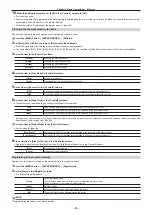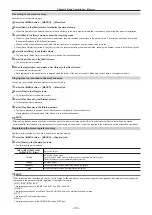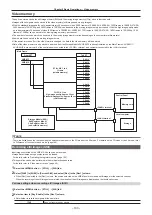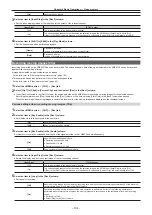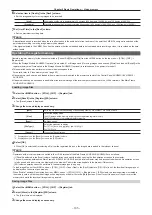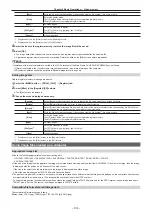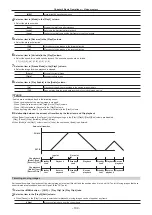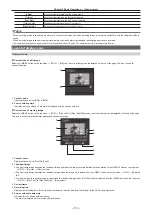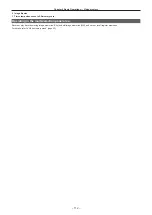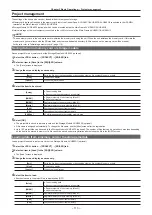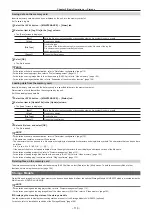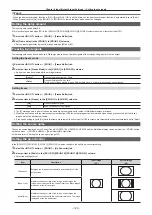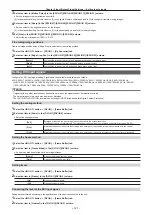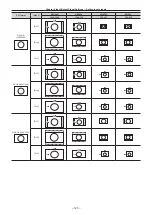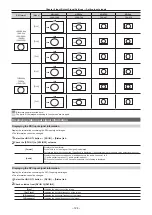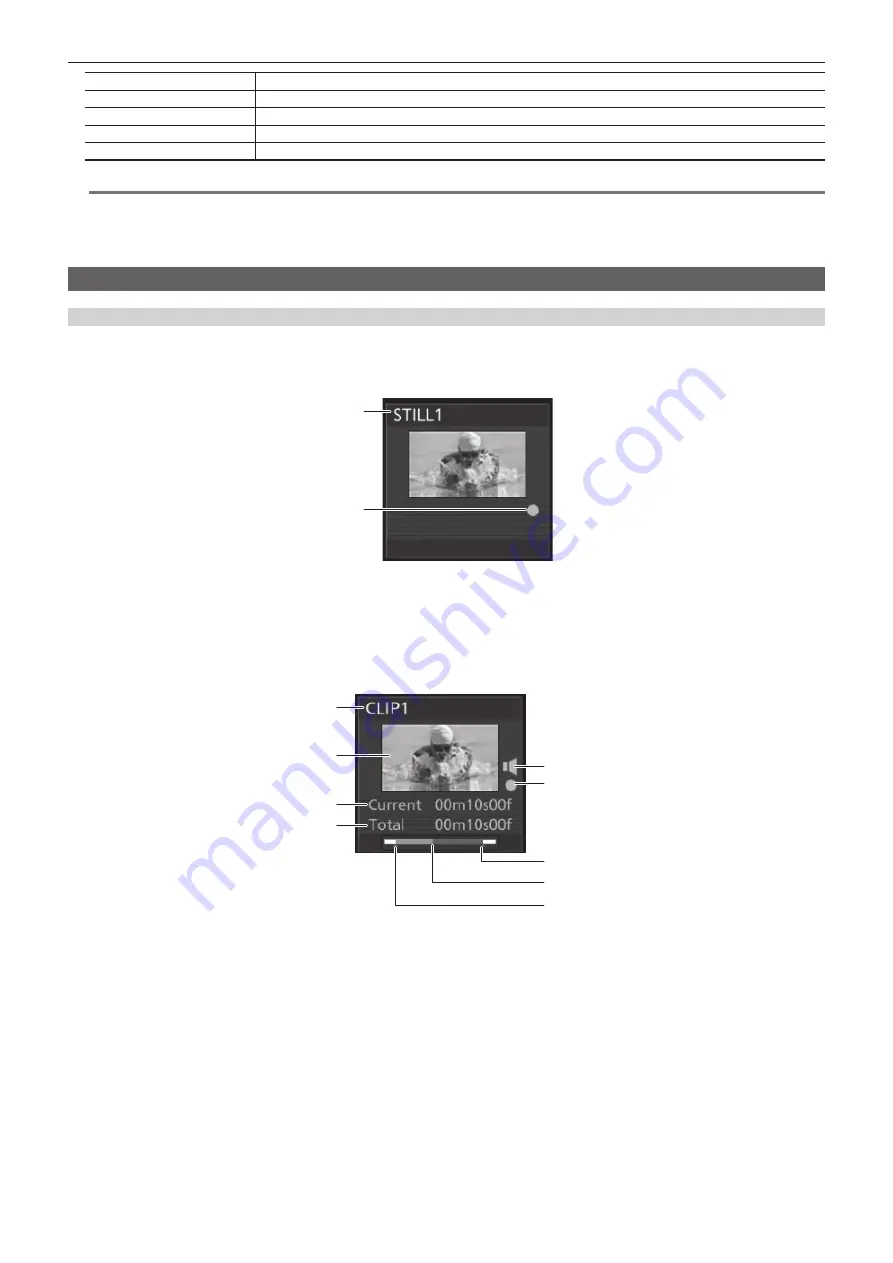
– 110 –
Chapter 5 Basic Operations — Video memory
[>Step]
Moves one frame forward from the current frame.
[Trim In]
Sets the current frame as the IN point of trimming.
[Trim Out]
Sets the current frame as the OUT point of trimming.
[Trim In CLR]
Releases the trimming settings of the IN point.
[Trim Out CLR]
Releases the trimming settings of the OUT point.
@
@
NOTE
t
When a moving image is saved to a memory card or a local computer, and when a moving image is saved to a project file, only the trimmed portion is
saved.
t
When a moving image is saved in the register memory, the video before trimming and the trimming position are recorded.
t
The same position cannot be specified for the IN point and the OUT point. The minimum unit for trimming is two frames.
Layout of display icons
Current icons
r
Current icon of still image
Select the <MEM> button on the top menu
→
[STILL]
→
[Still] tab, then the following icon is displayed at the top of the page. The icon is used for
channel selection.
2
1
1 Channel name
Displays channels from [Still1] to [Still4].
2
Source with key mark
Indicates a source with key. This mark is displayed only for sources with key.
r
Current icon of moving image
Select the <MEM> button on the top menu
→
[CLIP]
→
[Play Clip1] to [Play Clip4]/[Rec] tabs, then the following icon is displayed at the top of the page.
This icon is used for playback status display and channel selection.
2
3
4
1
6
7
8
9
5
1 Channel name
Displays channels from [Clip1] to [Clip4].
2 Thumbnail image
f
The first frame image becomes the thumbnail image right after the image is recorded through the operation of the <MEM> button on the top menu
→
[CLIP]
→
[Rec] tab
→
[Rec1] column.
f
The first frame image becomes the thumbnail image when the image file is loaded from the <MEM> button on the top menu
→
[CLIP]
→
[Register]
tab.
f
The frame which is currently playing is updated as the thumbnail image when [Get Thumbnail] is selected from the <MEM> button on the top menu
→
[CLIP]
→
[Play Clip1] to [Play Clip4] tab
→
[Edit] column.
3 Current frame
4
Recording time
Displays the recording time. If the clip has been trimmed, then the time from the IN point to the OUT point is displayed.
5
Source with audio data mark
Indicates this is a source with audio data.
This mark is displayed only for source with audio data.
Содержание AV-HS60C1E
Страница 5: ...Please read this chapter and check the accessories before use Chapter 1 Overview ...
Страница 32: ...This chapter describes basic operations and matters to be performed prior to use Chapter 4 Preparations ...
Страница 52: ...This chapter describes menu operations Chapter 5 Basic Operations ...
Страница 118: ...This chapter describes the input output signal settings Chapter 6 Input Output Signal Settings ...
Страница 129: ...This chapter describes how to operate the CONFIG menu displayed when the CONF button is pressed Chapter 7 CONFIG Menu ...
Страница 140: ...This chapter describes how to operate the system menu displayed when the SYS button is pressed Chapter 8 System Menu ...
Страница 162: ...This chapter describes the difference with the Standard mode Chapter 9 3G mode 4K mode ...
Страница 168: ...This chapter describes the terminals and signals of the unit Chapter 10 External Interfaces ...
Страница 173: ...This chapter describes the dimensions and specifications of this product Chapter 11 Specifications ...
Страница 184: ...This chapter describes the setting menu table and terms Chapter 12 Appendix ...
Страница 206: ...Web Site http www panasonic com Panasonic Corporation 2014 ...