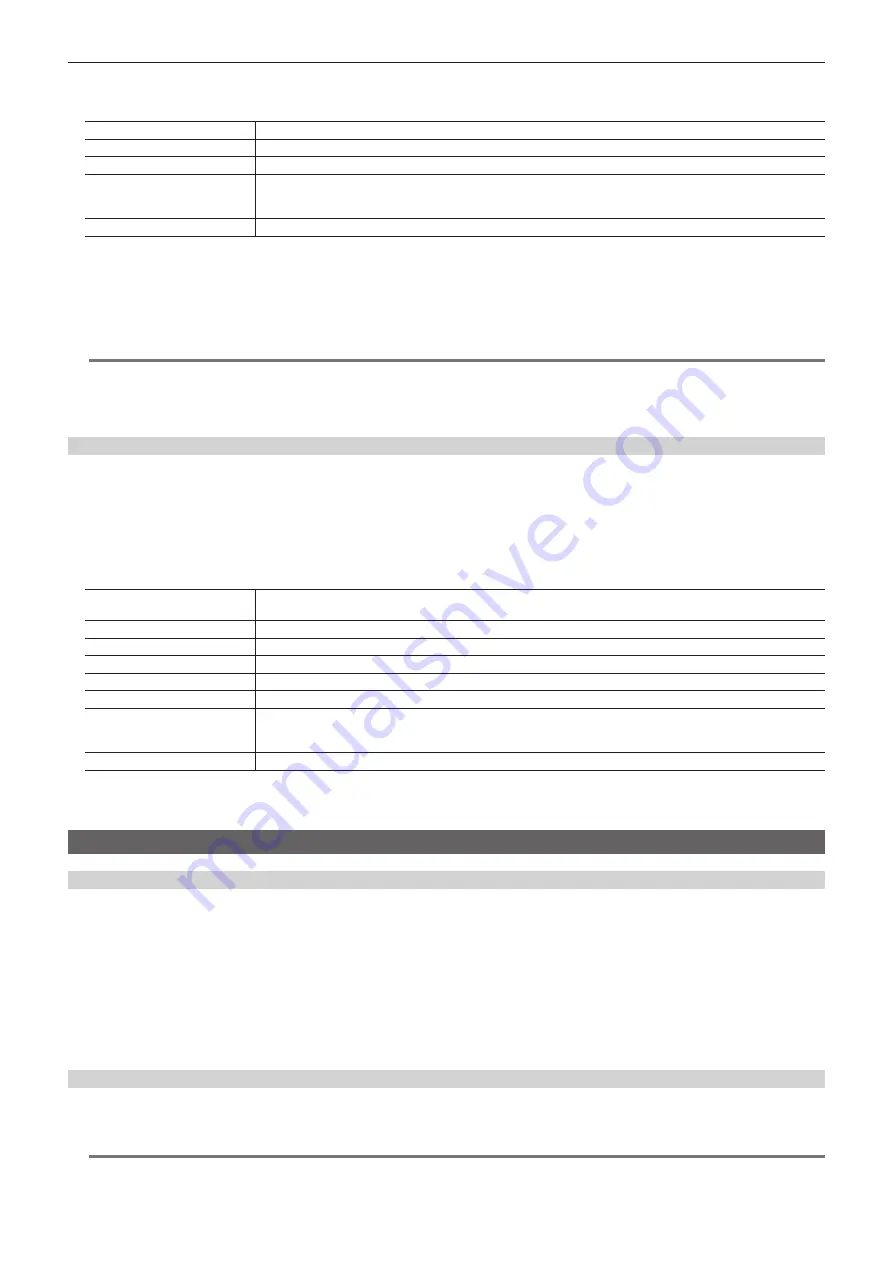
– 94 –
Chapter 5 Basic Operations — Video memory
f
The [Store] screen is displayed.
3
Change the screen display as necessary.
[Sort]
Sorts the file icon view in ascending or descending order by file number, file name, or date.
[View]
Fixed to icon display.
[Page]*
1
Switches pages.
[File Type]*
2
Select the extension to display.
For [STILL]: bmp, png, jpg (jpeg), tga, tiff (tif), gif
For [CLIP]: clp
[Cancel]
Closes the screen.
*1 Displayed only on the [Store] screen in the [Register] column.
*2 Displayed only on the [Store] screen in the [SD] column.
4
Select [OK].
f
The image data of the relevant channel is saved in a free register memory positioned after the selected file.
f
A registered register memory cannot be overwritten. Delete the data on the [Misc] screen before registration.
@
@
NOTE
t
The file formats of bitmap (bmp), JPEG (jpg), TARGA (tga), TIFF (tif), and GIF (gif) will be available in V2.00.00 or higher.
t
Select the <MEM> button on the top menu
→
[STILL], [CLIP]
→
[Register] tab
→
[Store] in the [Local] column to open the file operation screen on the
computer and save a file. The [Local] column is displayed only on the local computer connected to the <LAN> terminal of the Main Frame AV‑HS60U1/
AV-HS60U2.
Editing image files
Delete a register memory, or change file names.
1
Select the <MEM> button
→
[STILL], [CLIP]
→
[Register] tab.
2
Select [Misc] in the [Register]/[SD] column.
f
The [Misc] screen is displayed.
3
Change the screen display as necessary.
[Protect]*
1
*
2
Select a file icon and set this item to [On] to protect the relevant file. The protected file is not deleted even when [Delete]
is selected.
[Rename]*
1
Select [Rename] after selecting a file icon to change the file name using the on‑screen keyboard.
[Delete]
Select [Delete] after selecting a file icon to delete the register memory. It cannot be deleted if [Protect] is set to [On].
[Sort]
Sorts the file icon view in ascending or descending order by file number, file name, or date.
[View]
Fixed to icon display.
[Page]*
2
Switches pages.
[File Type]*
3
Select the extension to display.
For [STILL]: bmp, png, jpg (jpeg), tga, tiff (tif), gif
For [CLIP]: clp
[Close]
Closes the screen.
*1 This function will be available in V2.00.00 or higher.
*2 Displayed only on the [Misc] screen in the [Register] column.
*3 Displayed only on the [Misc] screen in the [SD] column.
Using image files created on a computer
Appropriate image size
f
Check the following appropriate sizes when creating a file.
-
HD/1080i: 1920
×
1080, HD/1080PsF: 1920
×
1080, HD/720p: 1280
×
720, SD/NTSC: 720
×
487, SD/PAL: 720
×
576
f
If the size of an image is not appropriate, the image is centered without resizing and is output from AV-HS6000. If the size is too large, then the image
is displayed with the portion which does not fit the size cut out.
If the size is too small, then the margin around the image is displayed with a black image.
A file of the size which exceeds 1920
×
1080 pixels cannot be loaded.
f
The pixels of images in SD format are not square, so the aspect ratio will be different when the images are displayed on the computer and when they
are imported into the video memory. (The images will be vertically long in the NTSC system.)
To keep the images true to their actual proportions, create the original image in 720
×
540 pixels, and for the NTSC system, use an image reduced to
720
×
487 pixels. For the PAL system, use images enlarged to 720
×
576 pixels.
Compatible file formats for still image data
The compatible file formats are as follows.
Bitmap (bmp), JPEG (jpg), TARGA (tga), TIFF (tif), GIF (gif), PNG (png)
@
@
NOTE
t
The file formats of bitmap (bmp), JPEG (jpg), TARGA (tga), TIFF (tif), and GIF (gif) will be available in V2.00.00 or higher.
Содержание AV-HS6000
Страница 5: ...Please read this chapter and check the accessories before use Chapter 1 Overview ...
Страница 29: ...This chapter describes basic operations and matters to be performed prior to use Chapter 4 Preparations ...
Страница 45: ...This chapter describes menu operations Chapter 5 Basic Operations ...
Страница 105: ...This chapter describes the input output signal settings Chapter 6 Input Output Signal Settings ...
Страница 116: ...This chapter describes how to operate the CONFIG menu displayed when the CONF button is pressed Chapter 7 CONFIG Menu ...
Страница 125: ...This chapter describes how to operate the system menu displayed when the SYS button is pressed Chapter 8 System Menu ...
Страница 144: ...This chapter describes the terminals and signals of the unit Chapter 9 External Interfaces ...
Страница 149: ...This chapter describes the dimensions and specifications of this product Chapter 10 Specifications ...
Страница 157: ...This chapter describes the setting menu table and terms Chapter 11 Appendix ...
Страница 173: ...Web Site http panasonic net Panasonic Corporation 2014 ...






























